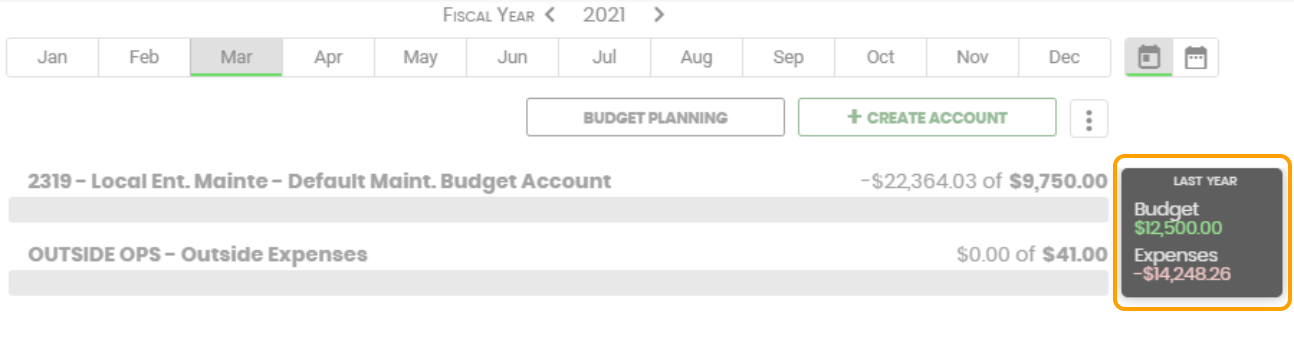Edit Budget Accounts
The ability to edit a Budget Account is carefully protected. Those authorized to do so, will be limited to:
- Set the Budget Account to Active or Inactive
- Edit the Budget Account's Name and Description
- Delete the Budget Account
- Move a Budget Account to another Budget
- Establish a yearly or monthly budgeted amount for each account. See Complete Budget Planning.
- View Last Year's Budget Amount and Expenses
Set the Budget Account to Active or Inactive
- Click the Budget in the left column. This will give you access to all your active budget accounts for the chosen budget.
- From the menu, click Settings > Budget Accounts.
- Hover over the budget account and the More Actions icon displays.
- Click the Active toggle to OFF and this will make the budget account Inactive.

When the budget account is Inactive it will disappear from the screen.
To see it again, click on the More Action  icon next to the +Create Account button at the top of the screen. There you will find the option to show or hide Inactive Accounts.
icon next to the +Create Account button at the top of the screen. There you will find the option to show or hide Inactive Accounts.

Edit Budget Account's Name and Description
Remember, the budget account name displays throughout Eptura Asset so you will need to make sure your staff easily recognizes this name.
- Hover budget account and the More Actions icon displays.
- Click on the More Actions
 icon.
icon. - Select Edit and the Editing Account dialog displays.

- Now you can edit the name of the account and the description.
- Click the Save Changes button.
Delete a Budget Account
When it has no history and is not tied to another record in the application. If the budget account has history and you click Delete, only the past transactions will be deleted, and the expenses will be brought to $0.00 and the budget account will remain.
- Hover budget account and the More Actions icon displays.
- Click on the More Actions
 icon.
icon. - Click the Delete and confirm delete message displays "Are you sure you want to delete this account?"
- Click the Yes button.
Move a Budget Account to another Budget
If you want to move a budget account to another budget, this can be easily done.
- Hover budget account and the More Actions icon displays.
- Click on the More Actions
 icon.
icon.

- From the Budget drop-down, select the budget.
The budget account is moved.
View Last Year's Budget Amount and Expenses
- Hover over the Budget Account, and the previous year's total budgeted amount and the actual expenses will appear on the right side of the account line.