Assign an Alternate Part
Alternate parts are used when a part assigned to a work order does not have enough available quantity. The example below displays a fire extinguisher inspection where 17 safety pins are required, but there are not enough of that part in stock.
Hover over the Alternate Parts  icon, a message displays "You don't have enough of this part. See alternatives".
icon, a message displays "You don't have enough of this part. See alternatives".
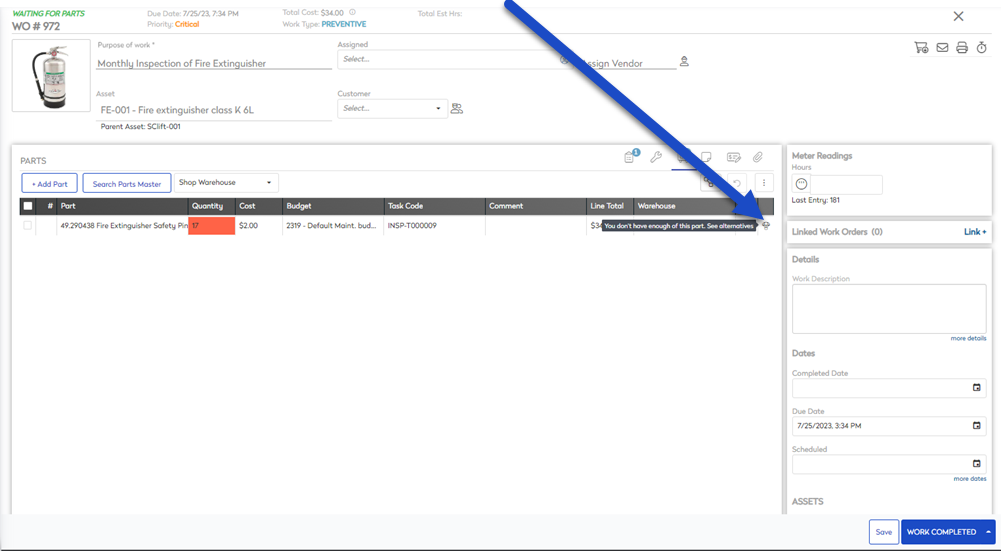
To assign an alternate part, complete the following steps:
- Navigate to Inventory.
- Select a part.
- Click on the Alternate Parts
 icon.
icon.
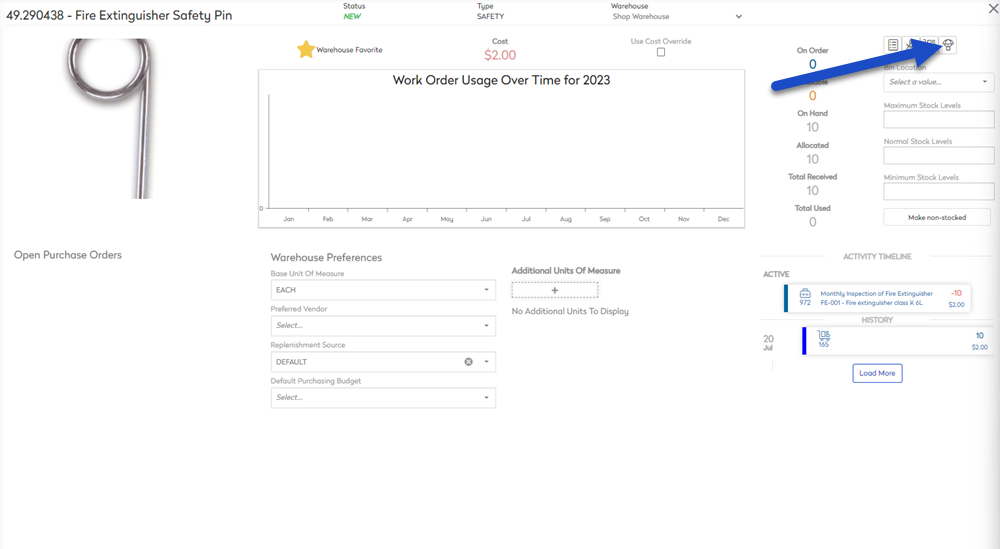
The Alternate Parts form displays.
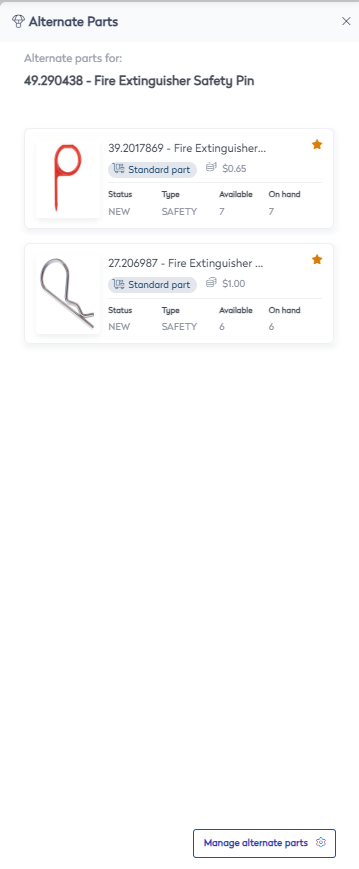
- Click on the Manage alternate parts button. The parts master displays.
- In the search field, enter a Part ID, Part Type or Part Description.
- Click on the add
 icon to add the part as an alternate.
icon to add the part as an alternate.
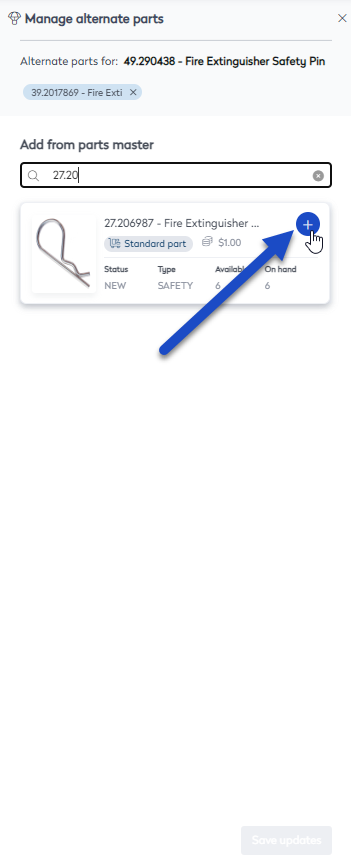
- Click the Save updates button.
The part is now available to replace a part on a work order as an alternate part.
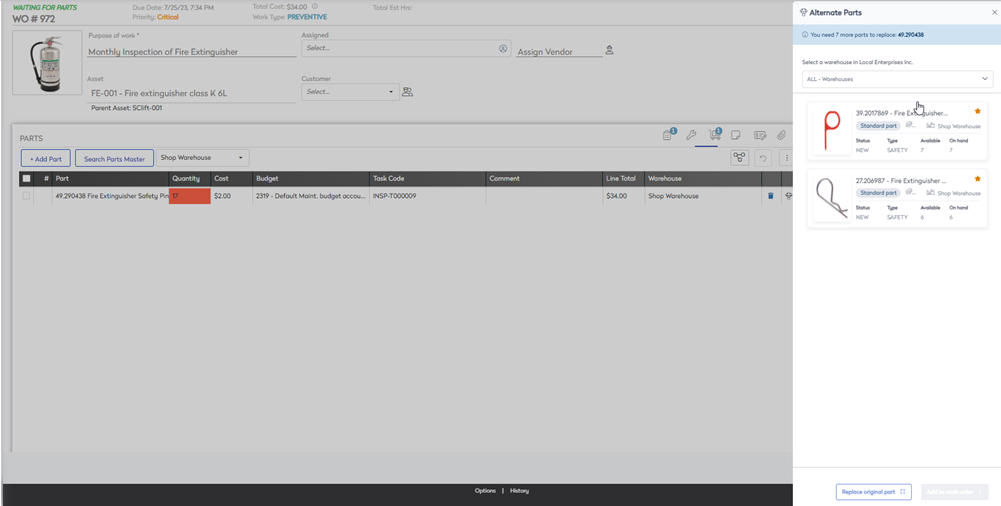
Alternate Parts are reciprocal, meaning that once Part B is added as an alternate for Part A, Part A is automatically available as an alternate part for Part B.
