Onboard your Tandem Digital Twin to Eptura Asset
Level: Administrator
After you have completed the prerequisites, then you can onboard your Tandem Digital Twin to Eptura Asset.
- Step 1. Create the Location
- Step 2. Onboard the Tandem Facility
- Step 3. Map the Tandem Facility to the Eptura Building
Step 1. Create the Location
From Eptura Asset, complete the following:
- From the menu, navigate to Settings > Portfolio Manager.
In Portfolio Manager, create the location (site, building, floor) that you will use as the destination for onboarded Tandem data. The Eptura Tandem integration requires site and building. The floors are optional and you can create floors as you need to during the Tandem Onboarding .
For example:

Step 2. Onboard the Tandem Facility
- From the menu, navigate to Settings.
- Under the Tools and Support heading, click Autodesk Tandem.
If this is your first time loading the Autodesk Tandem Connector, you will be prompted to provide your Tandem account credentials.

- In the Client ID field and the Client Secret field, enter the Autodesk Platform Services API credentials that have access to the Tandem Facility.
- Click the Save button and your Tandem credentials will be stored securely in the Eptura Tandem service.
Step 3. Map the Tandem Facility to the Eptura Building
With valid Tandem Account credentials provided, the controls on the Tandem Onboarding form will be enabled.

- From the Tandem Facility drop-down, select the Tandem Facility you want to onboard.
- From the Eptura Building drop-down, select the destination Eptura building.
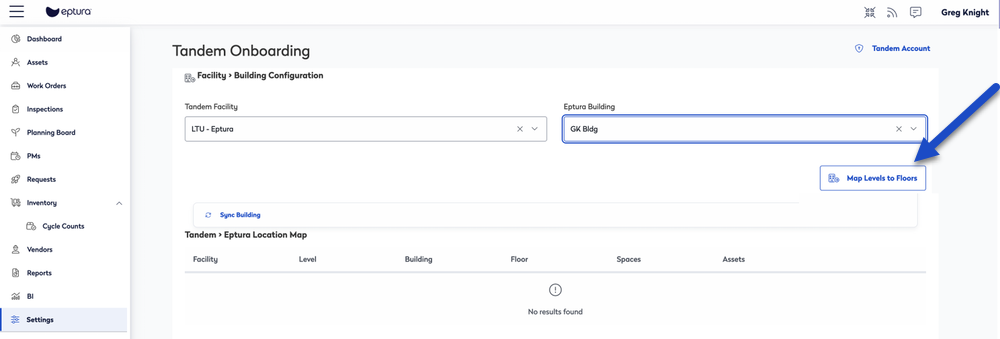
- Click the Map Levels to Floors button.
The Map Levels to Floors dialog displays.

- Map Tandem Facility Levels that you want to use to an Eptura building floor.
- Click the Done button.
The mapped levels and floors will be added to the Location Map grid. Each row of the grid displays the source facility-level, destination building-floor, as well as the space and asset count to be onboarded for each floor.

- If you are satisfied with the Location Map, click the Complete Onboarding button to complete the onboarding process.
The onboarding process will run in the background to onboard the space and asset data from Tandem to Eptura. You will be notified when the onboarding process is complete.

