Understand the Customer Key Performance Indicators
The Key Performance Indicators (KPIs) gives you a quick, at-a-glance, view of your customers and their work orders and invoices.
Watch the Video
Language: English (US) Video Length: 1:25 minutes
Watch the video in ...
Disclaimer: This video is translated from English using an AI tool; you may notice that the length of the speech may be slightly out-of-sync with the user interface recording.
-
Learn more
- Navigate to Customers.
- Click the Show KPI
 icon.
icon.
Going across the top of the screen, the following dynamic tools are:
- Active Customers - Displays the number of active customer and click the statistic to filter the list view.
- WO Request Customers - This is the number of customers who can log in and submit work requests in the Work Request portal. Click the number to filter the customers in the list.
These customers will have the "Can Login TO M+ Work Requests" checked; learn more about this setting in the Customer Module Overview.

- Contact Status - Displays a pie chart by contact status and when you click the chart, the list view is filtered.
- Top 10 Customers by Work - Displays the top customers by work, and when you click on a month the list view is filtered.
- Top 10 Customers by Paid Invoices - Displays the top customers by paid invoices.
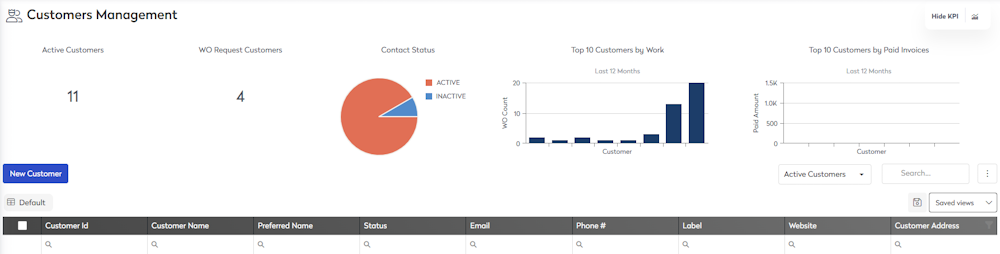
You can reset the view, click the More Actions  icon, and then Reset Grid.
icon, and then Reset Grid.
