Purchase Orders - Receiving Inventory
When a shipment arrives it is important to complete the receiving of the ordered parts as this makes it instantly available to your business to use.
Receive Parts
Receive parts on an open purchase order.
- Navigate to Purchase Orders.
- Click the purchase order you want to receive the shipment for.
- Click the Receive Shipment button.
- Click the Receive All button.
- Review the date and received amounts are correct and document any exceptions.
- If needed you can enter the Packing Slip number and the Invoice number.
- If the receiving date is incorrect then change it, click the Date calendar and then select the date.
- In the Note field, enter exceptions.
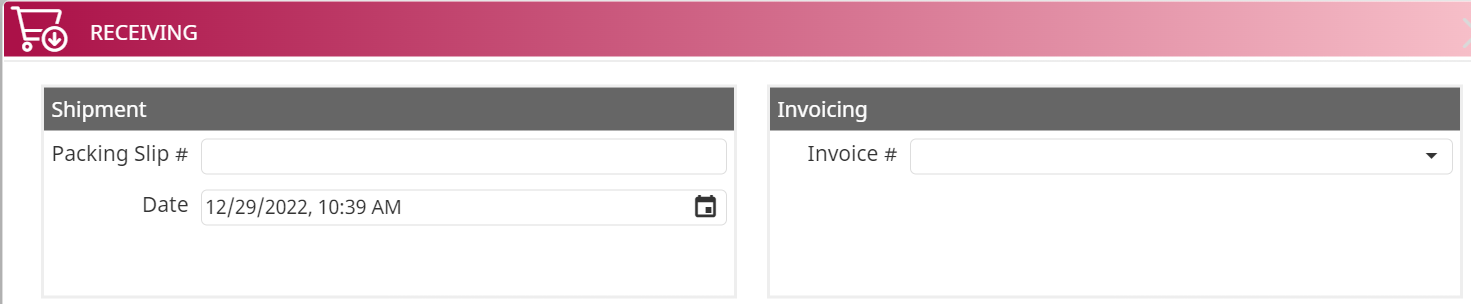
7. Click the OK button.
Notes:
- Stocked parts quantities are instantly updated upon receipt of the ordered parts on the purchase order.
- Non-Stock parts quantities will not be affected by a purchase order, but the cost will still be recorded as an expense.
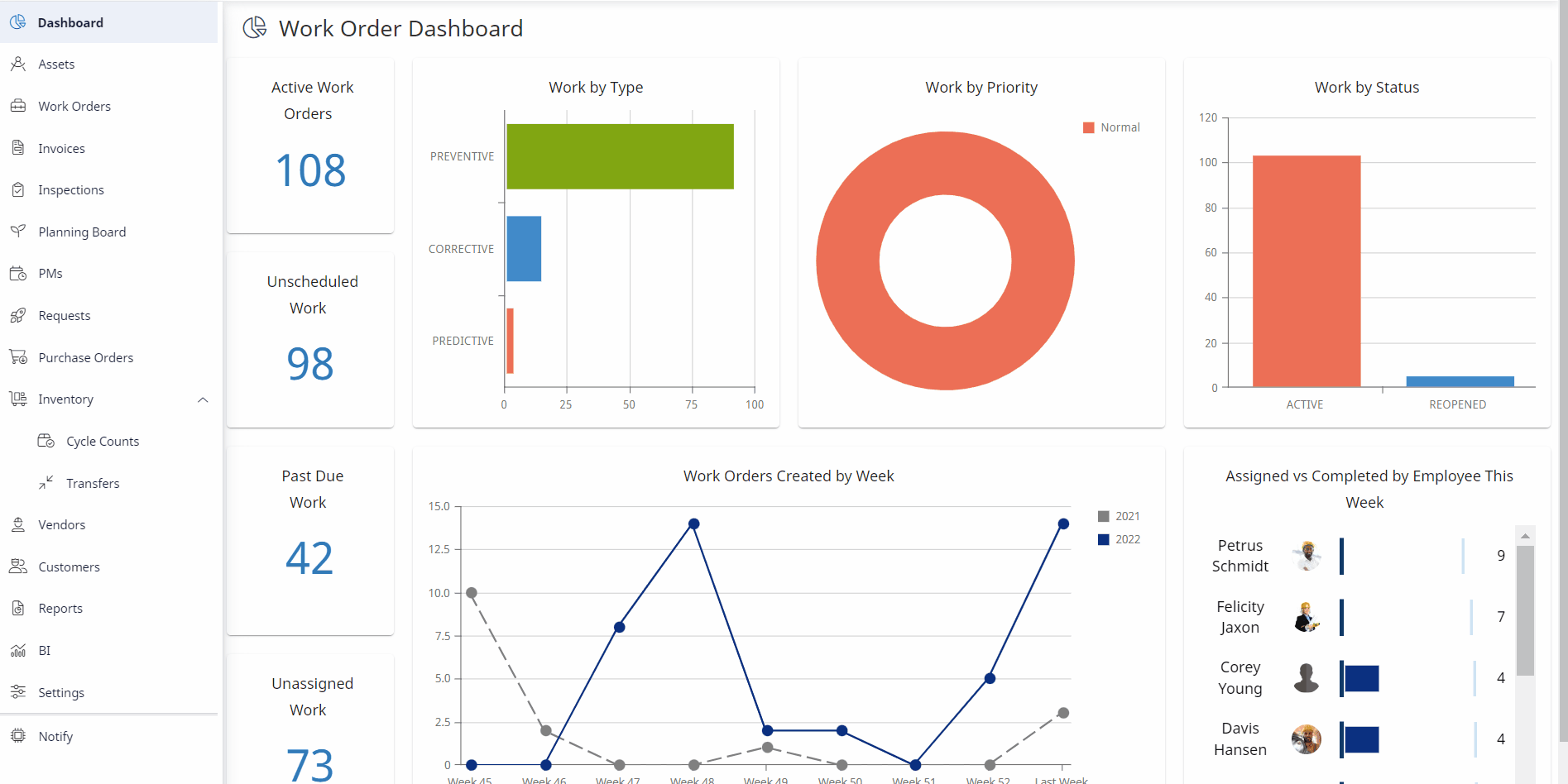
Undo or Make a Correction to a Purchase Order
If you need to undo or make a correction to a purchase order that already has some parts received, you may do so by removing the shipment.
- Click the Receiving tab.
- Move your cursor over the previously received shipment entry, and click on the Delete button at the end of that line.

