Manage Custom Space Types
SpaceIQ has a variety of default space types and pins for you to choose from, but you can create a custom space type as well. For example, your company may want Sensory Room spaces added to your floor maps.
Custom spaces are added, edited, and deleted in Space Type settings.
Create Custom Space Types
- Click on your profile name in the top right corner and then click Settings. The User Settings screen displays.
- From the left-menu, click Company Customizations, and then for Space Types section and click the READ MORE link.
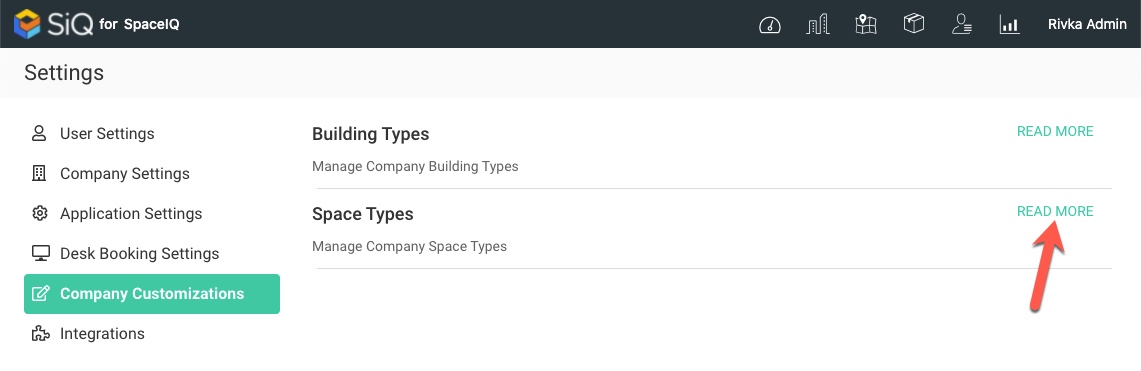
- Click the + New Space Type button.
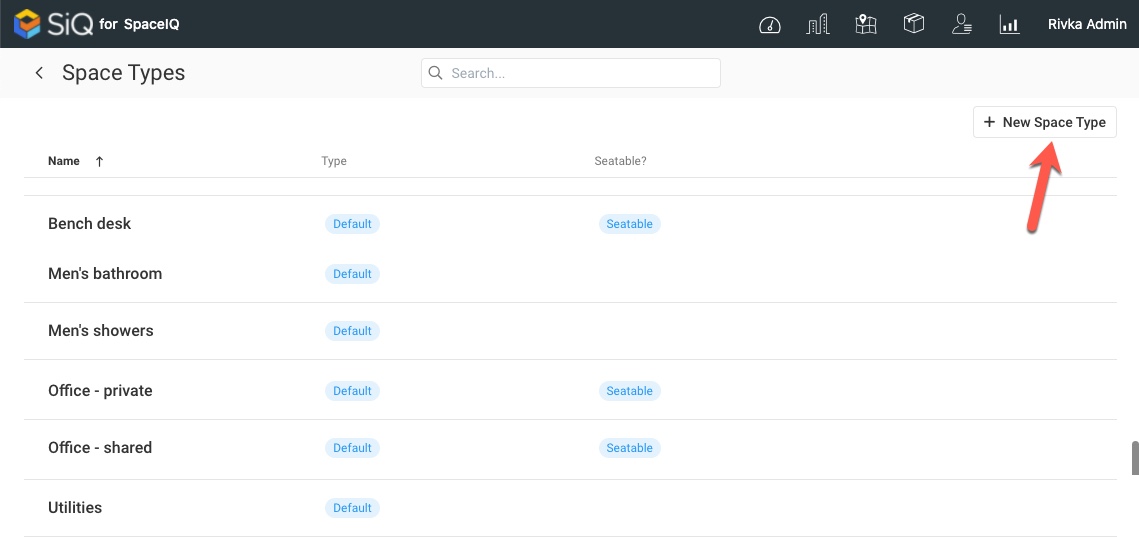
The New Space Type dialog displays.
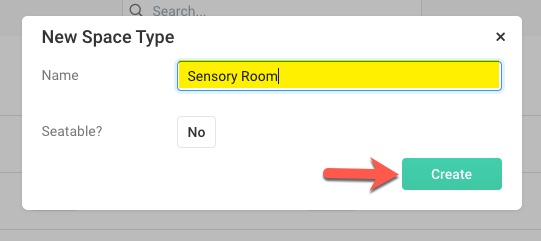
- In the Name field, enter the space type name.
- From the Seatable? drop-down, select either Yes or No.
- Click the Create button.
The space type is created.
Edit Custom Space Type
- In the Space Types list, click on the space type you want to edit.
The Space Type displays.
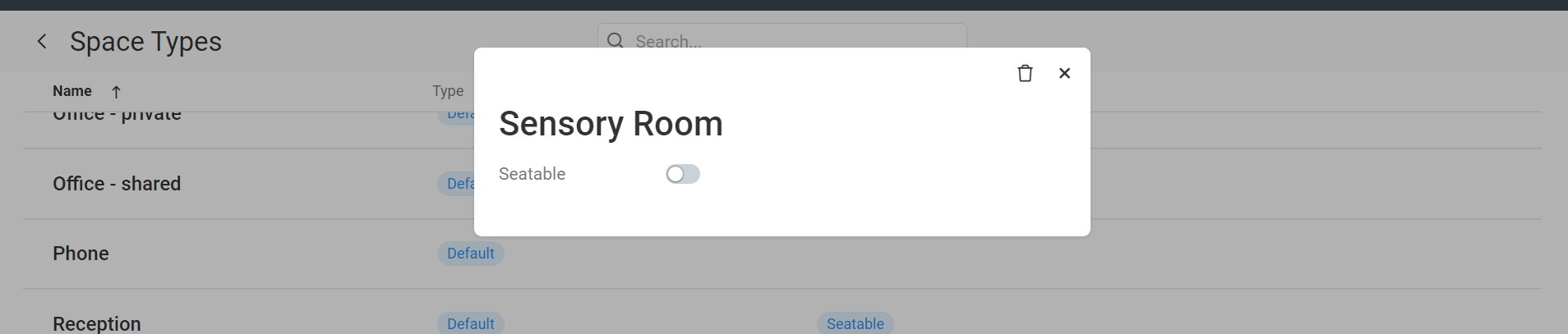
- To change a space name, click into the Name field and type a different space type name.
- Click the Seatable toggle to change that option to Yes or No.
Your changes are saved automatically.
Delete Custom Space Type
Custom space types that are not in use can be deleted, but custom space types that are being used cannot.
- In the Space Types list, find a custom space type and click the x next to it.
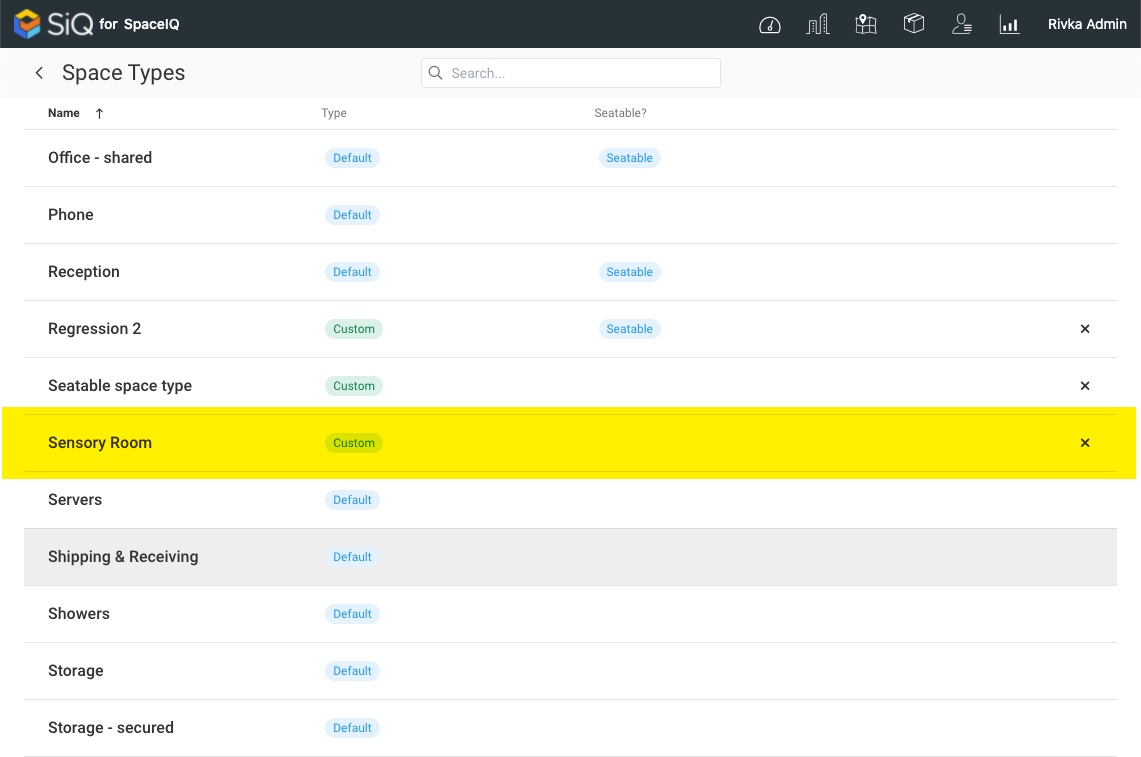
The confirmation message displays " Delete this Space Type?" - Click the Yes button.
The space type is removed from the list.
