Check-In to a Desk Booking (Web)
By default, the check-in for a desk begins one hour before your booking starts, and your Admin can adjust this time.
If your Admin has enabled health screenings, you'll be prompted to complete a health check.
You can check in to a desk booking from two locations:
Watch the Video
Watch this quick video on checking in to a hotel desk booking.
Audio: Sound Length: 0:54 mins Direct link: Wistia URL for Video ID: onejtzfky6
Check-In from the Book Desk Module
You can make hotel desk reservations directly from the Book Desk module. If your reservation begins immediately, you'll be prompted to check-in after booking. You'll see a pop-up notification on your SpaceIQ screen.
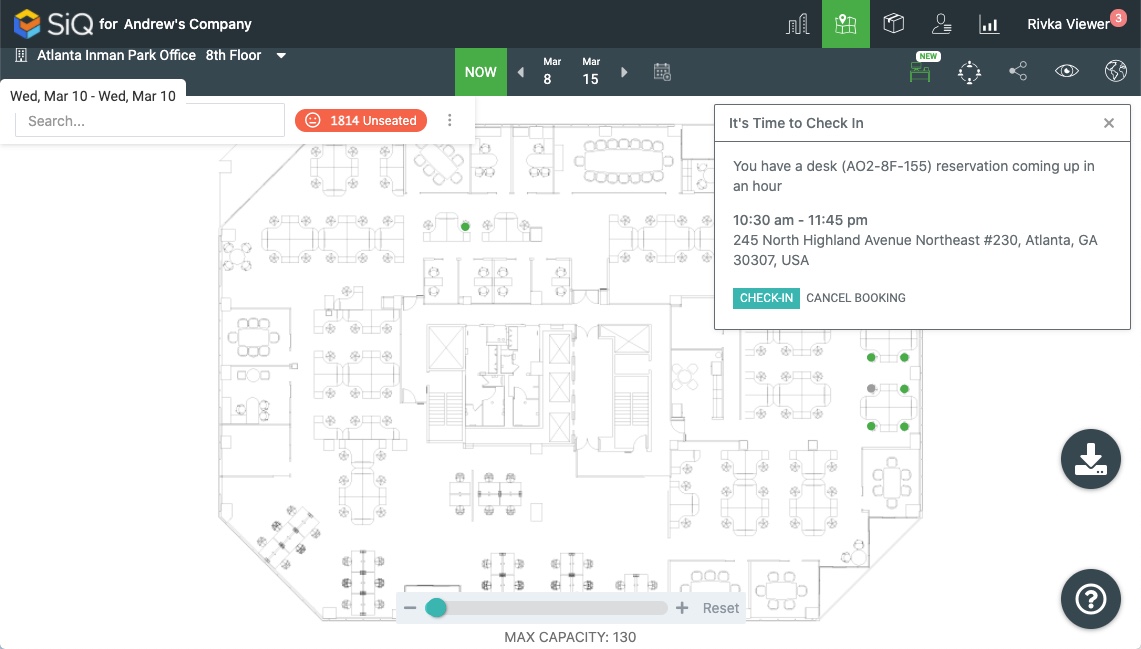
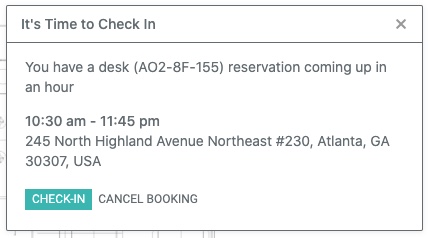
If a health screening is required, you'll be prompted to complete a health check prior to check-in.
Check-In from My Bookings
You'll find a complete list of upcoming bookings in the My Bookings settings.
From the SpaceIQ application, complete the following steps:
- In the top-right corner, click on your Profile Name, and then click on My Bookings.
A number will appear next to the menu option if any upcoming bookings are present.

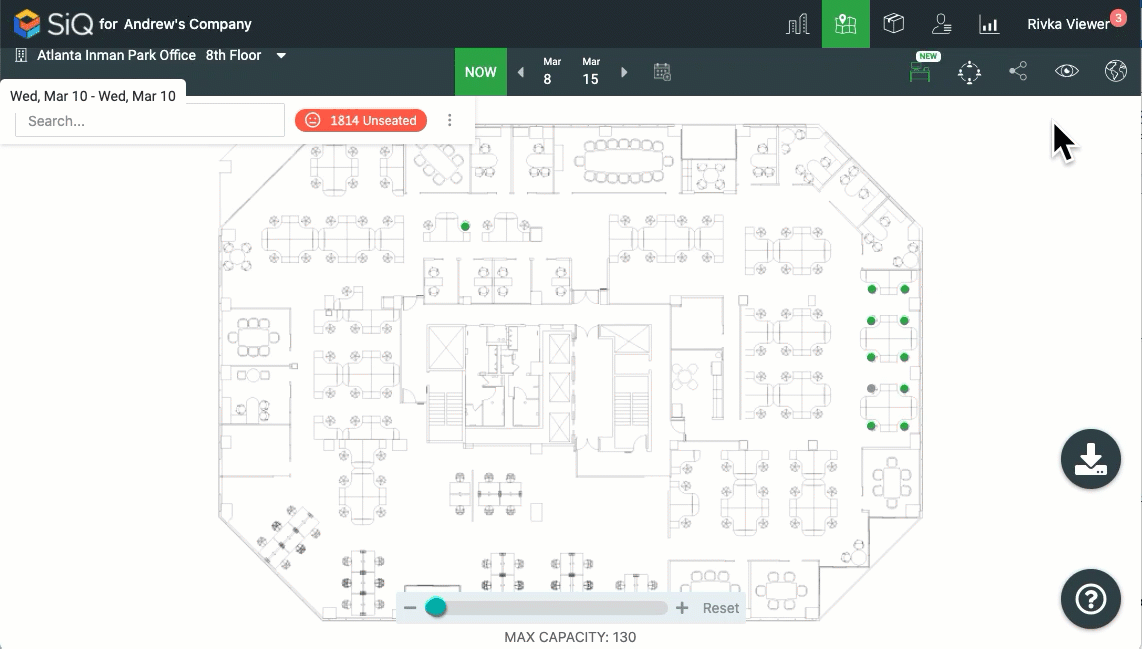
You'll see a list of your bookings.
If your Administrator has enabled Health Checks, you'll be prompted to complete a Health Check.
Next to your reservation, click CHECK-IN.
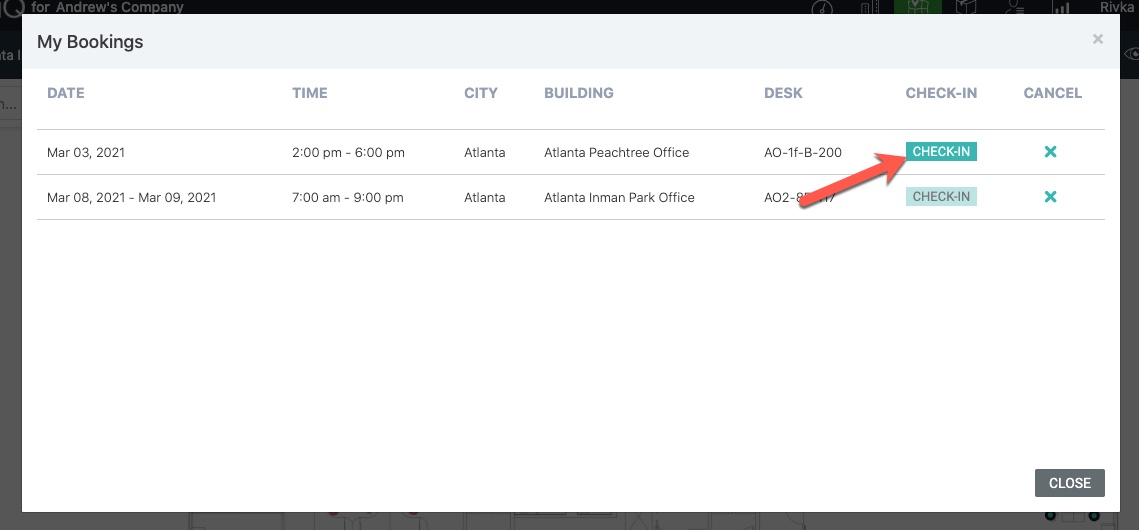
When you are finished, click the CLOSE button.
