#5 - Set up Seating Charts
Using SpaceIQ you can quickly set up seating charts to suit your business.
Seat Chart Prerequisites
Floor Map Set Up
Before setting up the seating charts, ensure your Floor Map has been set up with the required spaces.
See #4 - Set up your Floor Maps
Understand your Departments, Workplace Groups, and Neighborhoods
Your employees will need to be set up in departments as these represent your teams; find out more about when to use departments, workplace groups, and neighborhoods.
See Understand your Departments, Workplace Groups, and Neighborhoods.
Understand Seat Usage Types
To complete your understanding of seating, review the different Usage Types Matrix to find out:
- The difference between the usage types such as Primary Seats, Hoteling Seats, Neighborhoods.
- When to use the usage type to suit your business needs.
Set up your Seating Charts for Fixed Desks
You can assign your employees to their seats when your Seating Chart has fixed desks.
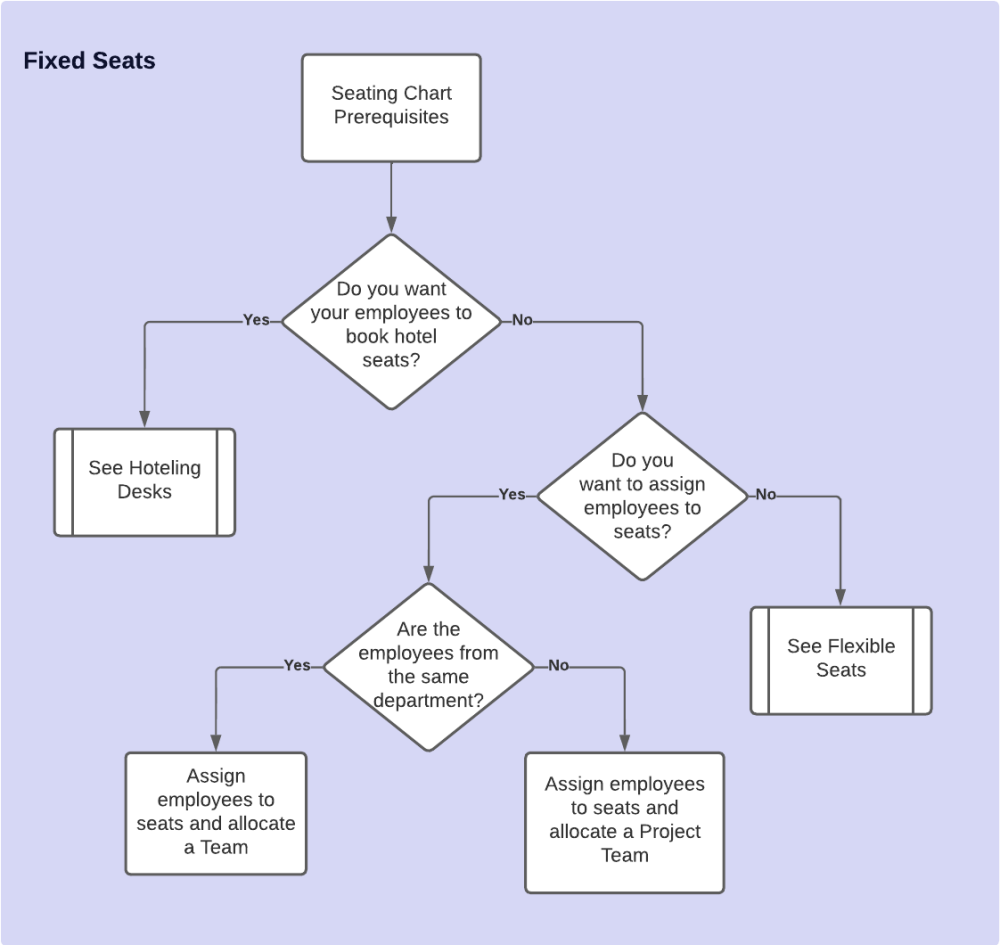
Note: This can be done manually or via an import.
- Bulk Import Employees to their Desks - We recommend that when you have > 200 employees to seat that you use the Employee Import to seat the employees in bulk. See Add Employees to Seats via the Move Import.
- Manually Seat Employees to their Desks - If you have < 200 employees, you can manually seat the employees. Note, if you want to you can still use the Move Import to seat the employee.
Allocate seats to a Department and assign Employees seats
When you want a Department (or Team) to have allocated seats on the floor map, the employees have assigned seats.
This can be used when you want to set up a Team from the same Department. For example, the Finance team.
Allocate seats to a Project Team (Workplace Group)
When you want a Workplace Group to have allocated seats on the floor map, and the employees have assigned seats.
This can be used when setting up a Project Team with employees who need to be assigned seats. For example, Project Y comprises operations and IT team employees.
Set up your Seating Charts for Flexible Desks
When your Seating Chart has flexible desks, you can allocate departments (teams), workplace groups, or neighborhoods to the seats.
Notes:
- A flexible team is a team that uses Activity Based Working (ABW) or flexible working style. This means the employees share all allocated desks, with no desks assigned to individuals.
- Neighborhoods take the flexible working concept one step further, by letting multiple teams share the space. You will be able to set the employee-to-seat ratio.
- Neighborhoods can have either employees or departments associated with them.
Allocate seats to a Neighborhood for a Project Team (Employees)
This is where you want employees to be allocated to seats, but the employees have no assigned seats. With a neighborhood, you can set up an employee-to-seat ratio.
This can be used when you have a project team of multiple employees from different teams requiring an employee-to-seat ratio set.
For example, Project X comprises sales, marketing, advertising, and engineering employees.
Allocate seats to a Project Team (Workplace Group)
This is where you want a Workplace Group to be allocated to seats, but the employees have no assigned seats.
This can be used when a project team must be allocated seats but has no assigned seats.
For example, an Engineering team who is working on a short-term project.
Allocate seats to a Neighborhood for Team(s) (Department)
This is where you want a Department(s) or Team(s) (sub-department) to be allocated to seats, but the employees have no assigned seats. With a neighborhood, you can set up an employee-to-seat ratio.
This can be used when a team requires an employee-to-seat ratio set.
For example, the Sales and Solution teams will often work outside the office and infrequently come into the office. The ratio for these teams will be 2:1 ratio where there are 2 employees to 1 seat.
Allocate seats to a Team (Department)
When you want a Department or Team (sub-department) to have allocated seats on the floor map, the employees currently have no assigned seats.
This can be used when you have a team that requires to be allocated to seats but has no assigned seats.
For example, a Call Center team will work in shifts and do not need an assigned seat.
Additional Seating Types
Remember, if you need, there are additional seating types that can be set up:
- Hot Desk - This is used to share workspaces in an unstructured manner with employees. Individual employees cannot be assigned to Hot Desks.
- Reserved Desk - this lets you temporarily prevent the seat from being used. This is useful in certain situations to ensure your summary data is not affected by seats that might otherwise be counted as vacant.
- Secondary Desk - this is used for making another space for an employee, even when the person using it is already assigned to another Primary or Shared Seat.
- Shared Desk - this is used to let you assign multiple employees to a desk.
Next Onboarding Step
Instead of assigning employees to seats (or belonging to a neighborhood), you can set up Hoteling Desks, which employees can book.
- Head on over to #6 - Set up Hoteling Desks
