Set up Regular Business Hours
The regular business hours impact the hotel desk and the meeting room bookings. The spaces can only be booked during the hours specified. The default business hours in SpaceIQ are 9:00 am to 5:00 pm local time, where the building is located, and you can customize them according to your business requirements.
For example, if regular business hours are 9:00 am - 5:00 pm for a company's offices in New York, Los Angeles, and Melbourne:
- Book a desk in the New York office from 9:00 am EST to 5:00 am EST
- Book a conference room in the Los Angeles Office from 9:00 am PST to 5:00 pm PST
- Book a desk in the Melbourne office from 9:00 am AEST to 5:00 pm AEST
Set the Regular Business Hours
From the SpaceIQ application, complete the following steps:
- In the top-right corner, click on your Profile Name, and then click on Settings.

- From the left menu, click Company Settings.
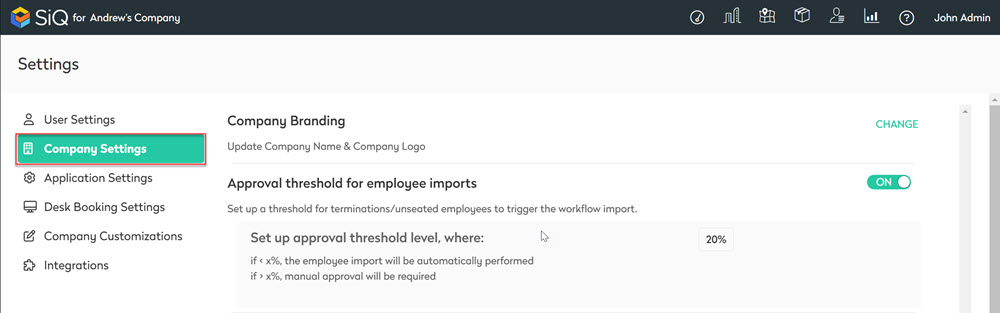
- Find the Regular Business Hours section and click CHANGE.
- In the FROM field, select the from time.
- In the TO field, select a to time.
- You will see confirmation that your changes have been saved.
- Click CLOSE to collapse the settings.
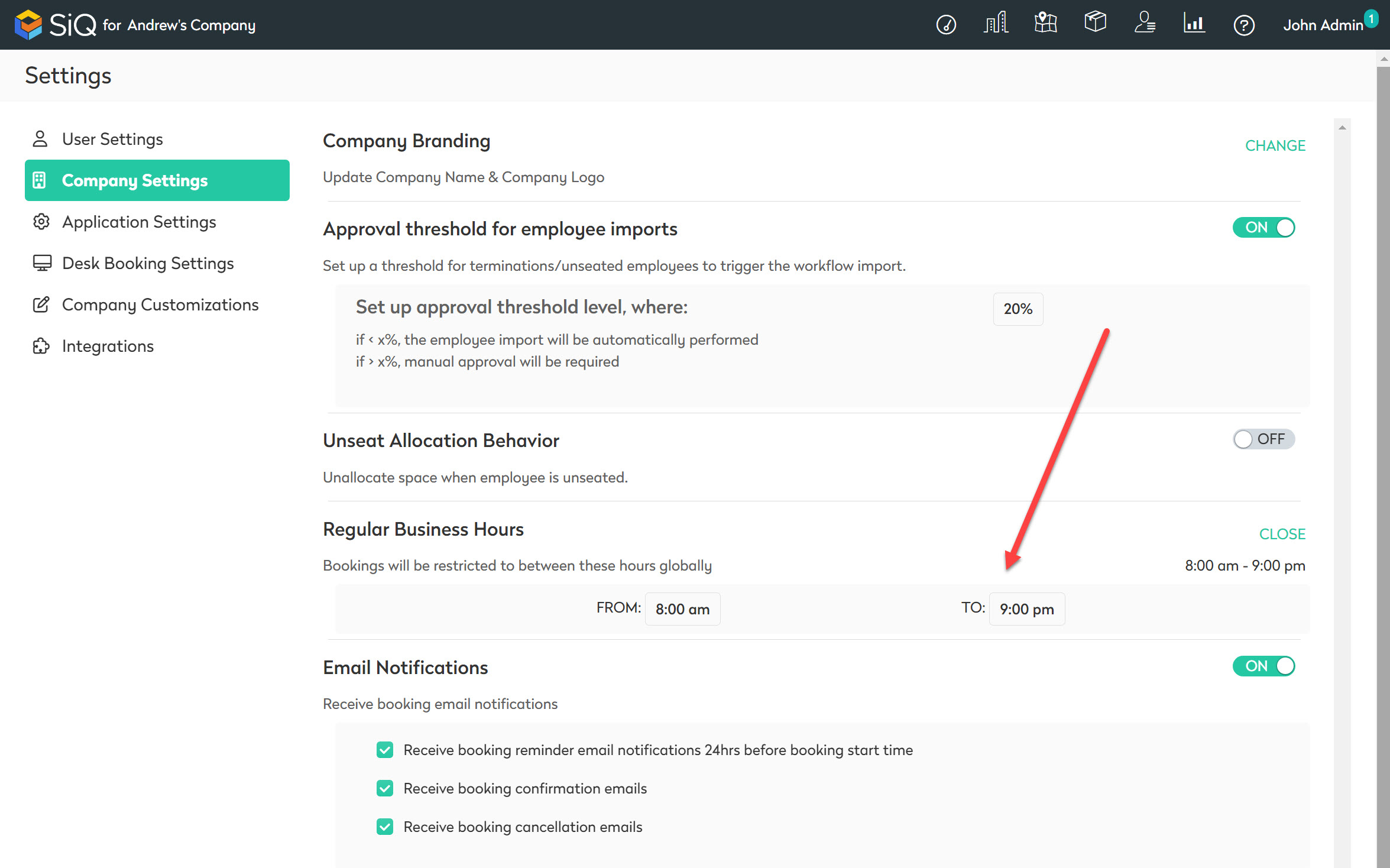
Setting Location and Floor-Specific Business Hours
Space IQ now allows Admins to set specific hours for other office locations.
From the Space IQ Web App, complete the following.
- In the top-right corner, click your Profile and then click Settings.
- Select Company Settings.
- Find the Regular Business Hours section and click CHANGE.
- Click to add the new Add New Location Group.
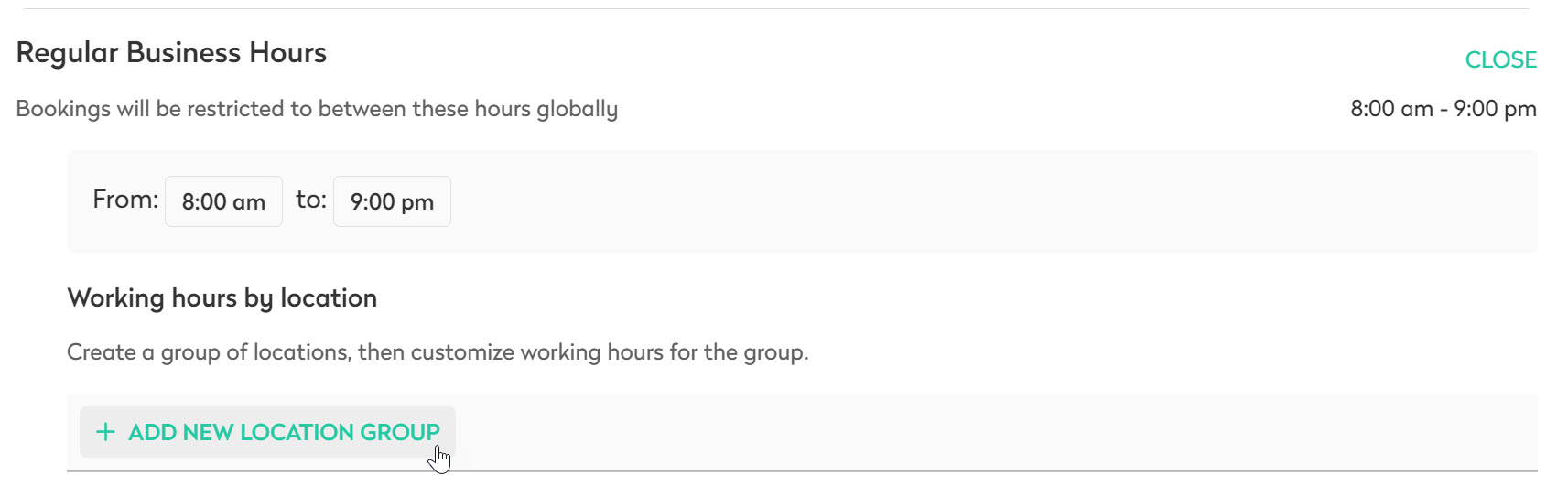
New options will become available.
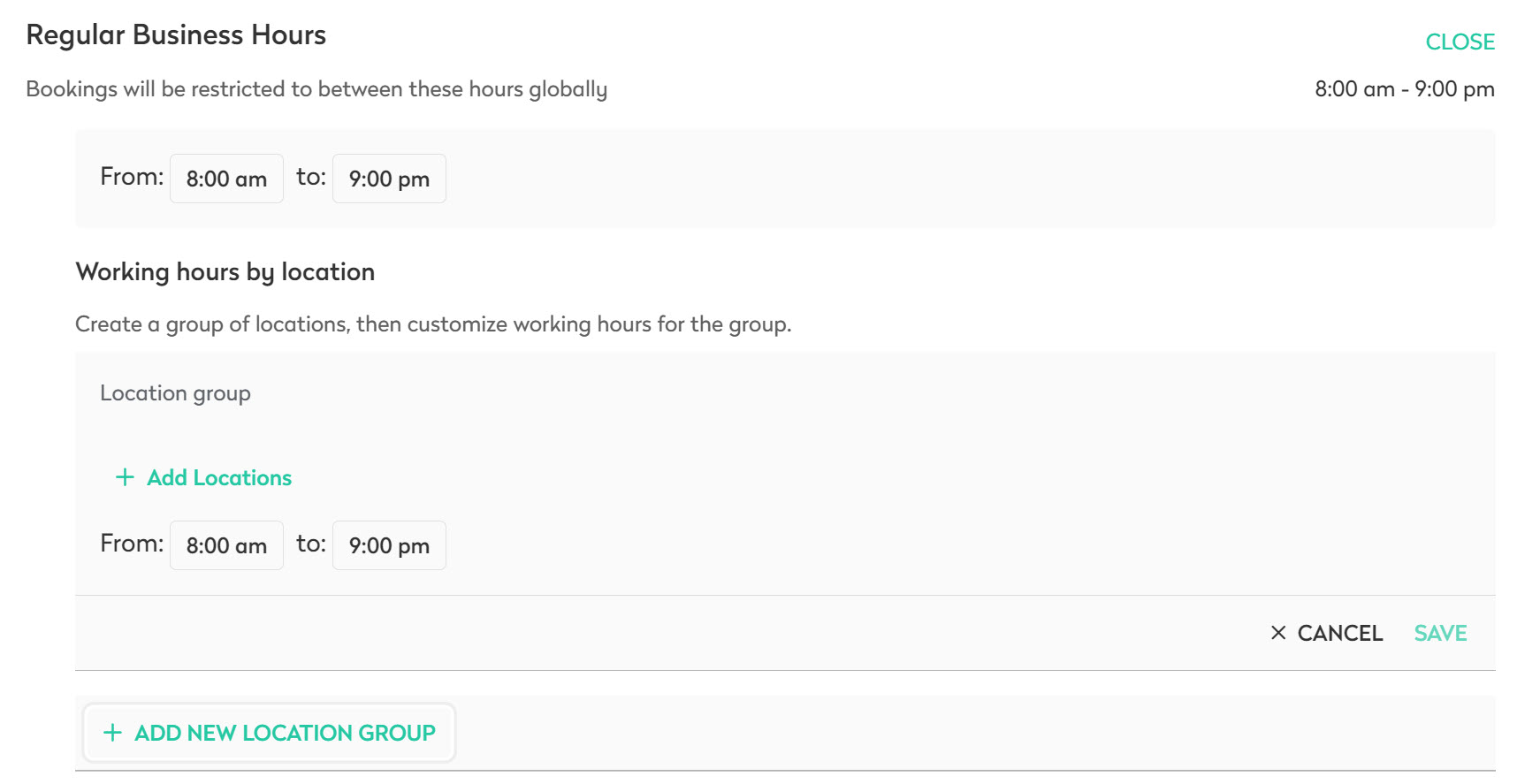
Click on Add Locations
Find and select the location that should have different hours.
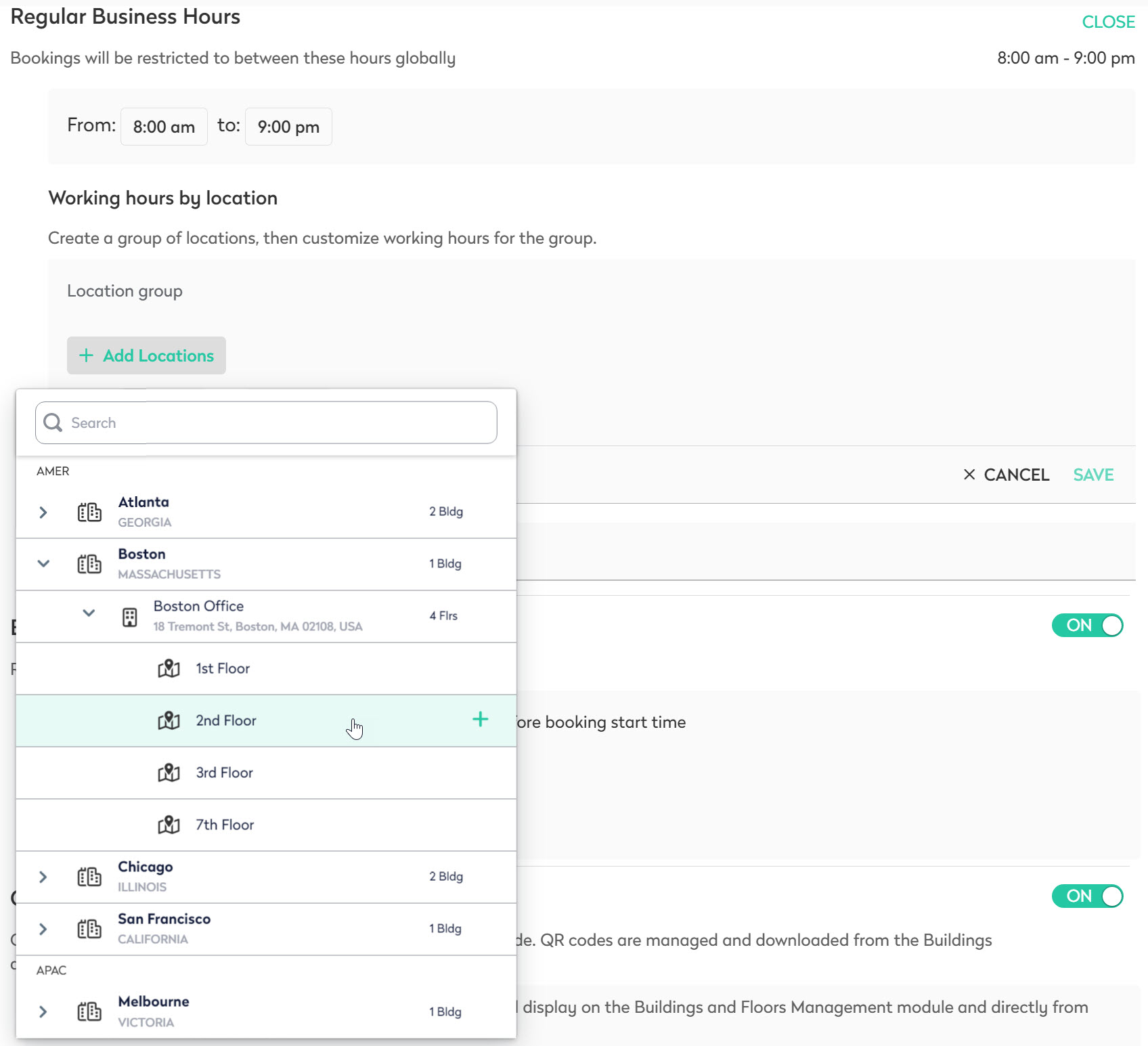
Click outside that selection area when the location's floor has been selected.
Click on the From: and To: fields to select the location's open hours.
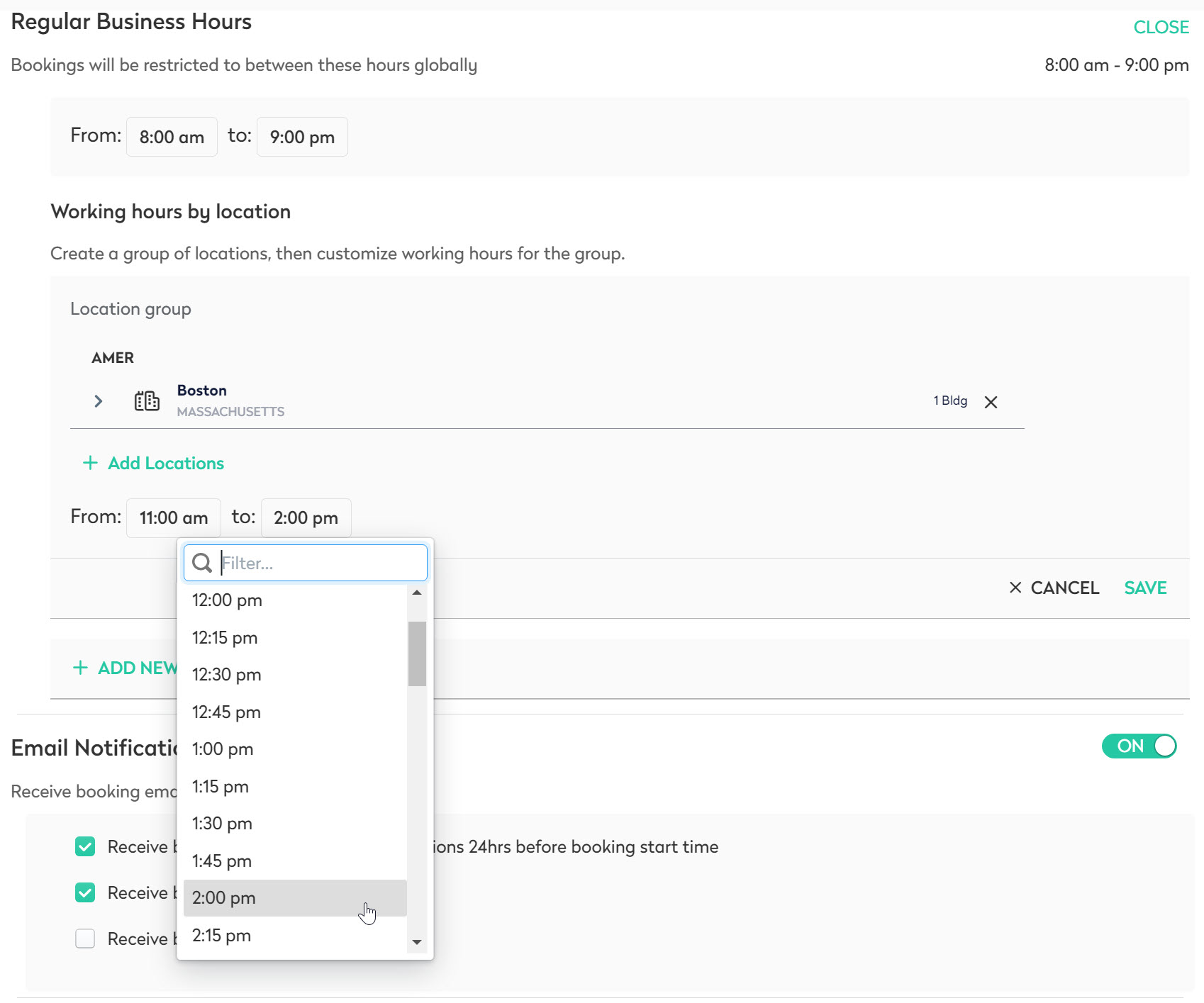
After the time has been selected, click on the Save text.
The details of that location will be listed.
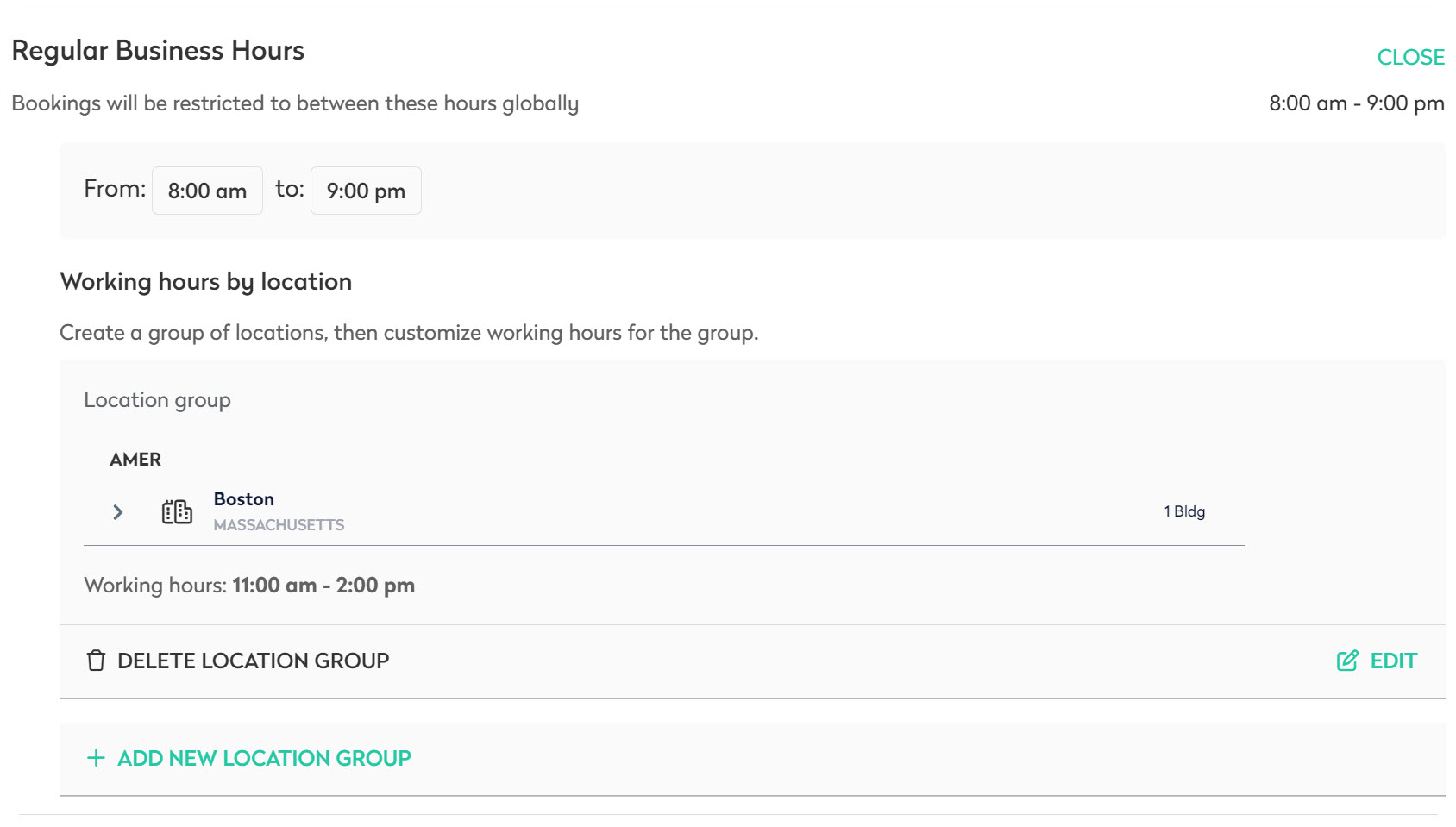
If Delete Location Group is clicked on, the specific location and the specified business hours will be removed.
Click on the Close button in the Regular Business Hours area to close this section of the setting window.
