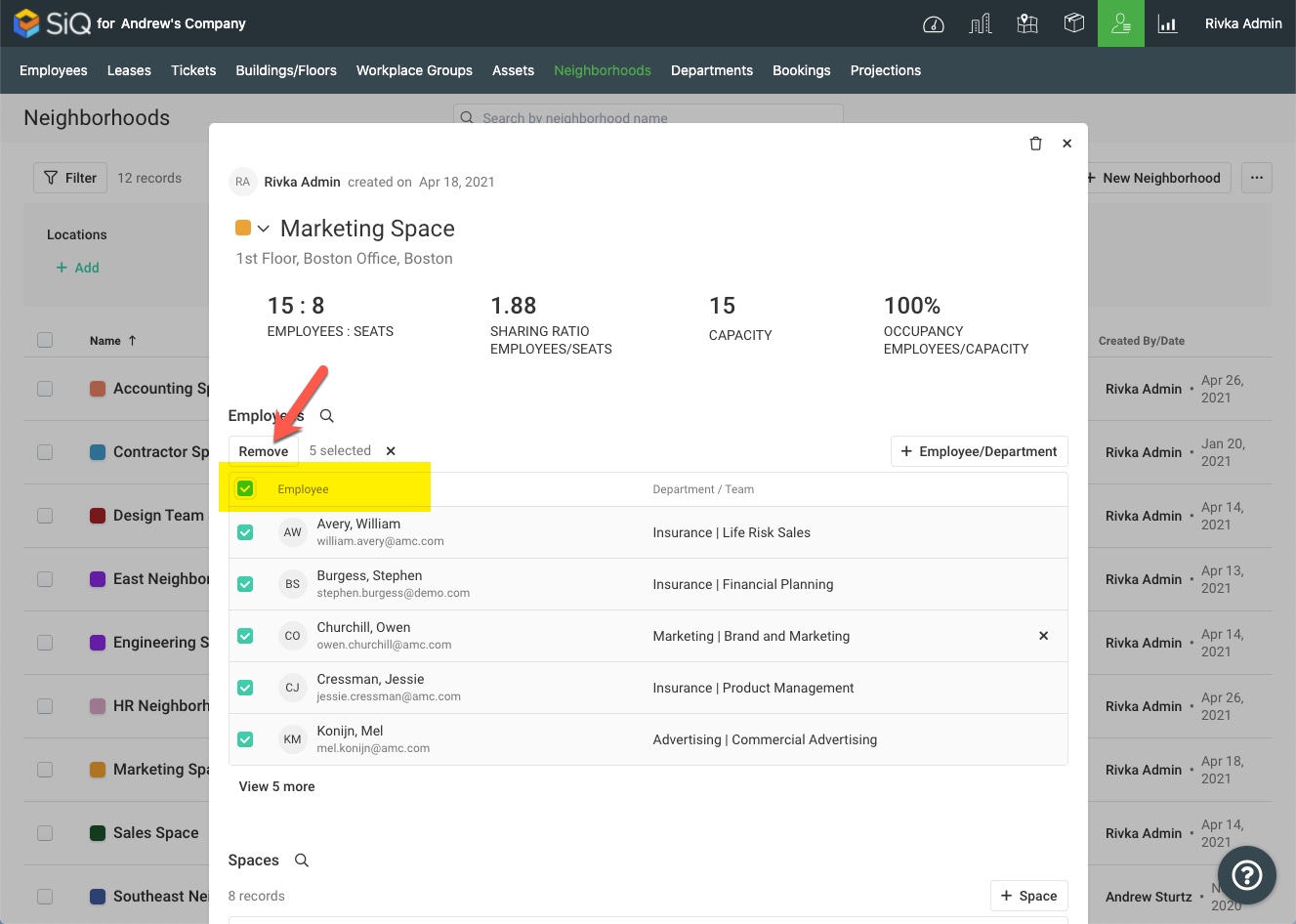Remove Employees from a Neighborhood
Employees can be removed from a neighborhood in Neighborhoods Management and from the Floor Plan. Neighborhoods can also be cleared of all employee assignments.
From the Floor Map
Find an employee on the Floor Map by using Search. Click an employee's name from the search results.
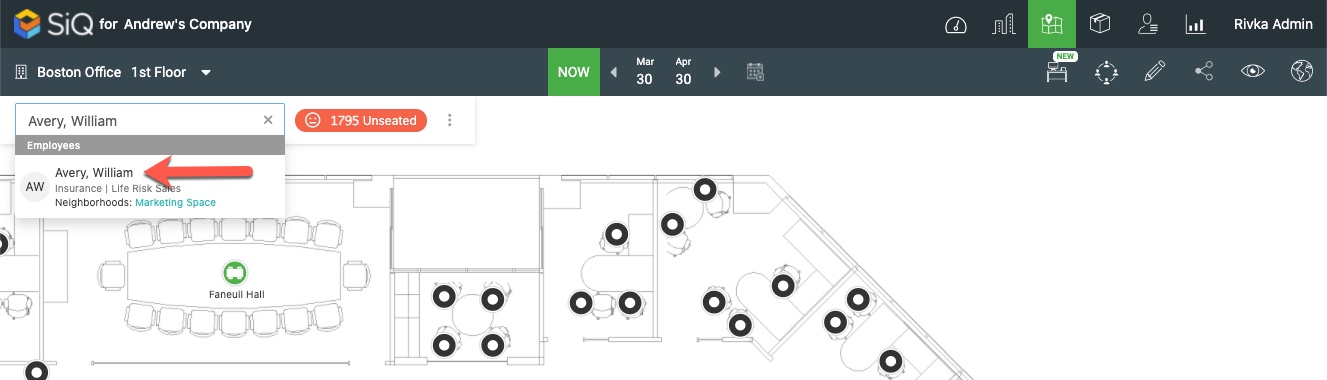
In the employee's data drawer, scroll down to locate Available Neighborhoods. Click on the x next to a neighborhood name to remove the employee.
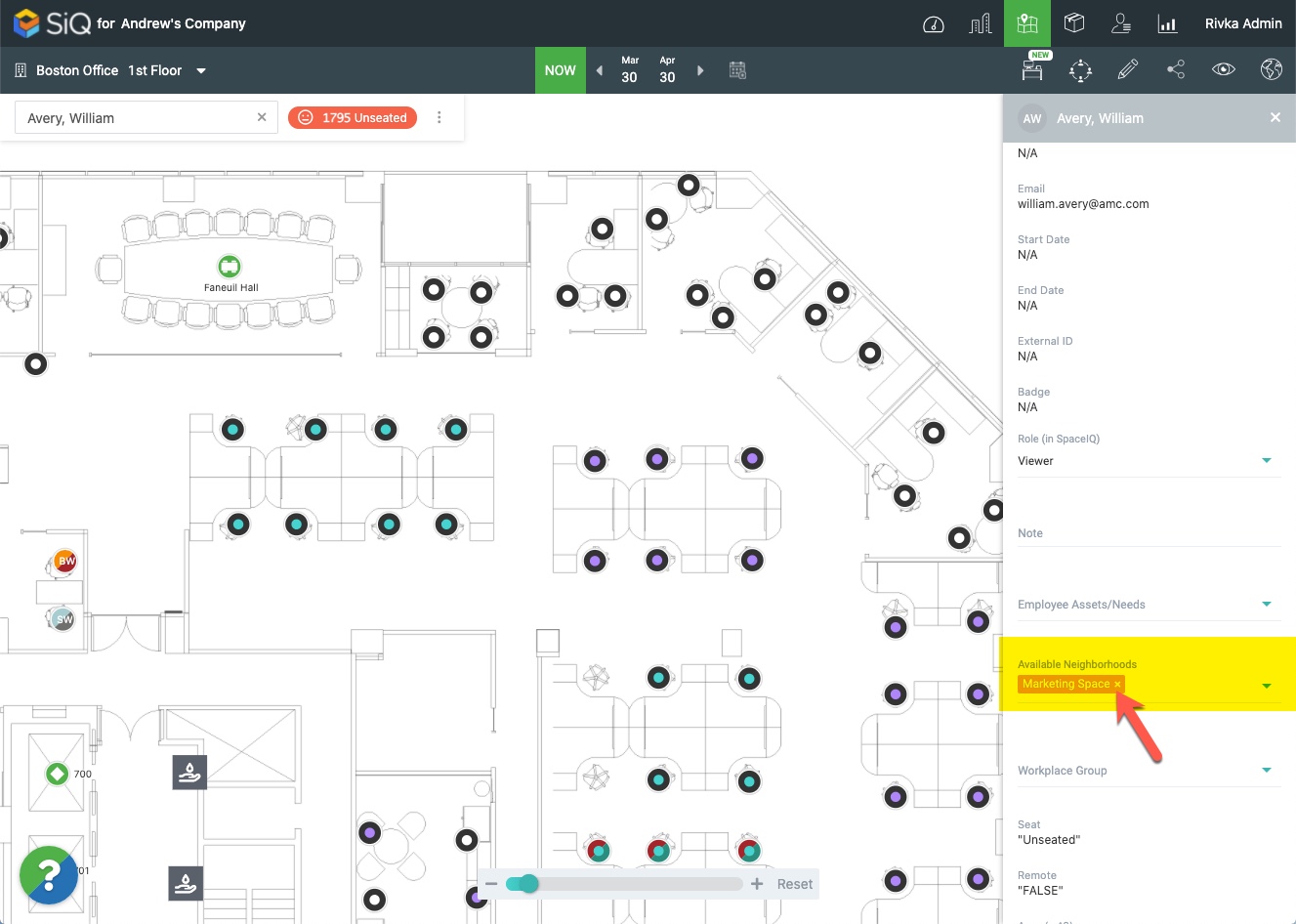
From Neighborhoods Management
Navigate to Neighborhoods Management and click on the name of a neighborhood.
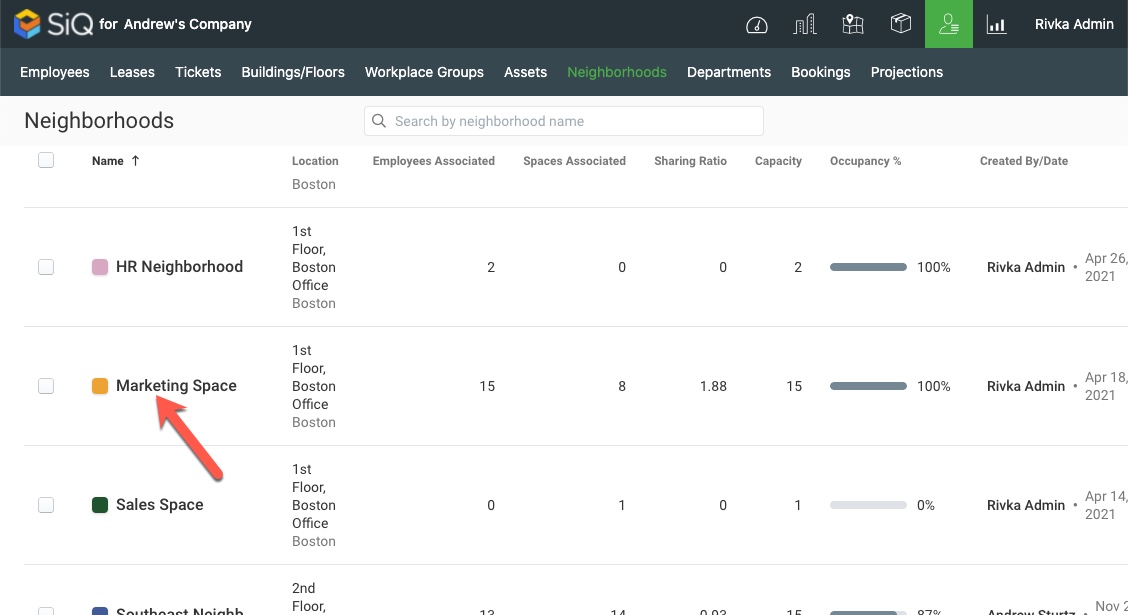
You can search for specific employees or departments in the Search bar, or filter for employees within the department by clicking on the Department/Teams column heading.
Select an employee on the Employees list. Then either click the X icon for the selected employee OR you can click the Remove button.
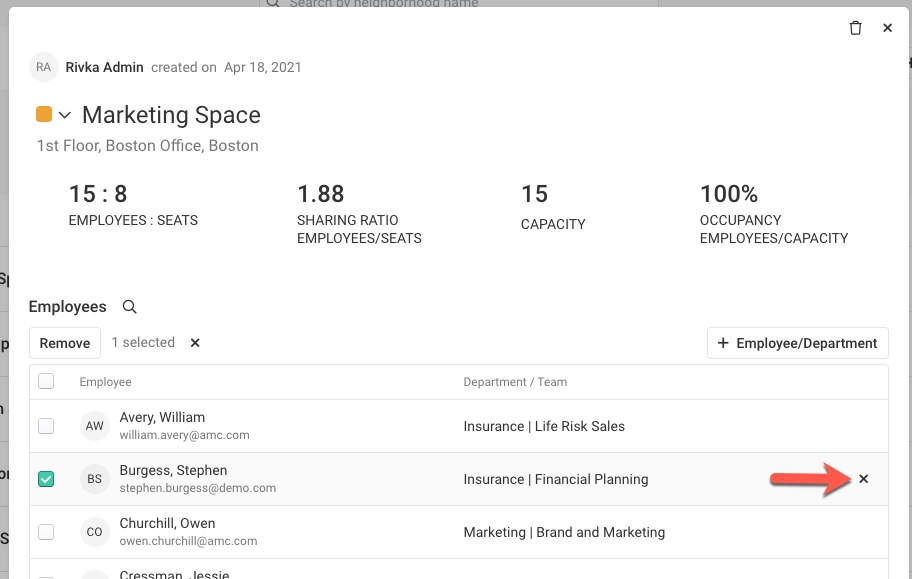
If you want to remove all employees then click the Tick box next to the Employees heading and then click the Remove button.