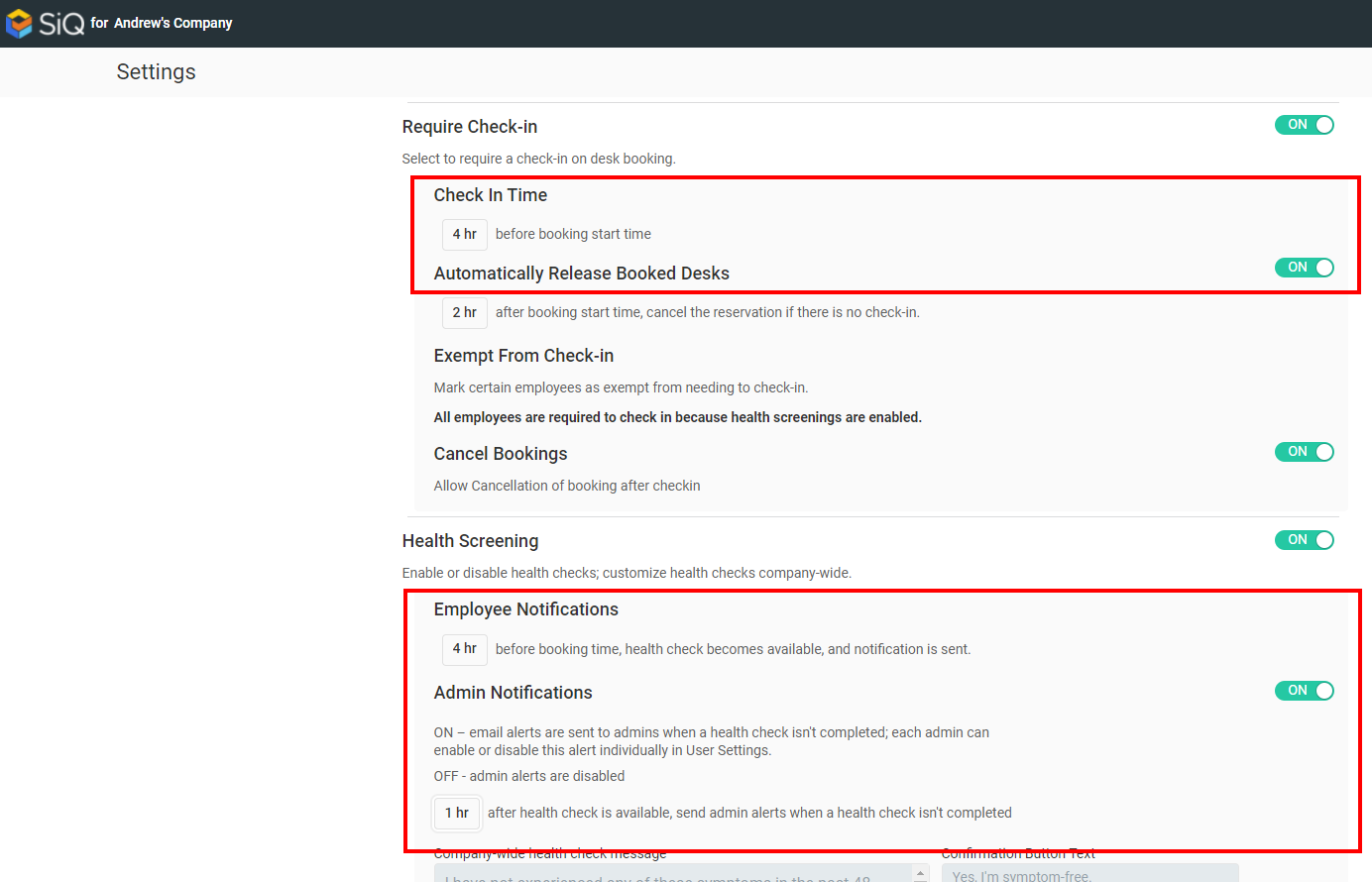Combine Check-in and Health Check
Your employees can complete their check-in and health check in one step. For this to be enabled, your Admin will need to set the same time for the desk check-in and the employee's health check.
Step 1. Adjust the Required Check-in Time
From the SpaceIQ application, complete the following steps:
- In the top-right corner, click on your Profile Name, and then click on Settings.

- From the left menu, click Desk Booking Settings.

- Scroll down to Require Check-in.
- In the Check In Time field, change the time. For example, 4 hours.
- The setting is saved automatically.
Step 2. Adjust the Health Screening Time
In the Health Screening section, complete the following:
- Change the time to match the Check-In Time in the Employee Notifications field. For example, 4 hours.
- Depending on the time set for the Employee Notifications, you may need to change the Admin Notifications time. This time needs to be less than the Employee Notification time to send the Admin notification after the employee health checks become available.
- The setting is saved automatically.