Import Desk Bookings in Bulk
Admin
You can bulk import Desk Bookings into SpaceIQ.
Follow the Steps
Step 1. Set up the Import File
First, you will need to download the .csv template.
Click the More Actions icon, and then click Import.
The Import Bookings dialog displays. Click the download the .csv template [1].
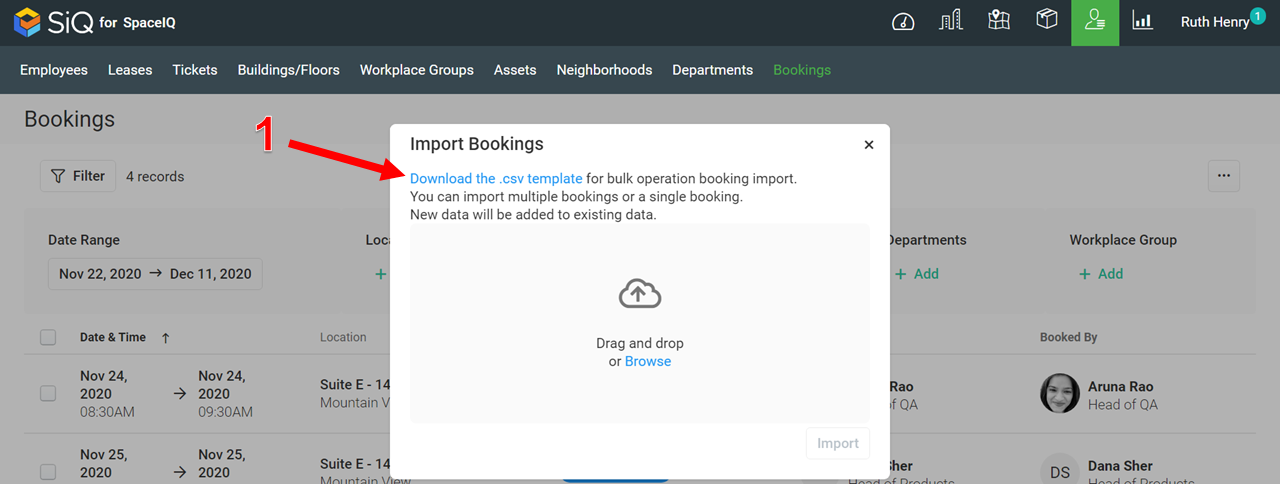
The bookings_template.csv download and this can be opened Microsoft Excel.

Set up the following fields:
- Booking Start Date/Time (yyyy-mm-dd hh:mm)
- Booking End Date/Time (yyyy-mm-dd hh:mm)
- Seat (space code)
- Booked For (employee email)
- Booked By (employee email)
Step 2. Upload the Import File
When you have completed and saved the file, it is ready to be uploaded. Either drag and drop the file on the dialog OR click the Browse link to browse and select the file.
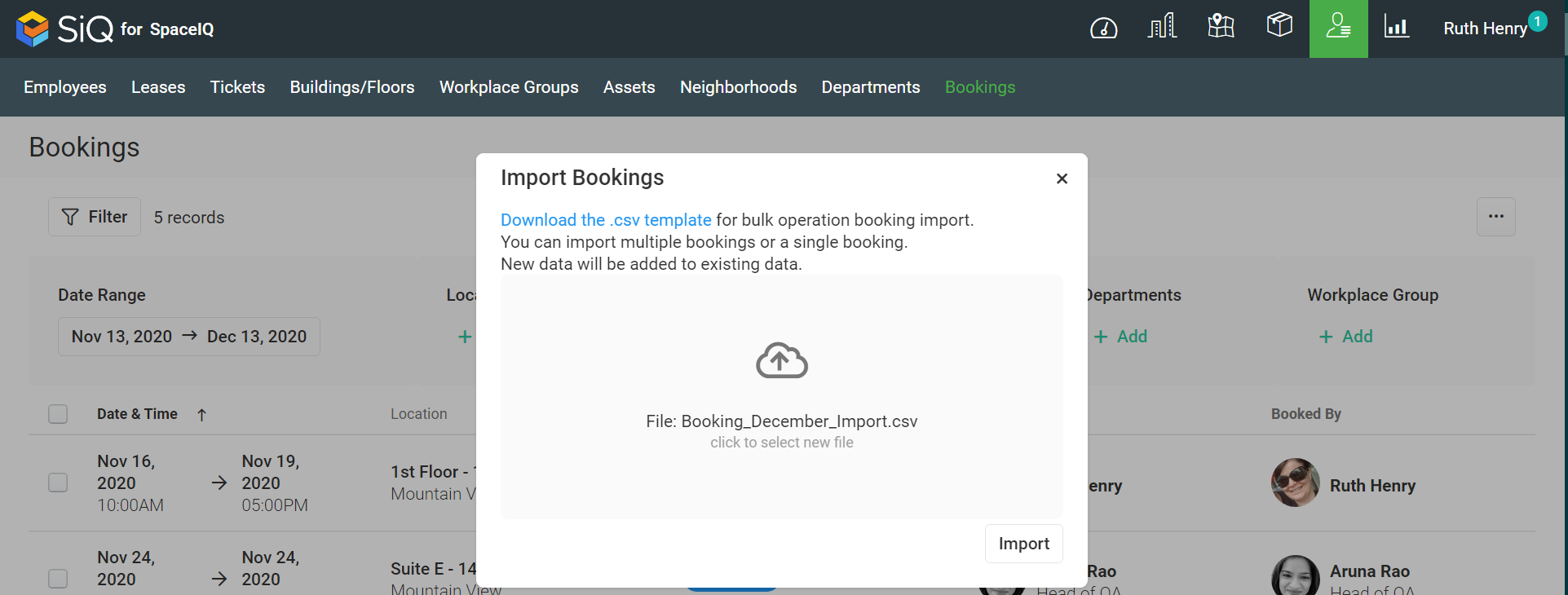
When the file has been imported, the Import Summary dialog displays.
View the Import History
Any imported files can be found in the Import History; click the Ellipse icon, and then click Import History.
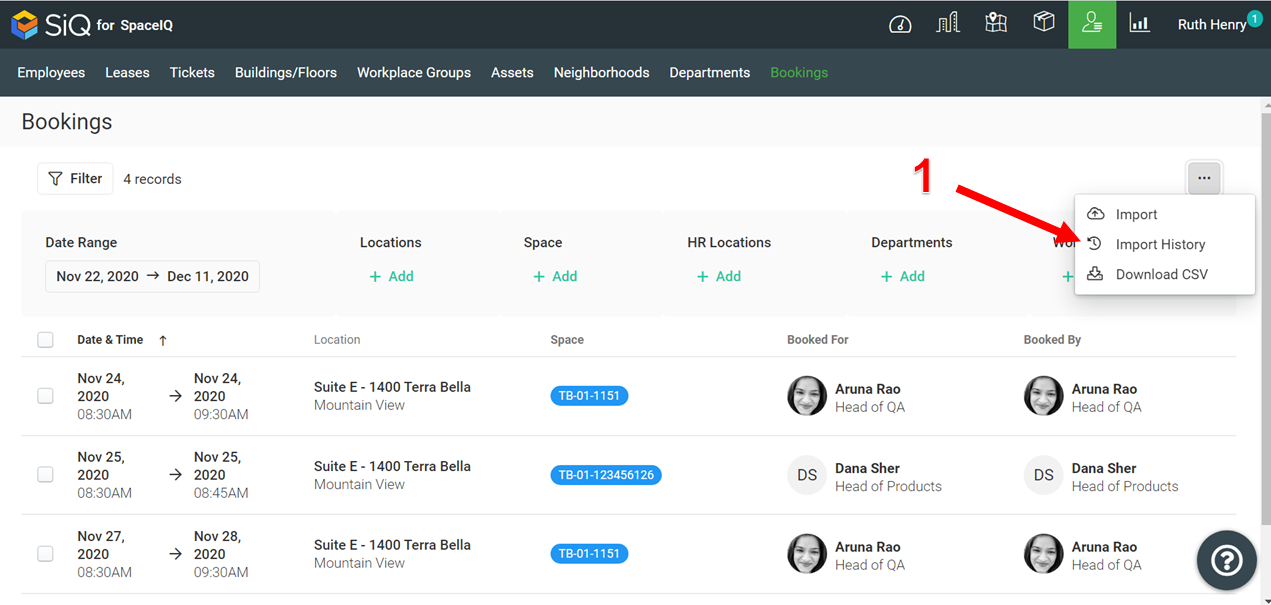
The Import History screen displays.
