Find, Add, Edit, or Delete Leases
Including leases in your SpaceIQ account helps you create a richer data set for your real estate portfolio. Leases can be associated with any building or floor already in your SpaceIQ portfolio. In addition, lease costs and schedules are incorporated into SpaceIQ financial reporting, found in Reports, Portfolio, and Costs.
Contents
Filter and Search
From the menu, click the Manage ![]() icon and then click the Leases tab.
icon and then click the Leases tab.
Your leases display, and this screen lets you find, view, search, and sort your leases.
You can use the All Cities filter to view leases by city or region.
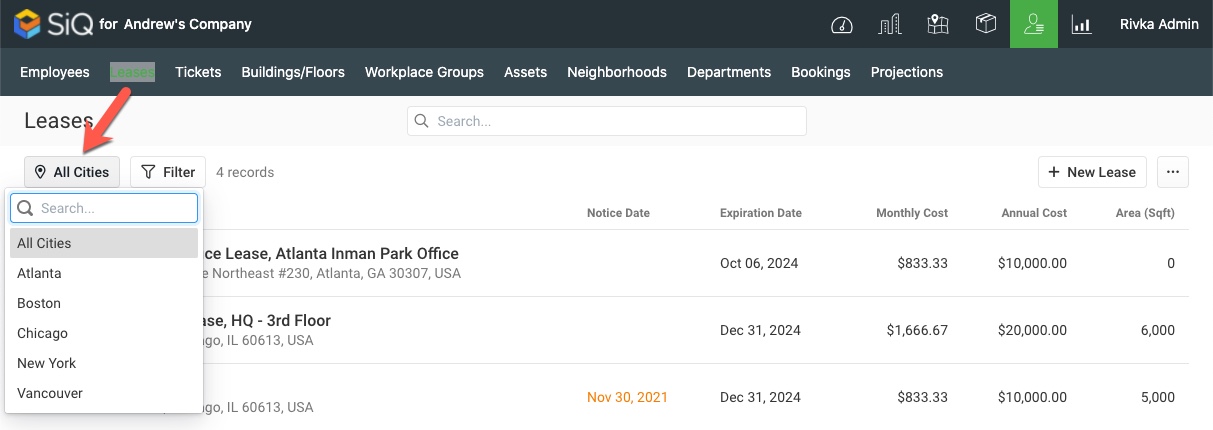
Applied filters appear next to the filter options. Click x next to applied filters to remove a filter.
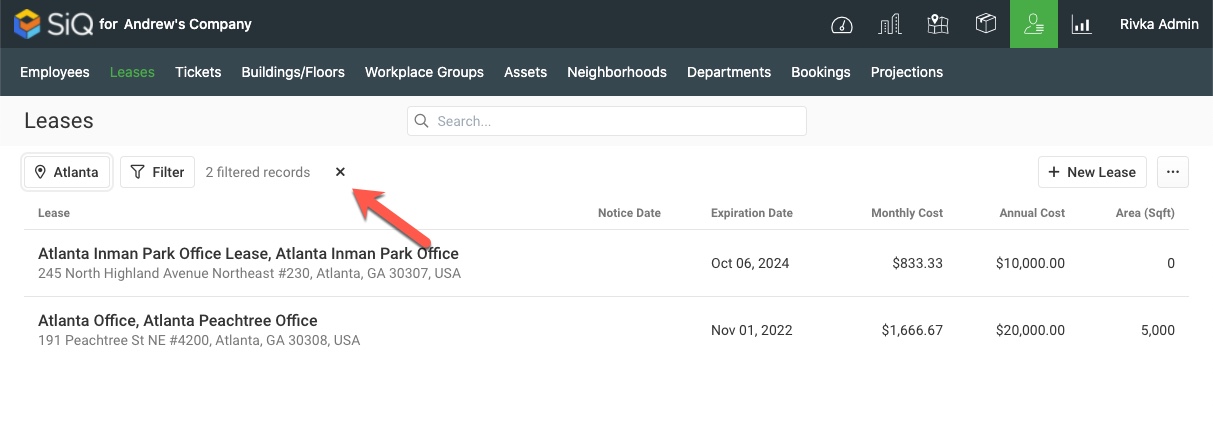
You can also filter by Expiration Date, Notice Date, and Show Expired.
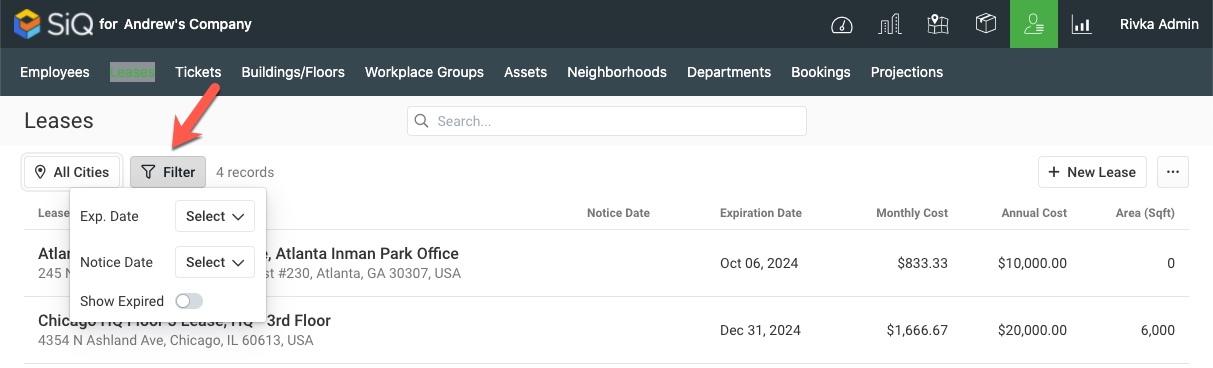
You can search for leases in the Search field.
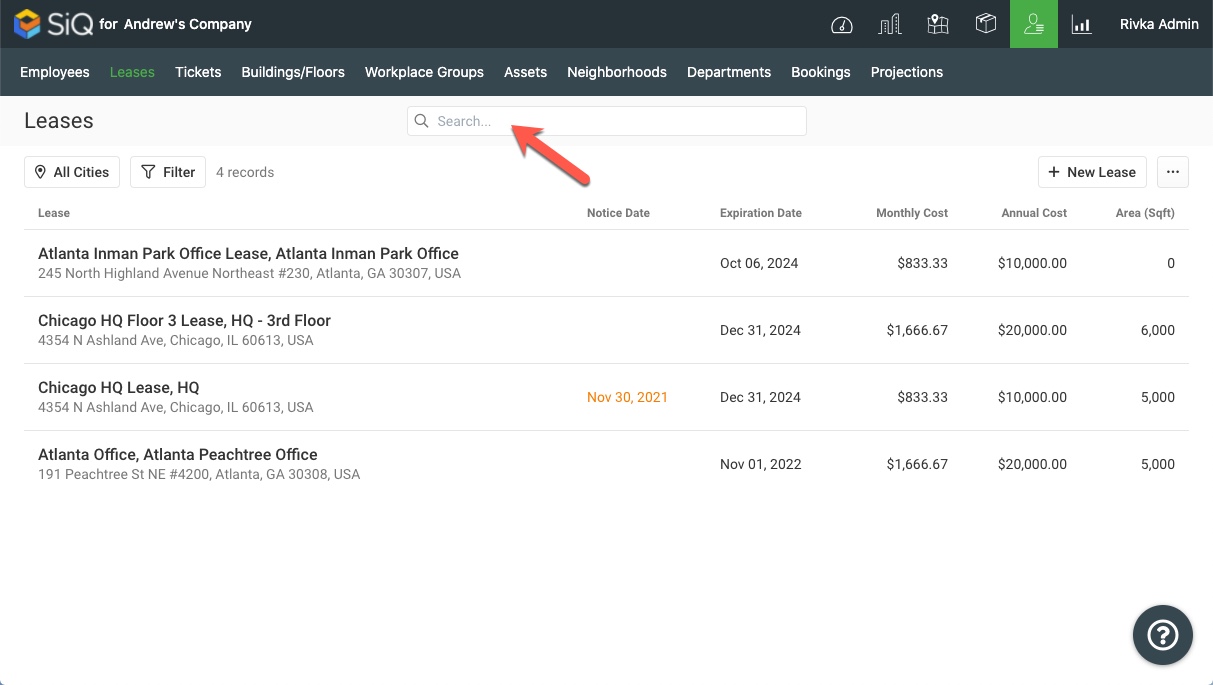
Sort your data in either ascending or descending order by clicking on a column heading.

Add a Lease
You can add a new lease.
1. Click the +New Lease button.
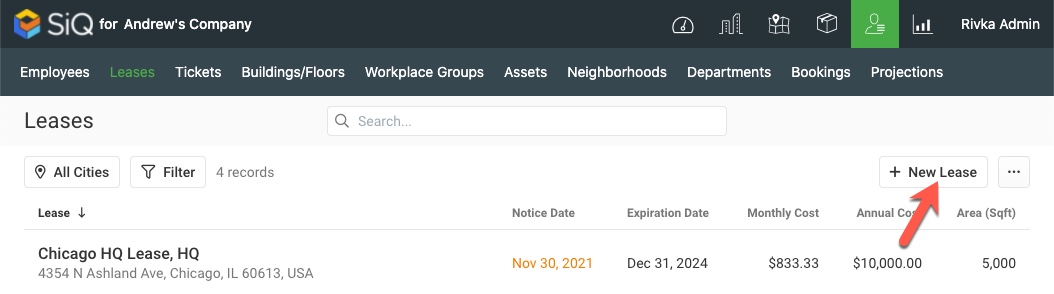
The Create New Lease dialog displays.
2. Complete the following:
- Optional - In the Title field, enter the lease title. If you leave this field blank, the lease location is used as the lease title.
- In the Location field, select a floor.
- Optional - In the Suite field, enter the suite.
Dates
- From the Start Date calendar picker, select the start date.
- Optional - From the Reminder Date picker, select the reminder date.
- Optional - From the Notice Date picker, select the notice date.
- Optional - From the Effective Date picker, select the effective date.
- From the Expiration Date calendar picker, select the expiration date.
Costs
Important Note: The Leases Summary screen displays the Annual Cost; therefore, ensure this cost is in USD and not in another currency.
- In the Annual Cost field, enter the annual cost and; by default, USD is the default currency.
- Optional - In the Other Currency field, select the currency and enter the annual cost.
SQFT
- Optional - Enter the lease area in the lease area (sqft) field.
- Optional - Enter the usable area in the Usable Area (sqft) field.
Contact Info
- Optional - In the Owner field, enter the owner.
- Optional - In the Name field, enter the name.
- Optional - In the Contact Info field, enter the contact information.
Additional Information
- Optional - In the Property Type field, enter the type of property.
- Optional - In the Lease Premises field, enter the lease premises.
- Optional - In the Renewal Options field, enter the renewal options.
- Optional - In the Notes field, enter any notes about the lease.
Uploaded Files
You can also upload a PDF of the lease.
Important Note: If your PDF file is larger than 11MB, you will need to compress the PDF file. You can use a free online tool to complete the compression.
- In the File Name area, drag and drop the file or browse to select the file.
- When finished, click the Save button.
This is an example of a populated Create New Lease screen:
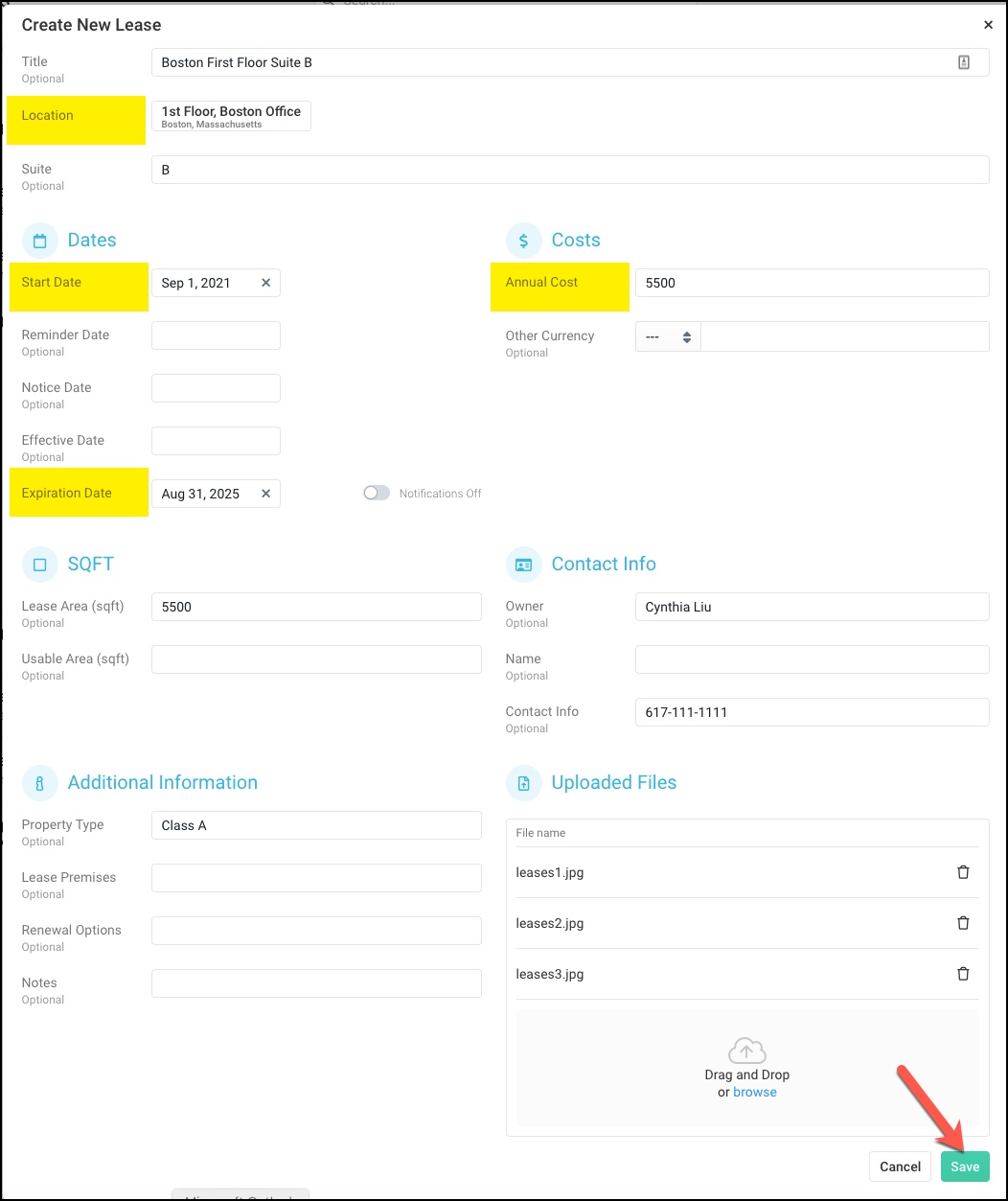
Edit a Lease
- From the Manage Lease screen, click the lease you want to edit. The Lease details dialog displays.
- Click the Edit
 icon on the upper-right of the screen. The Update Lease Details dialog displays with editable fields.
icon on the upper-right of the screen. The Update Lease Details dialog displays with editable fields. - Edit the lease information.
- Click the Save button.
Delete a Lease
- From the Manage Lease screen, click the lease you want to delete. The Lease details dialog displays.
- Click the Delete
 icon on the upper right corner of the screen.
icon on the upper right corner of the screen. - The warning message displays, "Delete this lease?"
- Click the Yes button.
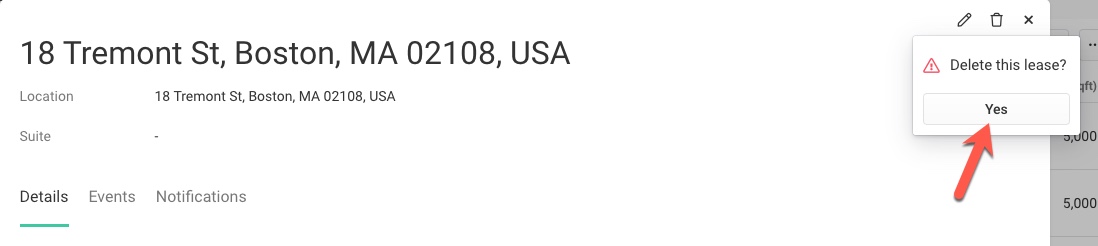
A confirmation displays that the lease has been deleted.
Lease Events and Notifications
Lease events are important milestones in the life of a lease. You can create various events within your lease record, including renewals, subleases, terminations, and other events. You can upload and store relevant documents within each event record and record a description, date, and amount.
You can also add a notification to remind you of an upcoming lease event; see Manage Lease Events and Notifications.
