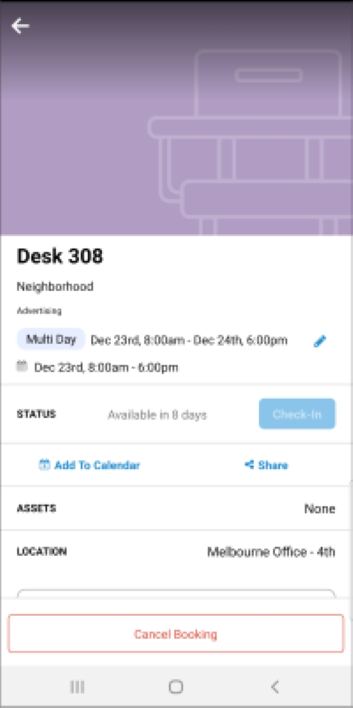Book your Own Desk (Mobile)
Employees can book any space assigned to them, including primary desks, secondary desks, shared desks, and neighborhood desks. Also, you can book your own desk on a recurring basis.
This is best explained using a few examples:
- Book your Own Desk when you are Assigned to a Seat
- Book your Own Desk when you belong to a Neighborhood
Book your Own Desk when you are Assigned to a Seat
When you have an assigned seat you will be able to book your own desk. In this example, you have an assigned seat on the floor and this is the desk you can book.
Form the SiQ Mobile Home, tap the Desk button.
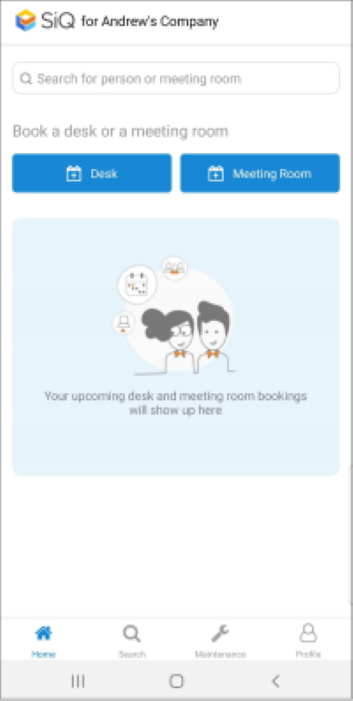
Search for a building, city, state, or floor name. Then tap a location from the search results.
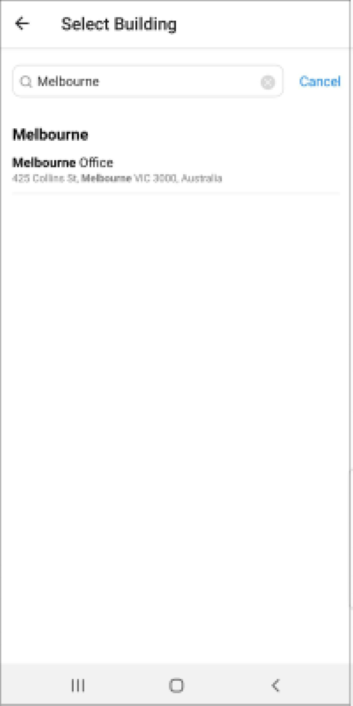
The calendar displays and next tap one or more days; you can select up to five consecutive days.
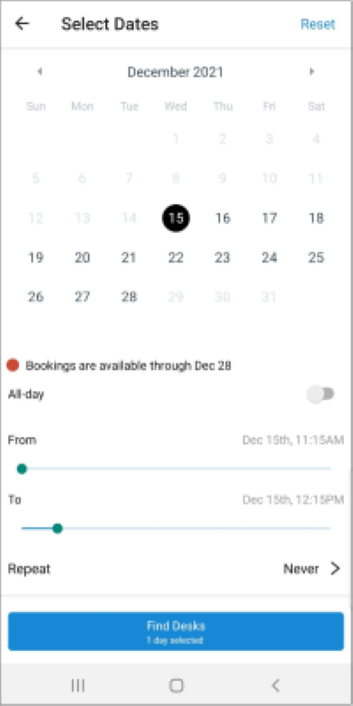
Choose a time frame, either:
- Toggle the All-day option on.
- Set the From and To hours for your booking.
If you need a recurring booking then tap the Repeat option, for more details see Create a Recurring Desk Booking.
Tap the Reset button on the upper-right to clear your settings.
When you have made your selections tap the Find Desks button.
The available desks display.
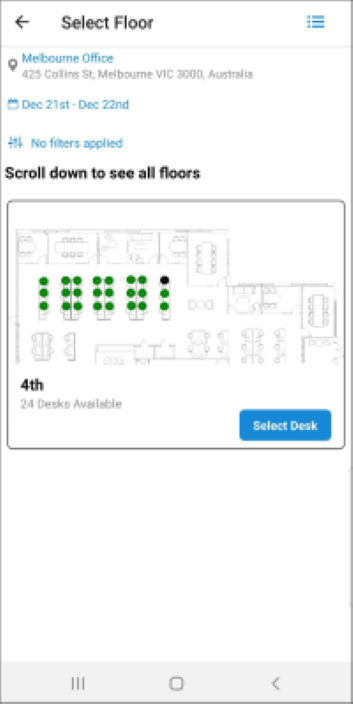
Scroll down to see all floors, and tap Select Desk on the floor where your desk is located.
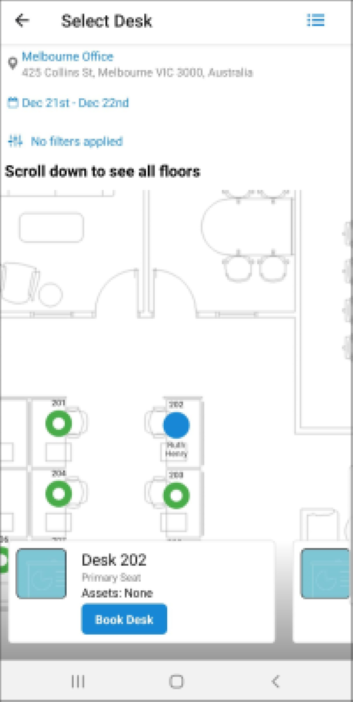
Your desk displays with your name and you can select your desk by tapping directly on it and then tap the Book Desk button.
Get a better view of desks on the floor plan by pinching and zooming on your screen.
Your booking confirmation displays.
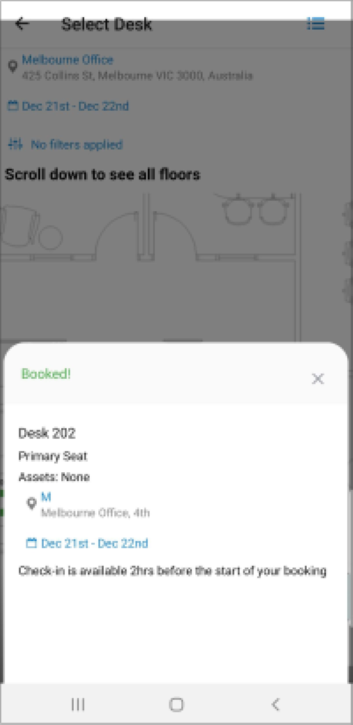
Tap the X to close the confirmation and your booking will display on the Home screen.
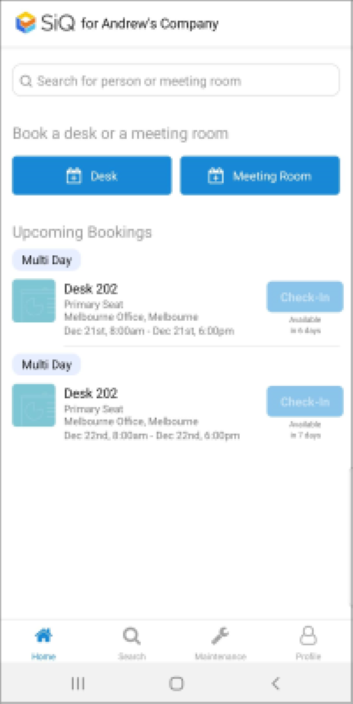
When your hotel desk reservation is confirmed, you can add it to your calendar.
The iOS 13 calendar is currently unsupported.
Tap the booking to display the details and then tap Add To Calendar.
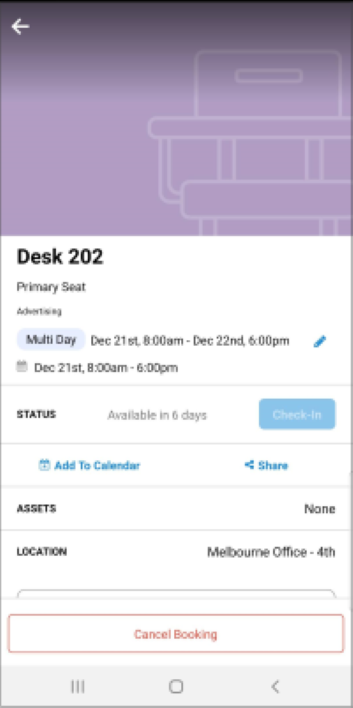
Book your Own Desk when you belong to a Neighborhood
In this example, you belong to a neighborhood and you can book a desk anywhere in the neighborhood's space.
From SiQ Mobile Home, tap the Desk button.
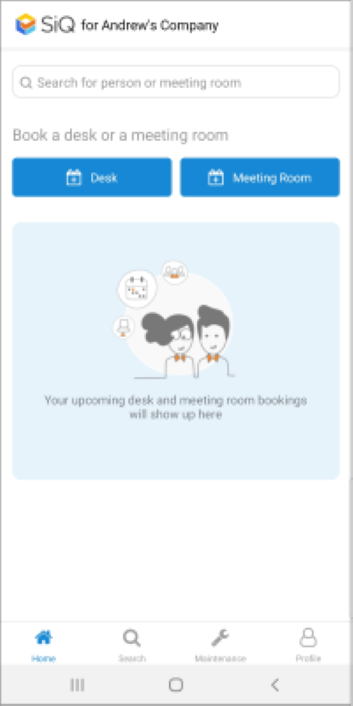
Search for a building, city, state, or floor name. Then tap a location from the search results.
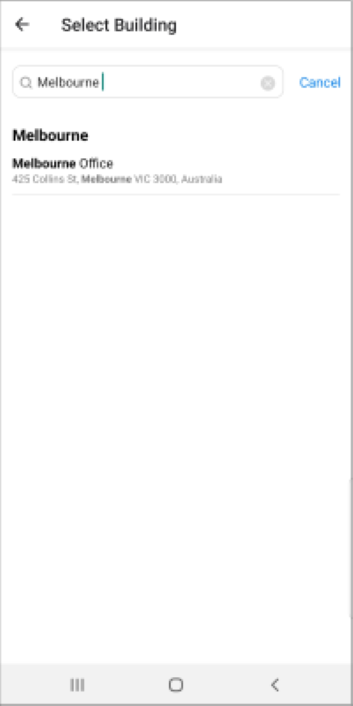
Tap one or more days; you can select up to five consecutive days.
To create a recurring booking or a booking longer than five days, you can use the Repeat booking option, which is described below.
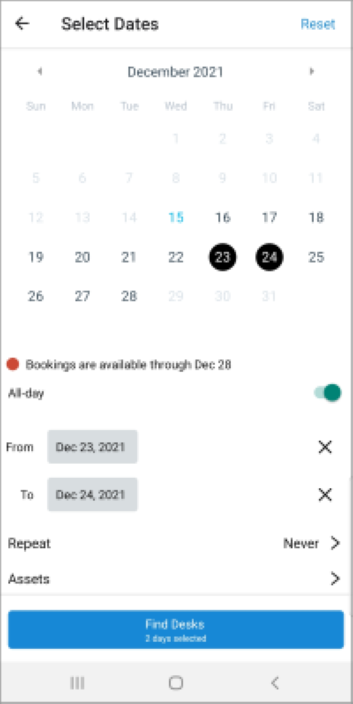
Choose a time frame. Tap Reset on the upper-right to clear your settings.
- Toggle the All-day option
- Set From and To and hours for your booking.
- Tap the Repeat option to create a recurring desk booking. See Create a Recurring Desk Booking.
Tap Find Desks.
Scroll down to see all floors. Find a floor you want to book on and tap Select Desk.
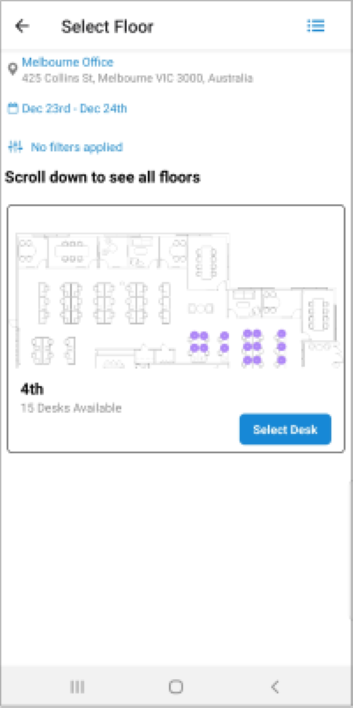
Your neighborhood desks display and you can select any desk by tapping directly on a seat or swiping through the desk options.
Get a better view of desks on the floor plan by pinching and zooming on your screen.
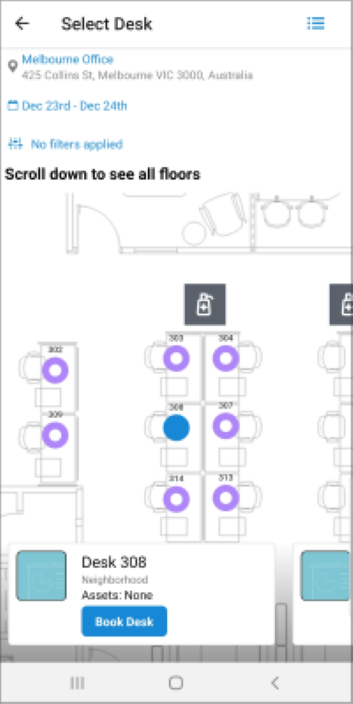
When you have made a desk selection then tap the Book Desk button.
Your booking confirmation displays.
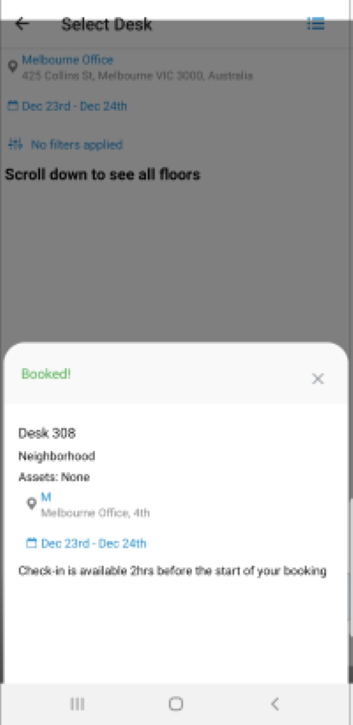
Tap the X to close the confirmation and your booking will display on the Home screen.
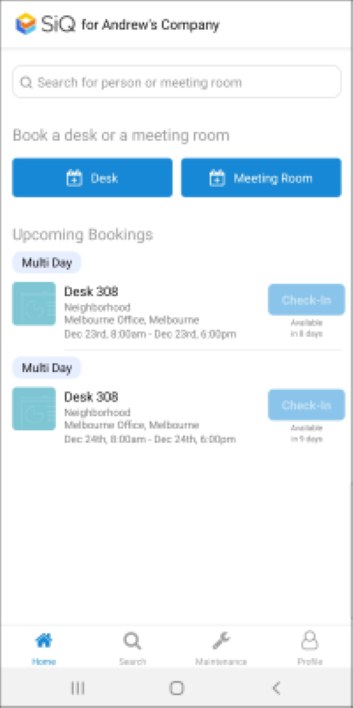
When your hotel desk reservation is confirmed, you can add it to your calendar.
The iOS 13 calendar is currently unsupported.
Tap the booking to display the details and then tap Add To Calendar.