Book Next to a Coworker (Web)
Overview
SpaceIQ makes it easy to book next to a coworker on the SpaceIQ Web App. First, you'll search for a coworker's booking and view it on the floor plan. Then you'll find and book a desk near them.
Watch the Video
Watch this video to learn how to book next to a coworker.
Audio: Sound Length: 1:29 mins Direct link: Wistia URL for Video ID: f3zdvxkiz8
Locate a Coworker's Reservation
When logged into the SpaceIQ Web app, navigate to the floor map.
In the Search field, enter the name of the person you want to find. When the search results are displayed, you'll see the person's name and their associated bookings.
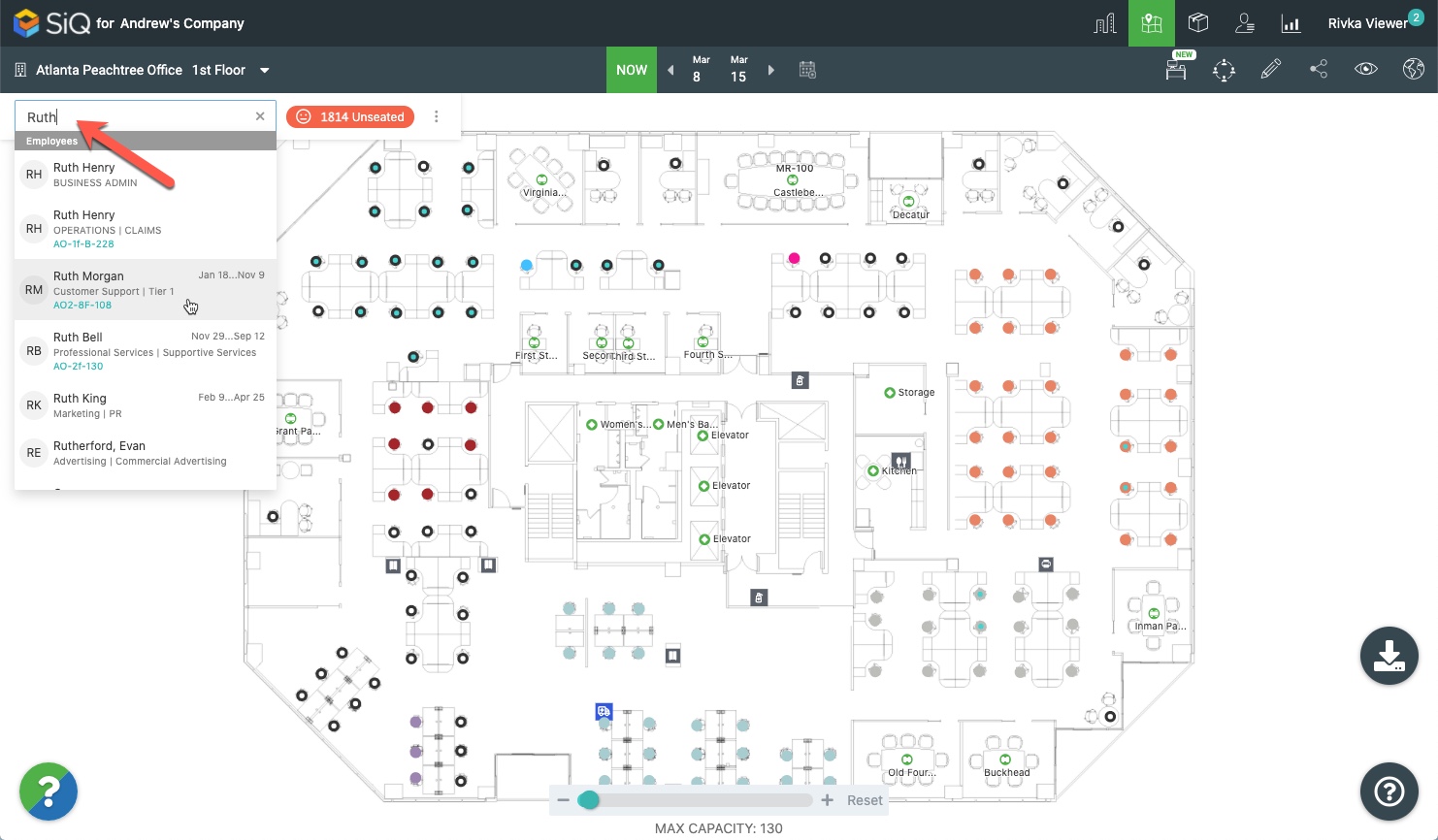
If the person has a multi-day booking, the date range will be displayed next to the search results.
If your administrator has enabled bookings search, you'll see a desk booking listing next to the employee's name. Click the link to locate the booking on the floor map.
Select the person and their location.
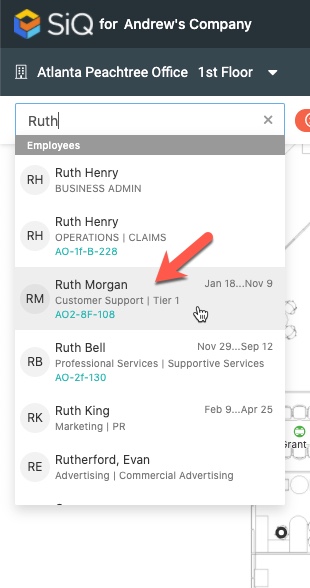
A data drawer will open with information about their booking, and their location on the floor map will be circled in green. You can zoom into the floor map to see the seat more clearly.
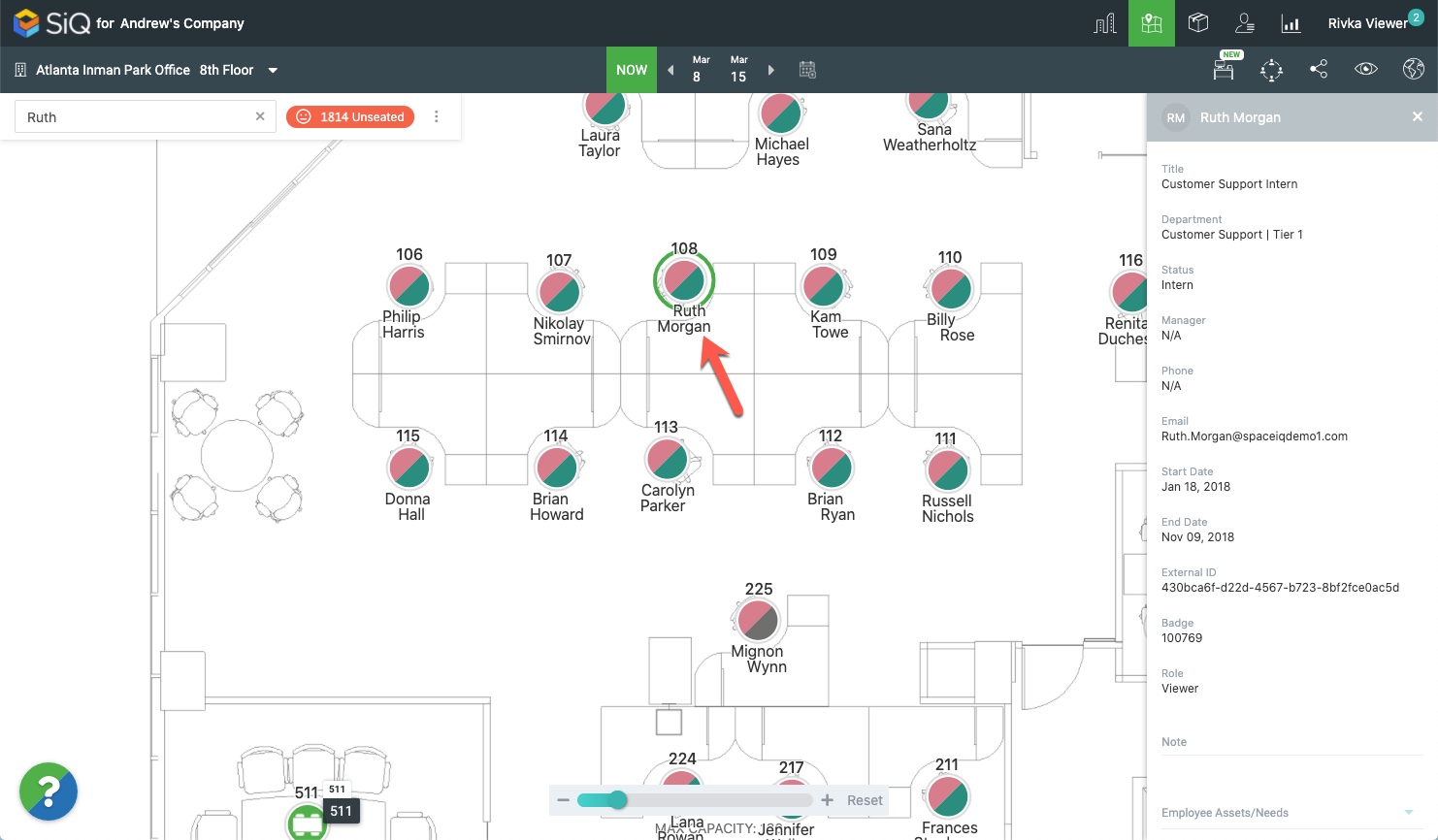
Book next to a Coworker
Move the floor plan around to locate a free hoteling desk near your coworker's desk. Zoom in and out to adjust your floor plan view, and use your cursor to click and drag the map to find a hotel desk. The hotel desks are black circles with turquoise/aqua centers in the floor map view.
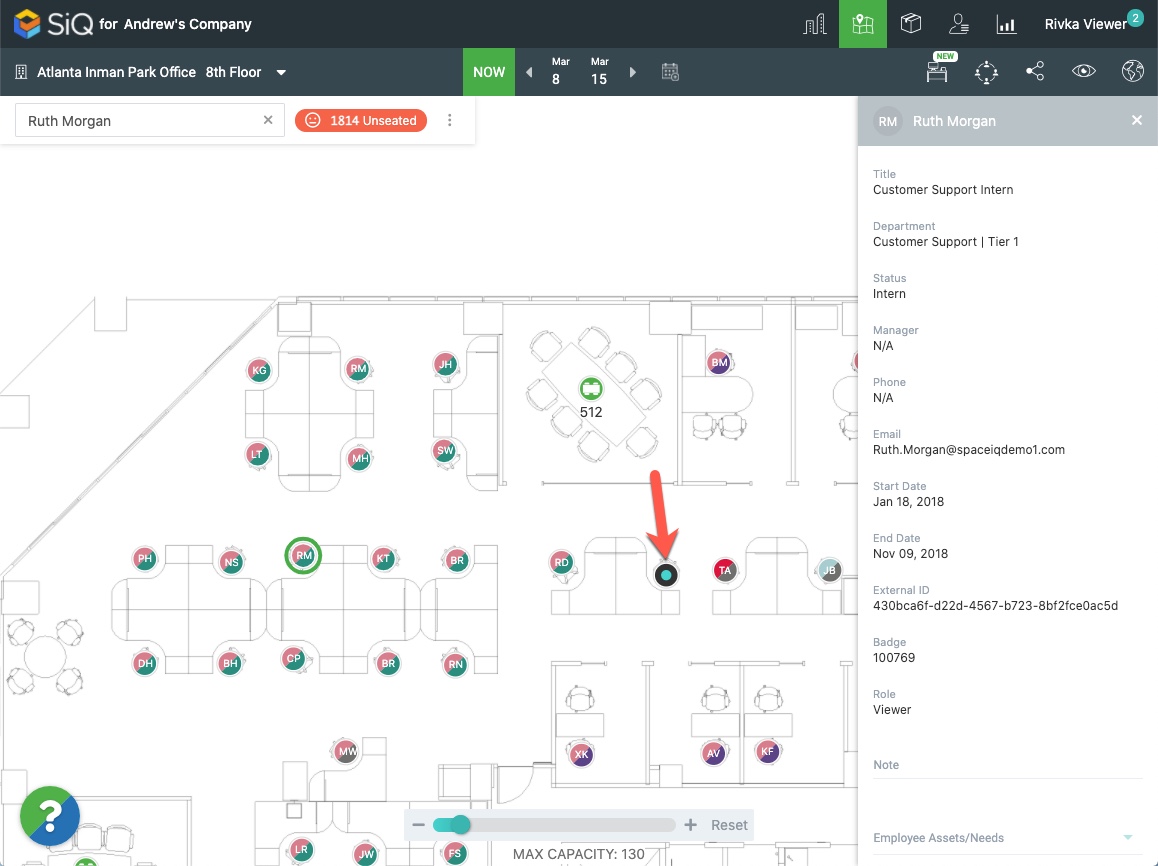
Locate an available hotel desk.
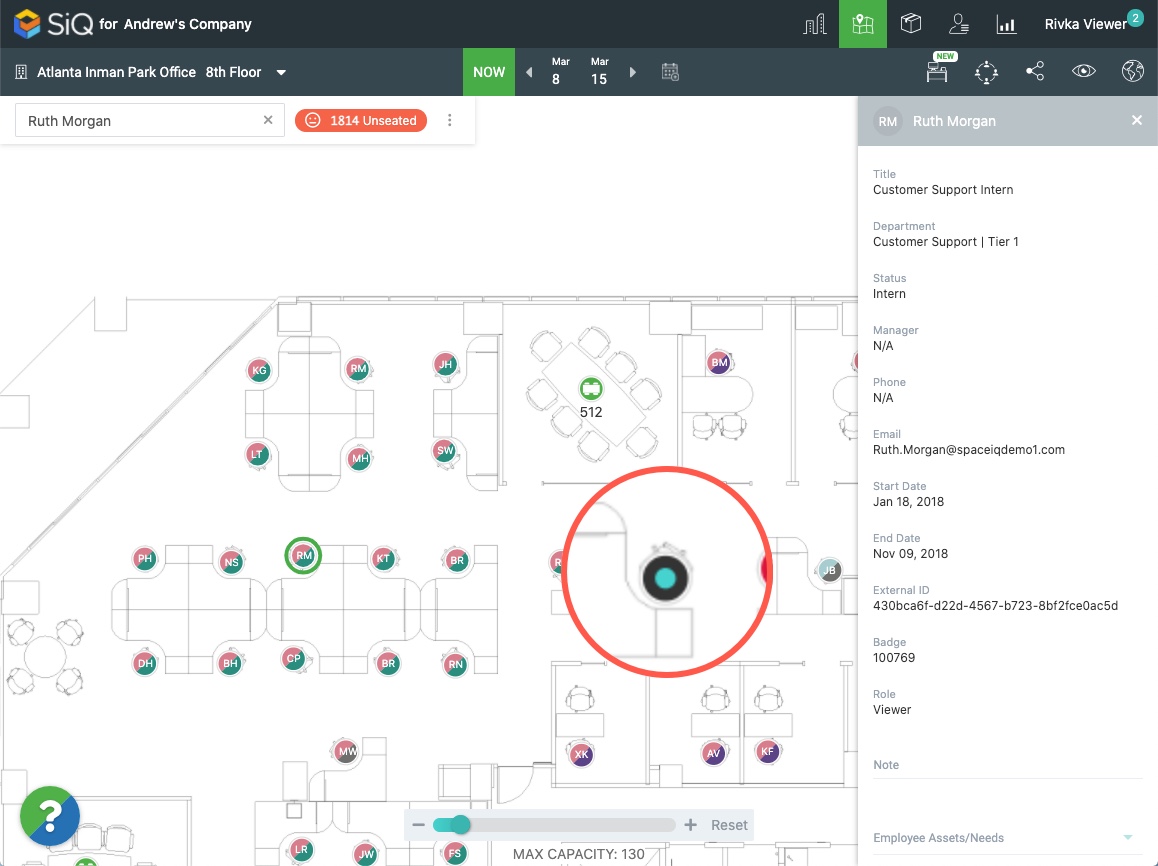
Then click the Book Desk icon.
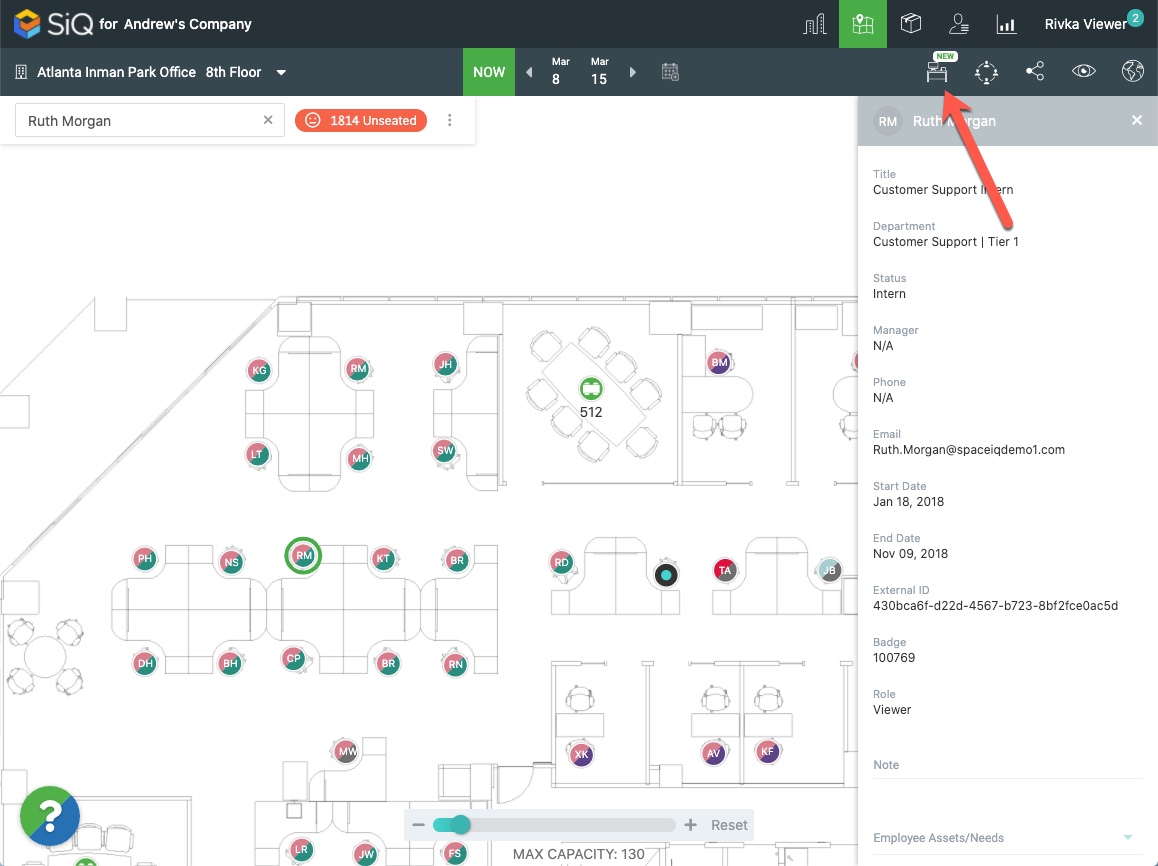
The hotel desk will turn green. Click the green dot.
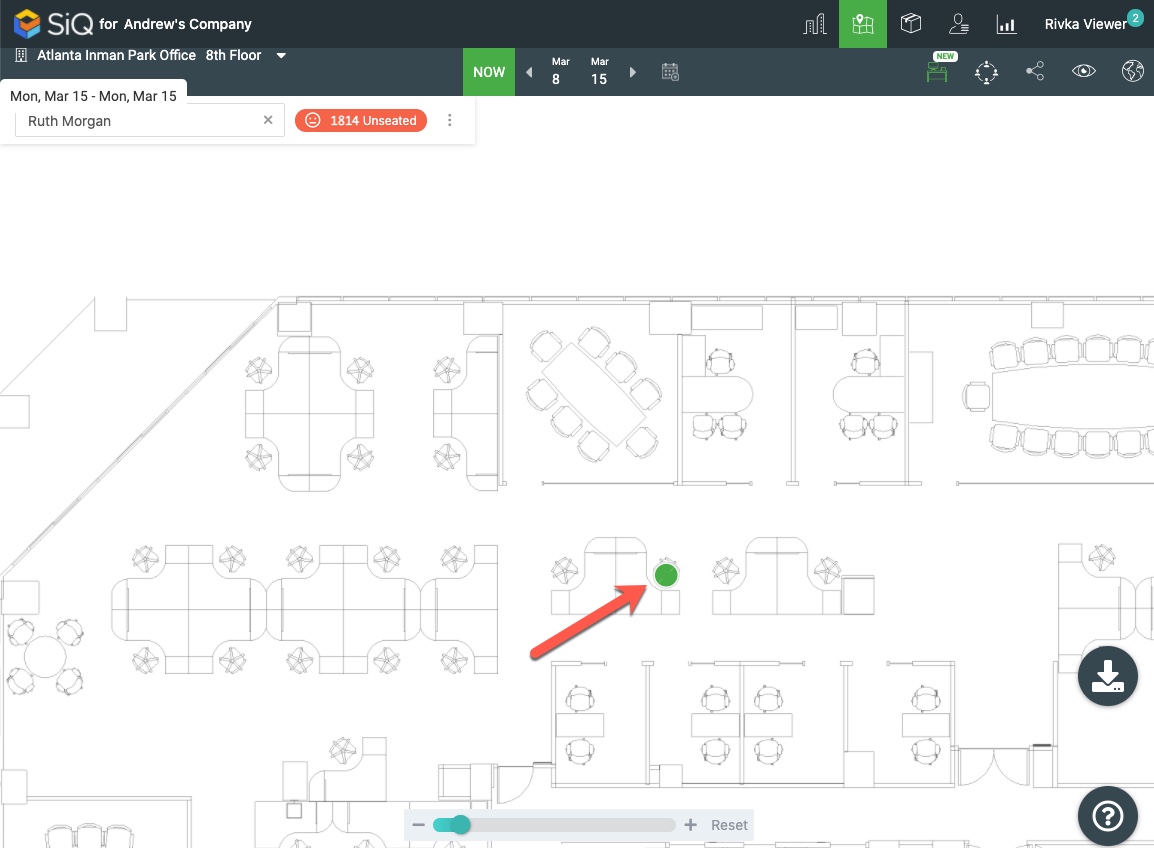
You'll have the option to book now or to book for a later time.
To book now, click Book Now. You'll be prompted to check in.
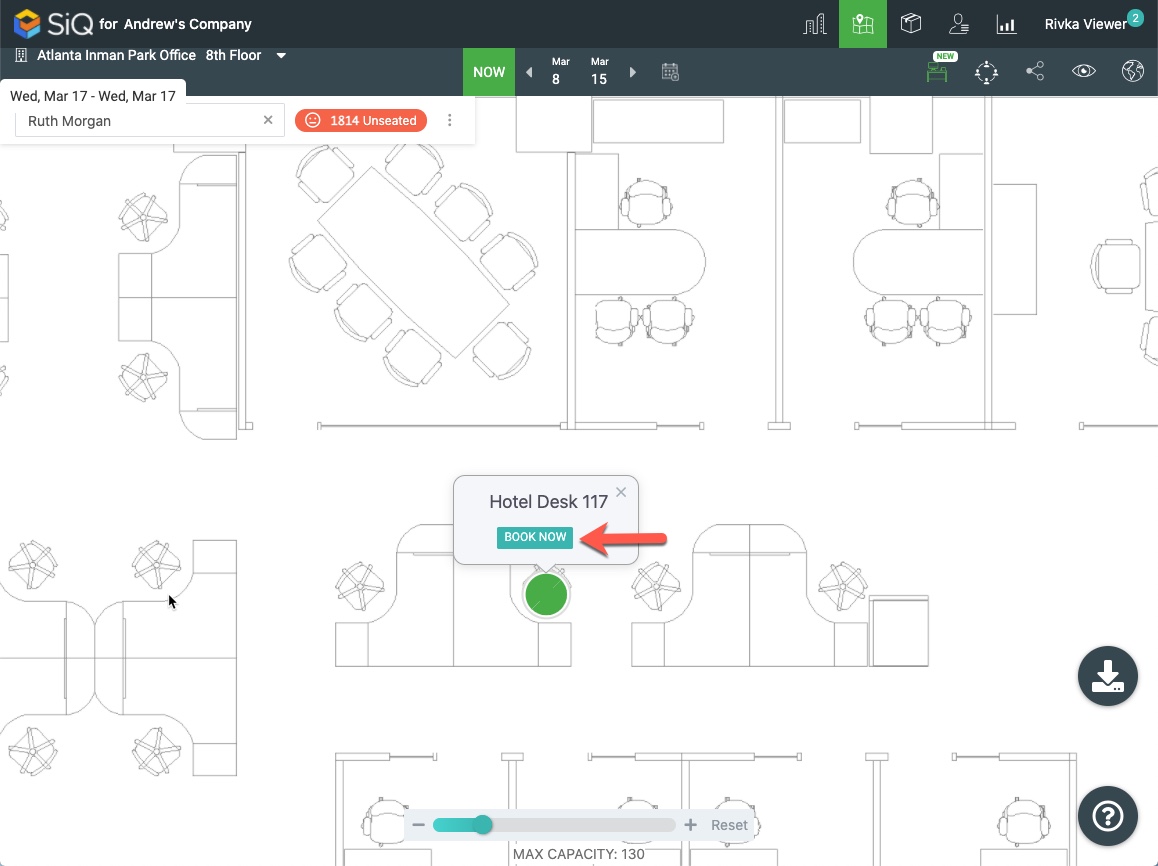
To book later, click the date range above the search bar.
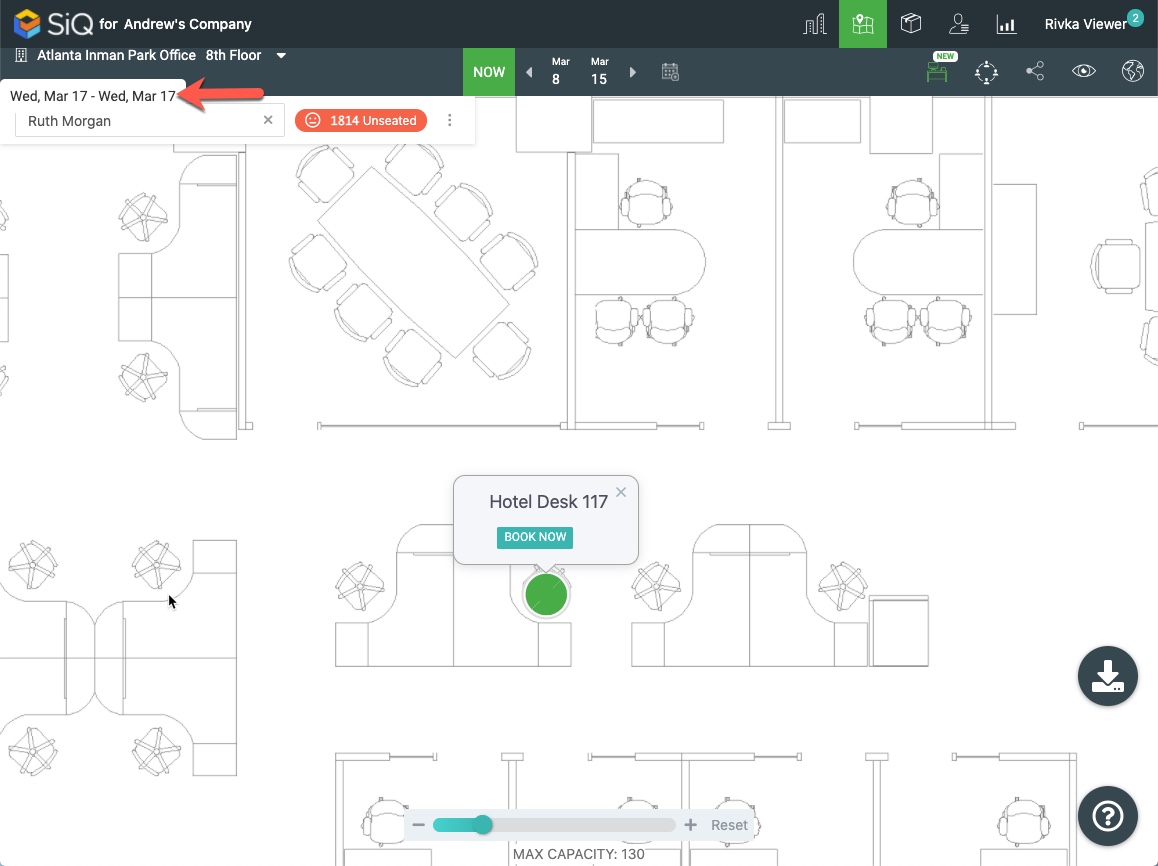
Select a date or date range and the hours.
Click the Update button.
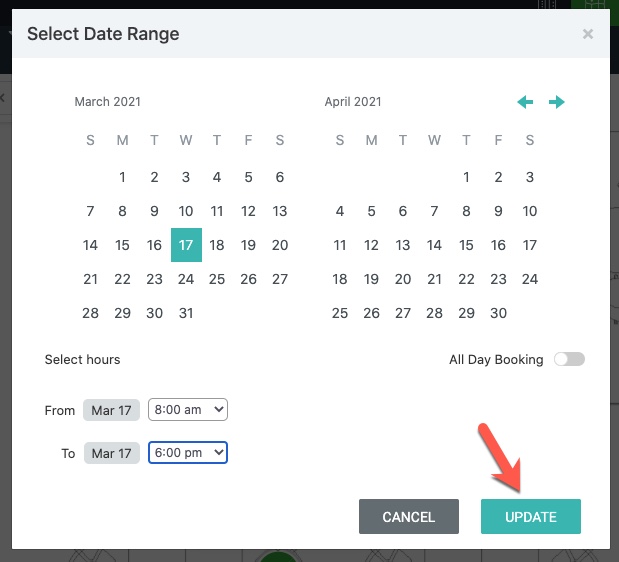
You can view your reservations in the Bookings screen.
