Filter by Location
The location filter lets you narrow down to specific location(s) listed in your portfolio rather than showing your organization as a whole.
The Location Filter can be changed in the Portfolio, Floor Map, Move, or Manage modules.
Let's have a look at how the filter is applied from the Floor Map, click the Location Fitlers ![]() icon. The locations in your portfolio display.
icon. The locations in your portfolio display.
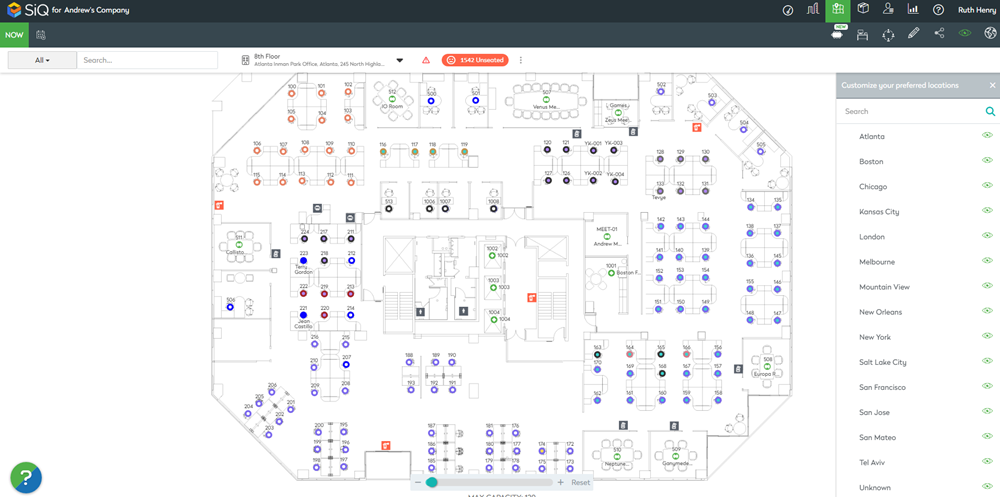
By default, all the locations are turned on. To turn off a location click the Filter ![]() icon.
icon.
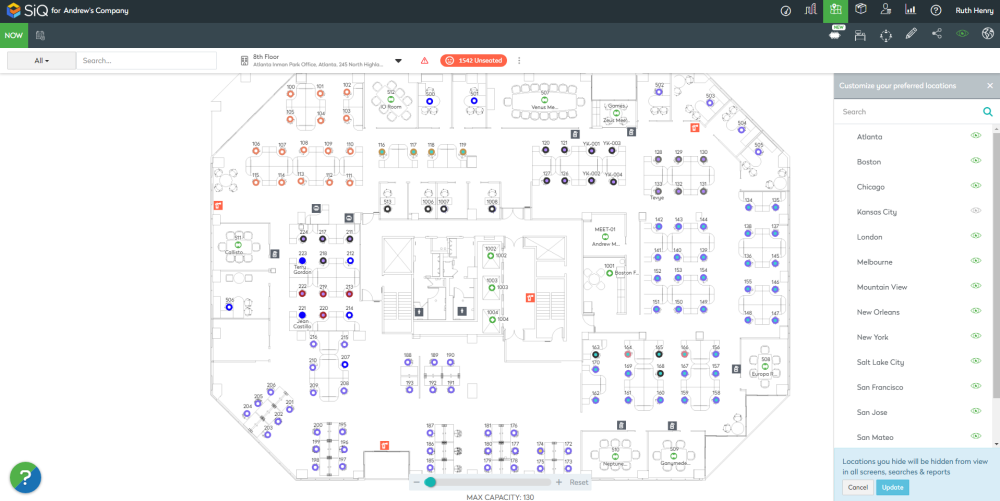
The message Location you hide will be hidden from view in all screens, searches, and reports.
Click the Update button to confirm and the locations icon displays white, for example ![]()
When the Location Filter is applied then the icon displays green, for example  . You can change the filter or turn the location back on, click the Location Filter icon and then either turn off another location or turn on a location.
. You can change the filter or turn the location back on, click the Location Filter icon and then either turn off another location or turn on a location.
