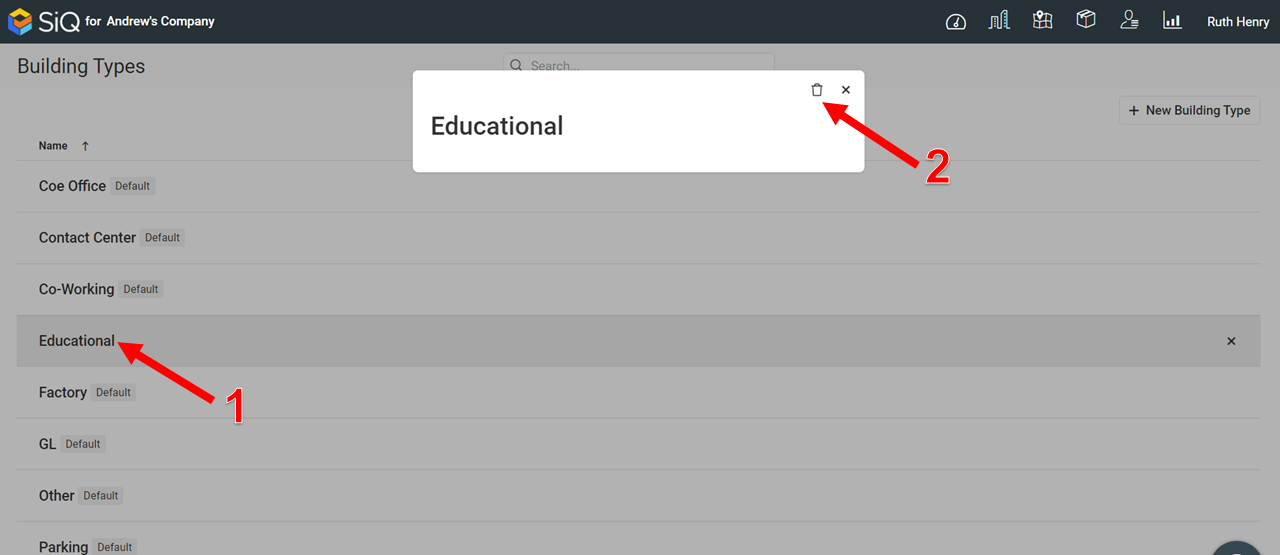Manage Building Types
Within the Manage Buildings/Floors area there is the Building Type list, used to define the type of buildings.
Navigate to Building Types
To access the Building Types, click the Profile icon [1] and then click Settings [2].
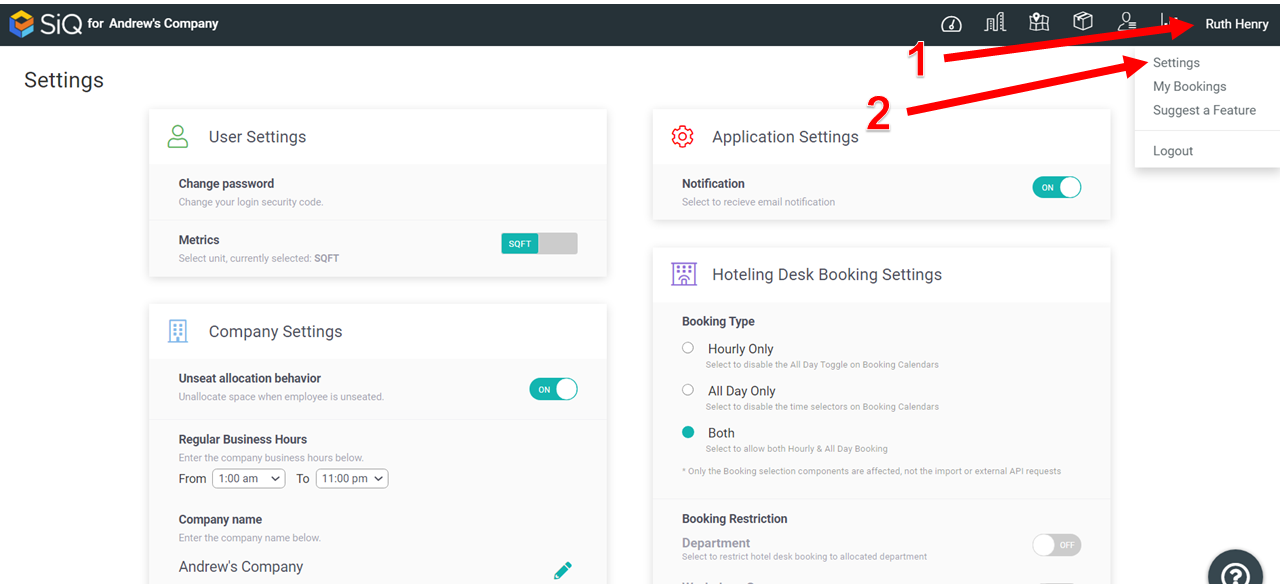
Scroll down to Company Customizations.
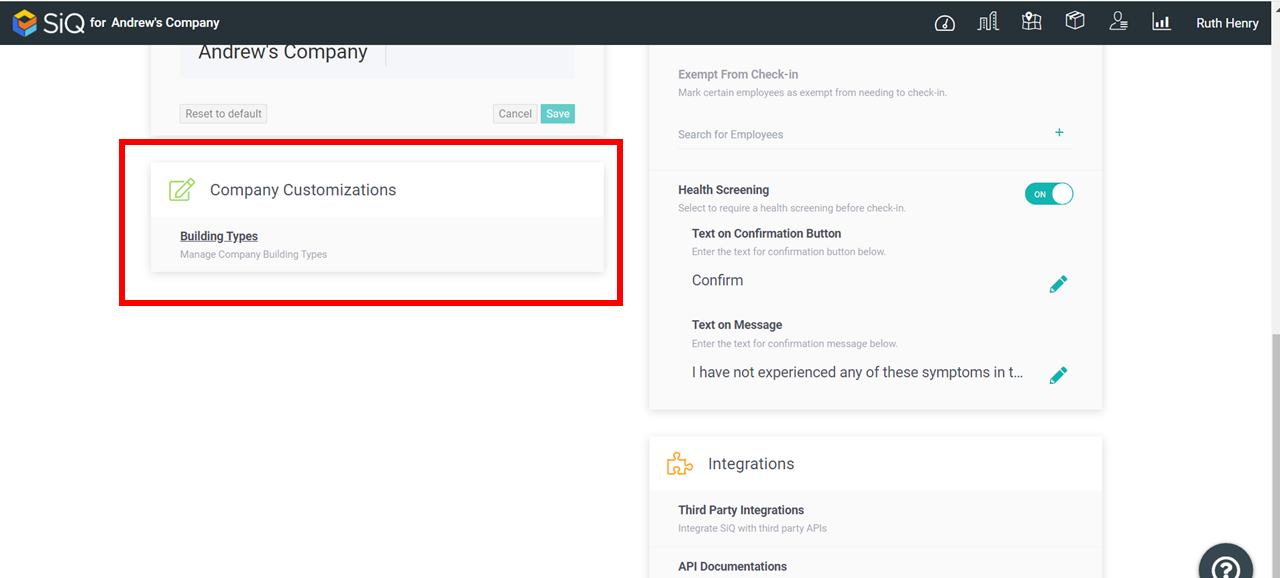
Click Building Types. The Building Types list displays which contains the default building types.

Add a Building Type
You can add a new building type. Click the New Building Type button [1]. The New Building Type dialog displays.
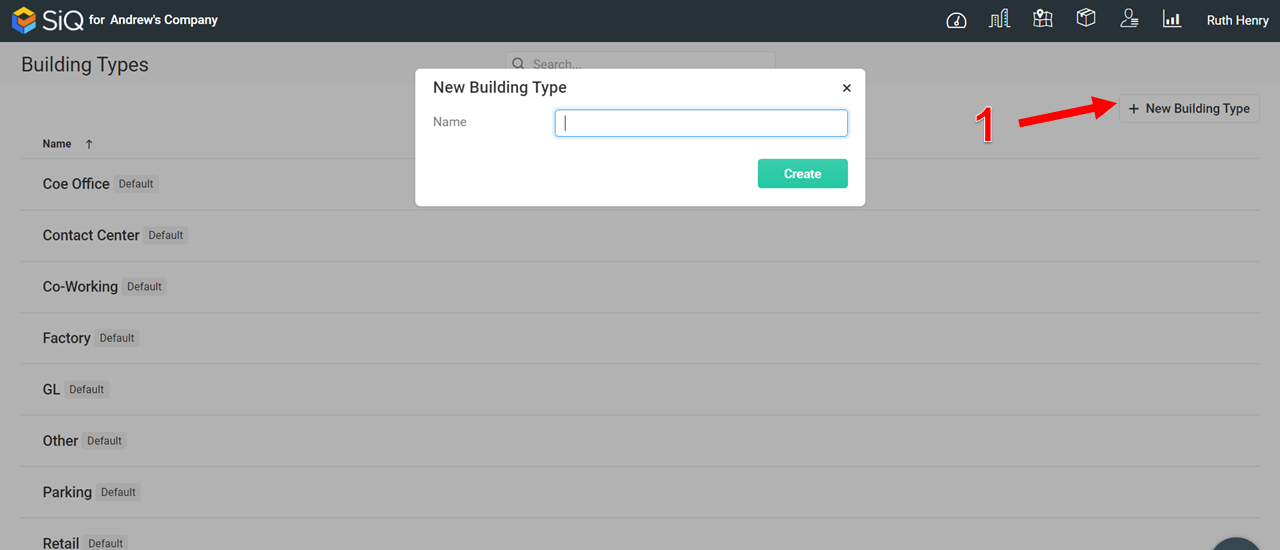
In the Name field, enter the building type and the click the Create button.
Edit a Building Type
You can only edit the building types that you have created.
Click the building type [1] and the edit dialog displays. Click on the building type name [2] to edit. When finished click off the name to save.
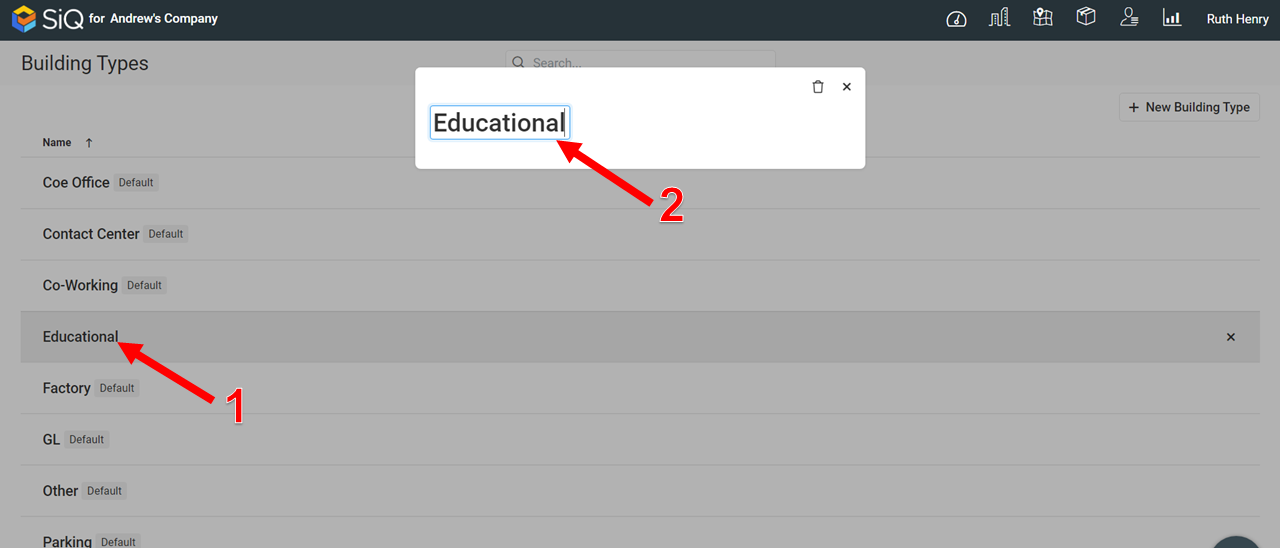
Delete a Building Type
You can only delete the building types that you have created.
Click the building type [1] and the edit dialog displays. Click the Delete icon [2] and the message displays Delete this Building Type? Then click the Yes button.