Space Types Usage Report
Purpose
Provides information about the breakdown of space usage types by floor.
Navigate
From the top menu, click Report icon. Then from the Reports module, click Spaces > Space Usage Types.
Special Filters
You can apply filters to the graphs and tables and when the filter is applied the Filter icon will display the exact number. If needed the filters can shown/hidden, click the Filter icon and to clear the filter click X icon or clear all the filters, click the filter results X icon.
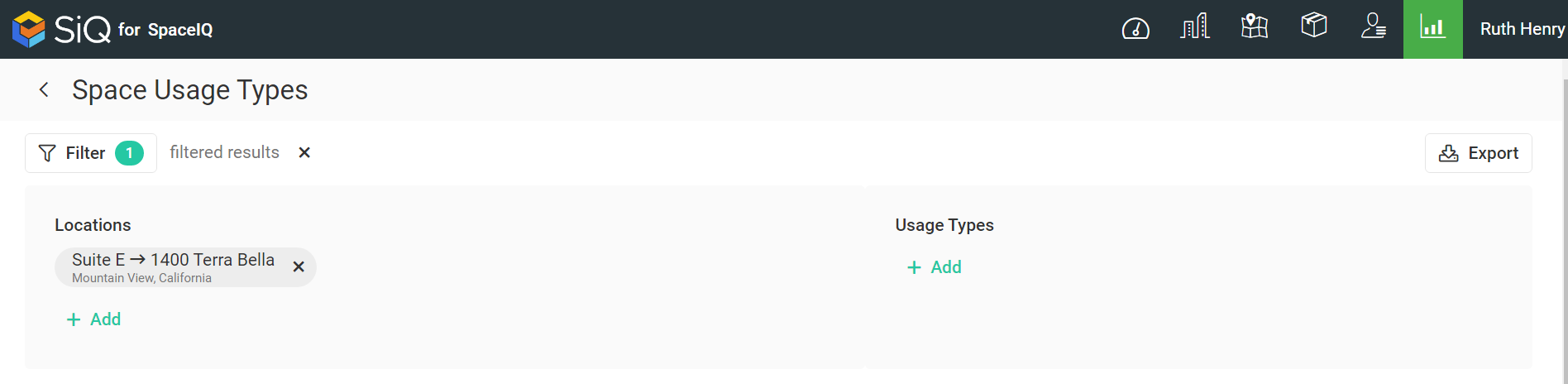
- Locations Filter - Select the location(s). This displays the spaces for the selected locations.
- Usage Types Filter - Select the usage type(s). This displays the spaces for the selected usage type.
Special Data Elements
By default, the page is loaded without any filters applied and for the current assignment plan. When you apply the filters the results automatically display.
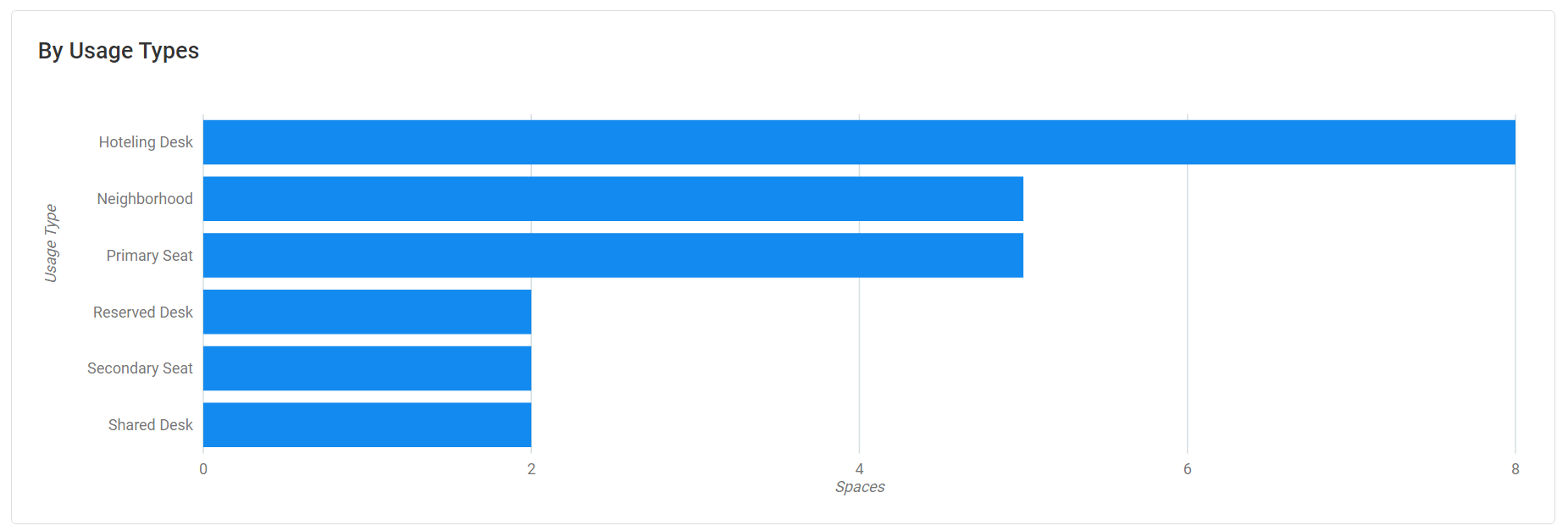
By Usage Graph
- Represents the usage type.
- Click on a bar to filter the results.
- Hover over the bar to display more information.
Space Usage Table
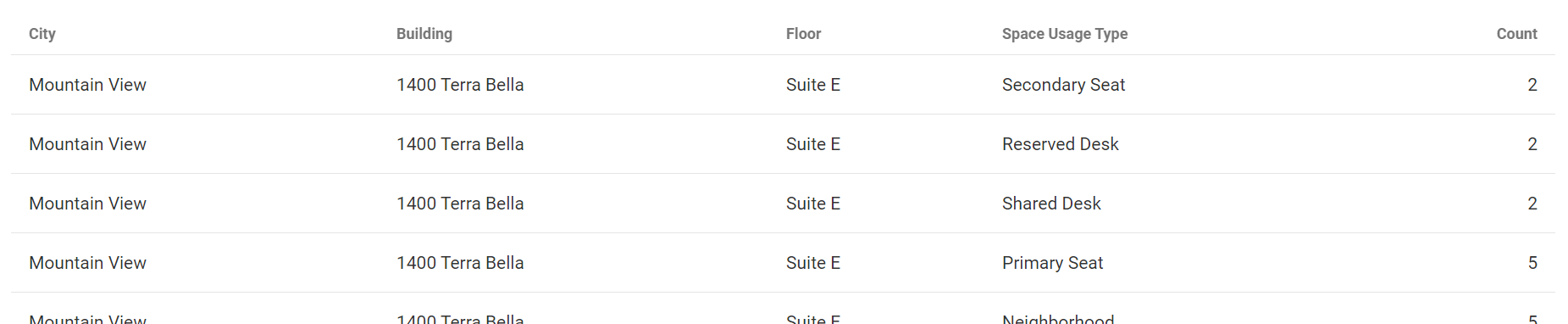
The table consists of the following columns:
| Column | Description | Type |
|---|---|---|
| City | Name of the city | Text |
| Building | Name of the building | Text |
| Floor | Name of the floor | Text |
| Space usage type | Type of space | Text |
| Count | Number of space of the specified type on the floor | Number |
Sort Columns
By default, the columns are not sorted. You can sort the column, click the header to sort either ascending or descending.
Export
The export of the data is super quick, click the Export icon (top right). If you want all the data then make sure all the filters have been removed or if there are filters applied then the export will only export the filtered data to a CSV file.
