Lease Floors Report
Purpose
Provides information about the lease information per floor.
Navigate
From the top menu, click Report icon. Then from the Reports module, click Lease/Costs> Floors.
Special Filters
You can apply filters to the graphs and tables and when the filter is applied the Filter icon will display the exact number. If needed the filters can shown/hidden, click the Filter icon and to clear the filter click X icon or clear all the filters, click the filter results X icon.
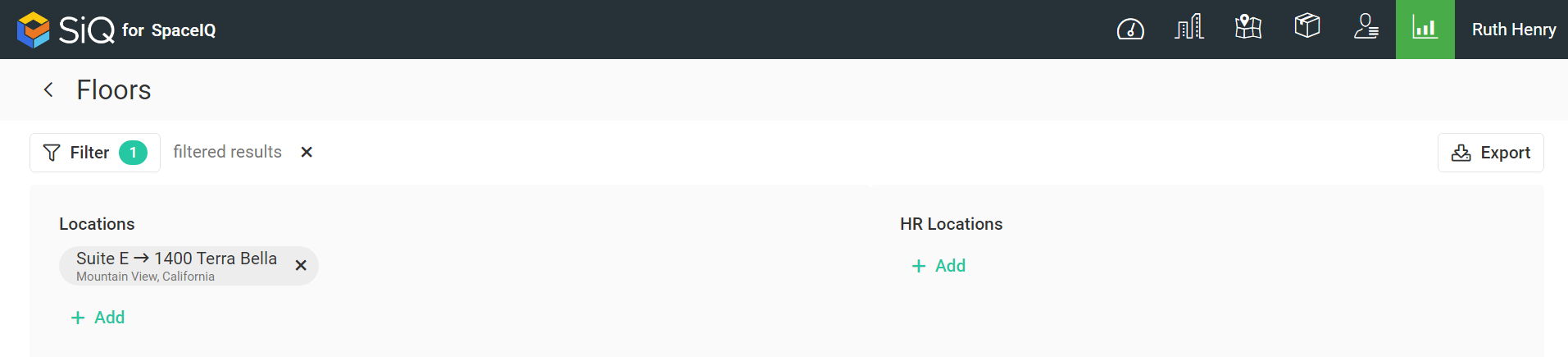
- Locations Filter - Select the location(s). This displays the lease information for the selected locations.
- HR Locations Filter - Select the HR location(s). This displays the information about leases from selected HR locations.
Special Data Elements
By default, the page is loaded without any filters applied and for the current assignment plan. When you apply the filters the results automatically display.
Location, Lease, Lease Costs Table

The table consists of the following columns:
| Column | Description | Type |
|---|---|---|
|
Location |
Name of the location where building is located | Text |
|
Location |
Building name | Text |
|
Lease |
Date when lease will expire | Text |
|
Lease |
Full name of the employee who owns the lease contract | Text |
| Lease Capacity |
Number of spaces on the floor in the lease contract | Number |
| Lease Sqft |
Size of the area in lease contract | Number |
| Lease costs ($) Total lease cost ($) |
Total amount of lease cost | Number |
| Lease costs ($) Lease cost/seat ($) |
Cost per seat according to the specified lease | Number |
| Lease costs ($) Lease cost/sqft ($) |
Cost per sqft according to the specified lease | Number |
Sort Columns
By default, the columns are not sorted. You can sort the column, click the header to sort either ascending or descending.
Export
The export of the data is super quick, click the Export icon (top right). If you want all the data then make sure all the filters have been removed or if there are filters applied then the export will only export the filtered data to a CSV file.
