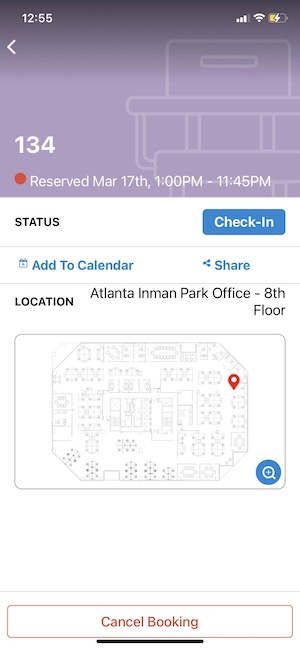Book Next to a Coworker (Mobile)
The SpaceIQ Mobile App makes it easy to find a coworker's booking and book near them.
Find a Coworker's Booking
You can search for a coworker from the SpaceIQ Mobile App Home by typing their name into the Search field. You can also find Search at the bottom of your screen.
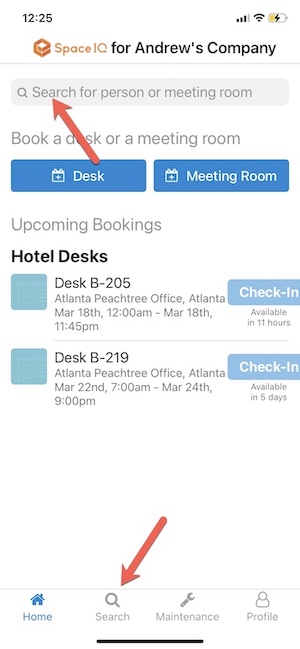
Tap to select a coworker's name from the search results.
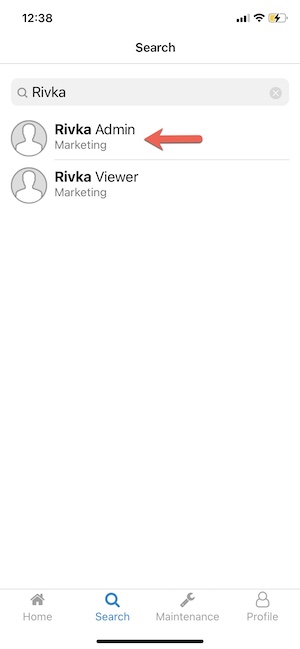
Tap to expand the BOOKINGS drop-down.
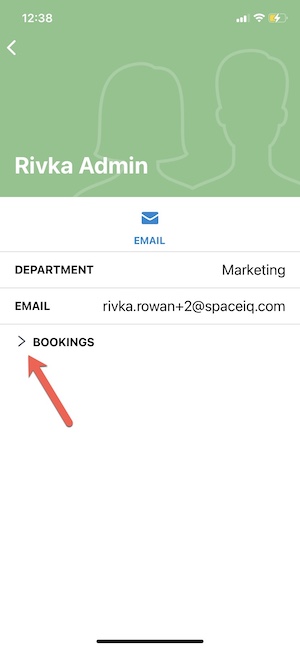
Tap on a booking.
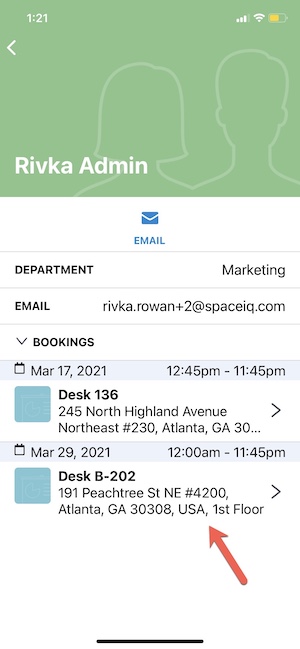
The calendar highlights your coworker's booking date in black. You'll choose your own booking times for the highlighted date.
Choose All-day or use the slider to select a different start and end time. Then, tap Find Desks.
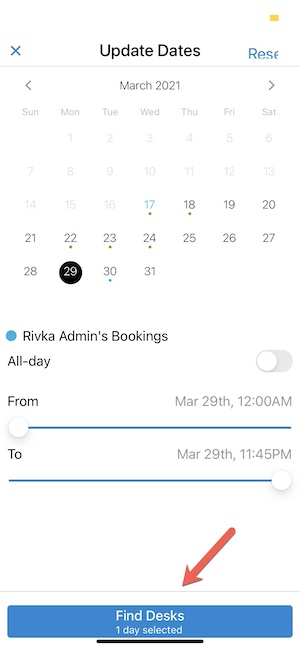
Choose a Desk Nearby
Now that you've chosen a reservation date and time, you'll select a desk.
Your coworker's desk will be notated on the floor map with their desk number and name. Available hotel desks appear as green dots. Use your fingers to move the floor plan around and pinch to zoom to get a better view.
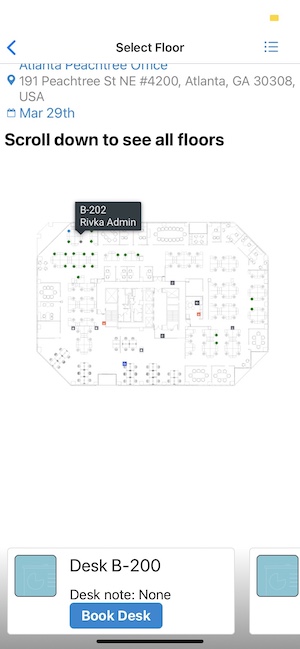
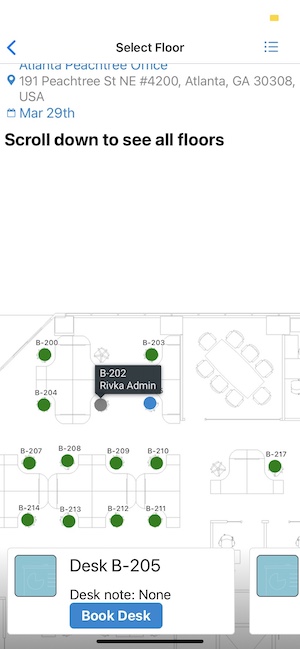
A nearby desk will be selected by default as indicated by a blue dot. Change the selection by tapping on another available desk. You can also swipe through available desks at the bottom of your screen. When finished, tap Book Desk.
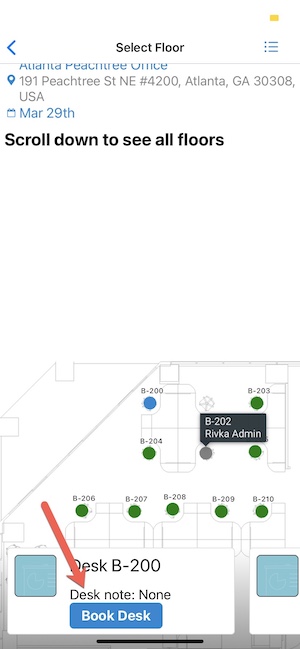
A booking confirmation displayed. Review your reservation and tap OK.

Add to Calendar or Share the Booking
You can add a booking to your calendar or share your booking.
You'll be directed to the booking information page. If you're not automatically redirected, tap Home at the bottom of your screen, then tap on an Upcoming Booking.
On the booking information page, tap Add to Calendar or Share. You can also delete the booking at the bottom of the screen.