Secondary Seats Report
Purpose
Provides information about employees who are seated in secondary seats.
Navigate
From the top menu, click Report icon. Then from the Reports module, click Spaces > Secondary Seats.
Special Filters
You can apply filters to the graphs and tables and when the filter is applied the Filter icon will display the exact number. If needed the filters can shown/hidden, click the Filter icon and to clear the filter click X icon or clear all the filters, click the filter results X icon.
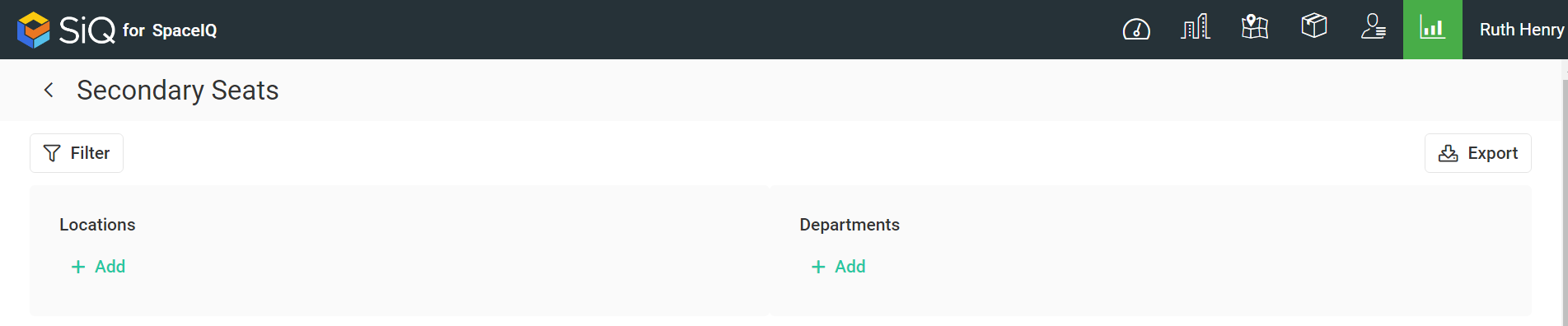
- Locations Filter - Select the location(s). This displays the secondary seats for the selected locations.
- Department Filter - Select the department(s). This displays the secondary seats for the selected departments.
Special Data Elements
By default, the page is loaded without any filters applied and for the current assignment plan. When you apply the filters the results automatically display.
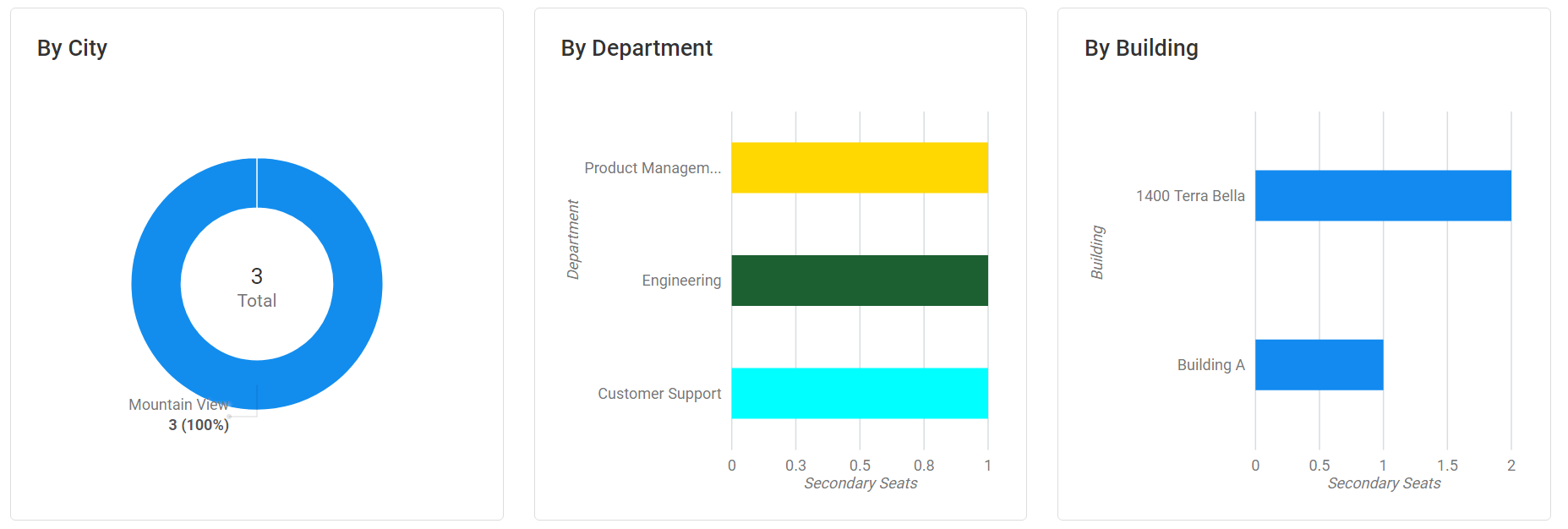
By City Graph
- Represents the spaces count by city.
- Click on a bar to filter the results.
- Hover over the bar to display more information.
By Department Graph
- Represents the spaces count by usage by department.
- Click on a bar to filter the results.
- Hover over the bar to display more information.
By Building Graph
- Represents the spaces count by usage by building.
- Click on a bar to filter the results.
- Hover over the bar to display more information.
Desks Table

The table consists of the following columns:
| Column | Description | Type |
|---|---|---|
| Employee | Name Full name of the employee | Text |
| Department | Department Name | Text |
| Team | Team Name | Text |
| Primary Desk Building | Building name where employee is seated to the primary desk | Text |
| Primary Desk Floor | Floor name where employee is seated to the primary desk | Text |
| Primary Desk Code | Space code where employee is seared to the primary desk | Text |
| Secondary Desk Building | Building name where employee is seated to the secondary desk | Text |
| Secondary Desk Floor Code | Floor name where employee is seated to the secondary desk | Text |
| Secondary Desk Code | Space code where employee is seared to the secondary desk | Text |
Sort Columns
By default, the columns are not sorted. You can sort the column, click the header to sort either ascending or descending.
Export
The export of the data is super quick, click the Export icon (top right). If you want all the data then make sure all the filters have been removed or if there are filters applied then the export will only export the filtered data to a CSV file.
