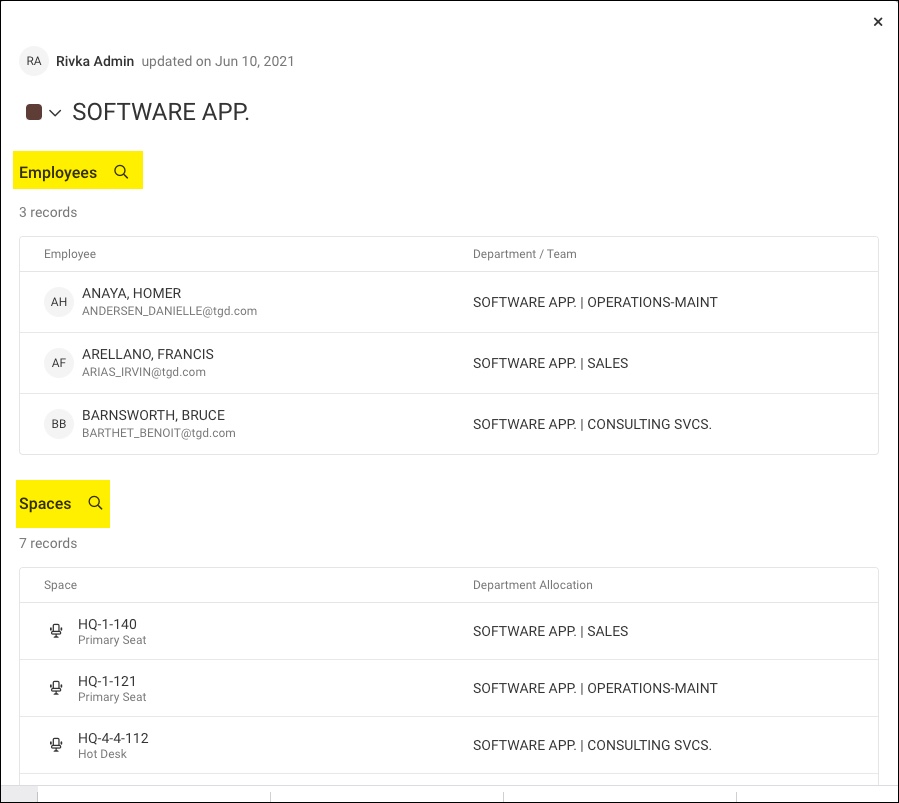Find and View Departments
Departments and teams for your organization are created when importing your list of employees. Teams are optional sub-departments. An employee can only be a member of one department and one team at a time.
- Assign the Employees to each Department or Team - If you want to make changes to departments or teams and the assigned employees, then use the Employee Import with new/updated data in those fields. See Manage Employees.
- Allocate spaces to Departments manually - You can manually allocate spaces to each department and team. See Allocate or Unallocate Departments.
While you must make changes to the department via the import you can change color of the department manually, see Change Department's Color.
Contents
Navigate to Manage Departments
Log in as admin or department admin, and click on the Manage ![]() icon. Then, click on Departments.
icon. Then, click on Departments.
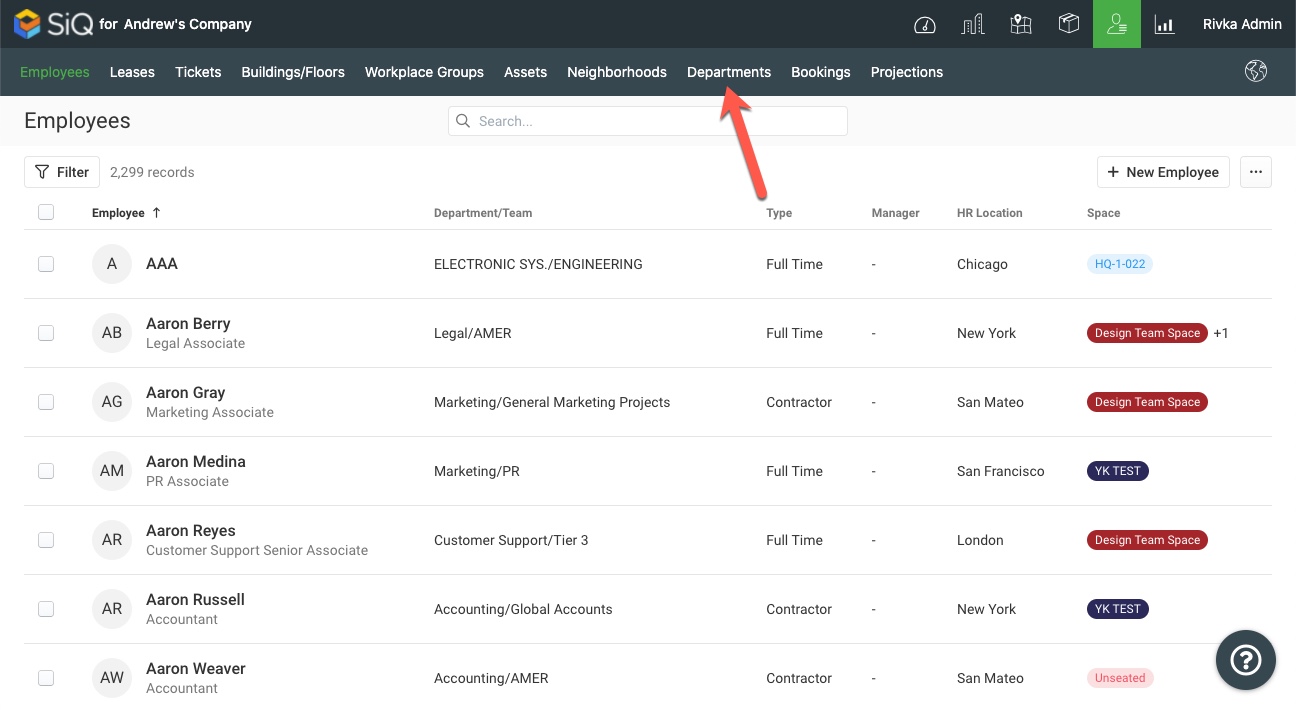
Search
In Manage Departments, you can search for departments by typing into the Search field. Departments with teams will display a teams dropdown under the department name. Click a Teams dropdown to view associated teams.
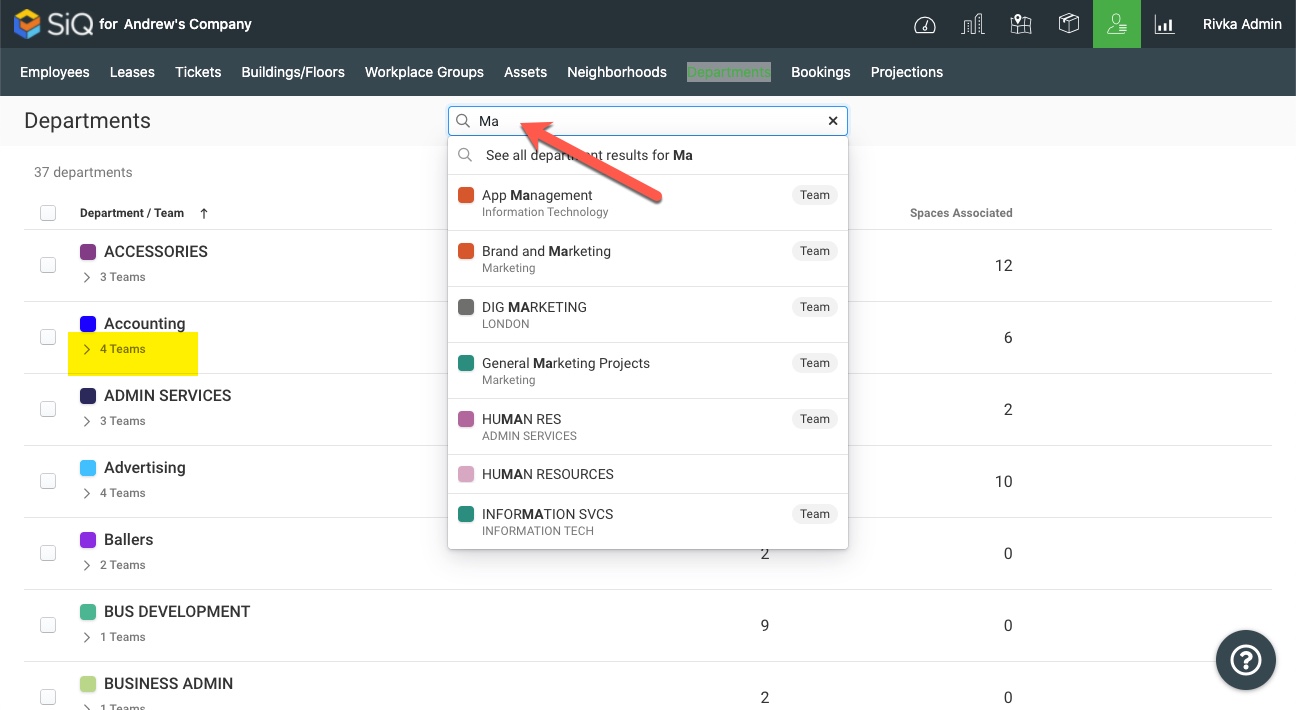
View Department's Employees and Spaces
Click on the name of a department to open a department information screen.
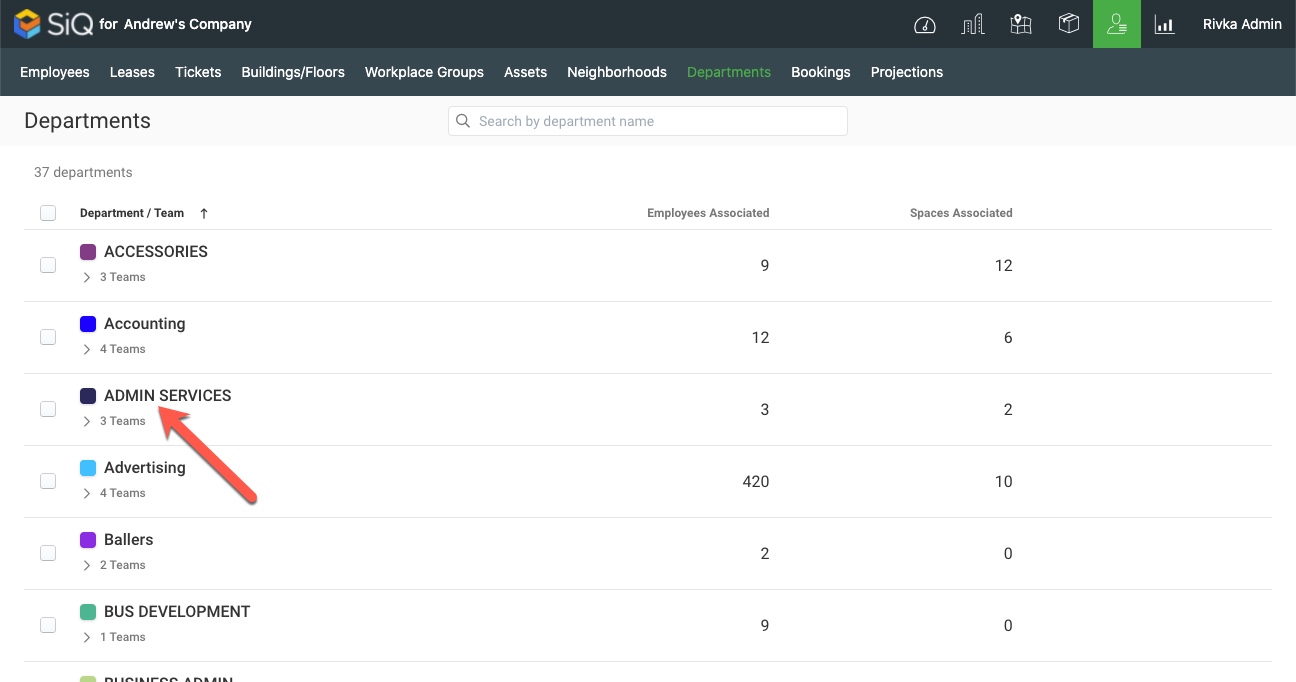
You'll see a list of Employees and Spaces associated with the Department on the department information page. Use Search to find Employees and Spaces.