Attendance Per Department Report
Purpose
Provides information about the attendance per department.
Navigate
From the top menu, click Report icon. Then from the Reports module, click Badging Insights> Attendance Per Department.
Special Filters
You can apply filters to the graphs and tables and when the filter is applied the Filter icon will display the exact number. If needed the filters can shown/hidden, click the Filter icon and to clear the filter click X icon or clear all the filters, click the filter results X icon.
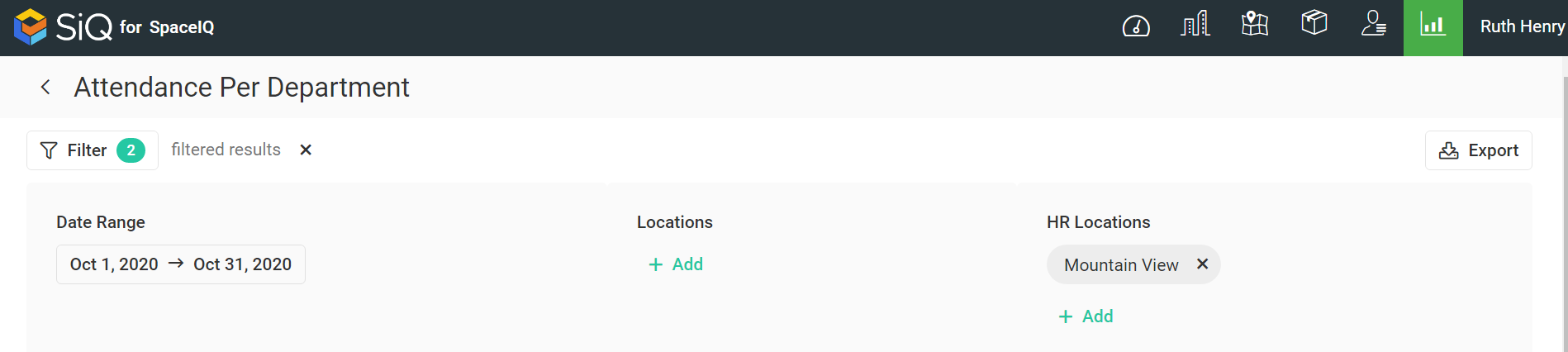
- Date Range Filter - Select the date range. This displays the attendance for the start and end date.
- Locations Filter - Select the location(s). This displays the attendance for the selected locations.
- HR Locations Filter - Select the HR location(s). This displays the information about attendance from selected HR locations.
Special Data Elements
Name Table
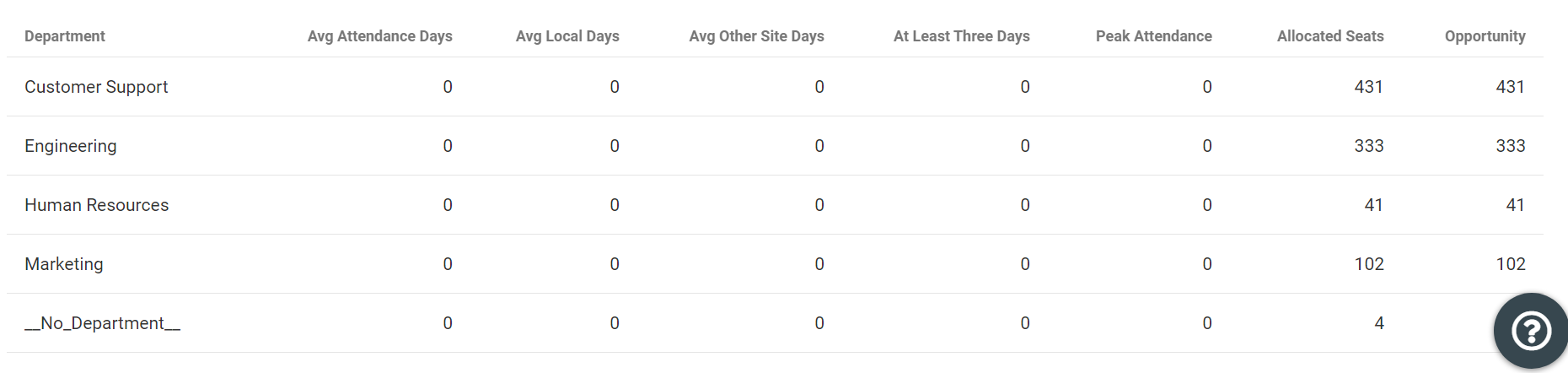
The table consists of the following columns:
| Column | Description | Type |
|---|---|---|
| Department Department name | number | |
| Avg AttendanceDays | Avg number of work days for employees in this department in this time period | number |
| Avg Local Days | Avg number of workdays in employee’s base location number | number |
| Avg Other Site days | Avg number of work days outside the office | number |
| At Least Three Days | Number of employees who come to office more than twice a week to the building they are assigned to | number |
| Peak Attendance | The highest number of employees from this department in the office in one day | number |
| Allocated seats | Number of seats allocated to this department | number |
| Opportunity | Allocated seats-peak attendance | number |
Sort Columns
By default, the columns are not sorted. You can sort the column, click the header to sort either ascending or descending.
Export
The export of the data is super quick, click the Export icon (top right). If you want all the data then make sure all the filters have been removed or if there are filters applied then the export will only export the filtered data to a CSV file.
