Q. How do I set up the SiQ Paper Size in AutoCAD?
The custom paper size called SiQ Standard (4000.00 x 3100.00 Pixels) and this is used when you set up SpaceIQ for Safe Distancing on the floor map.
From AutoCAD complete the following.
From the menu click Output > Plot > Plot. The Plot - Model displays.
From the Name drop-down, select PublishToWeb PNG.pc3.
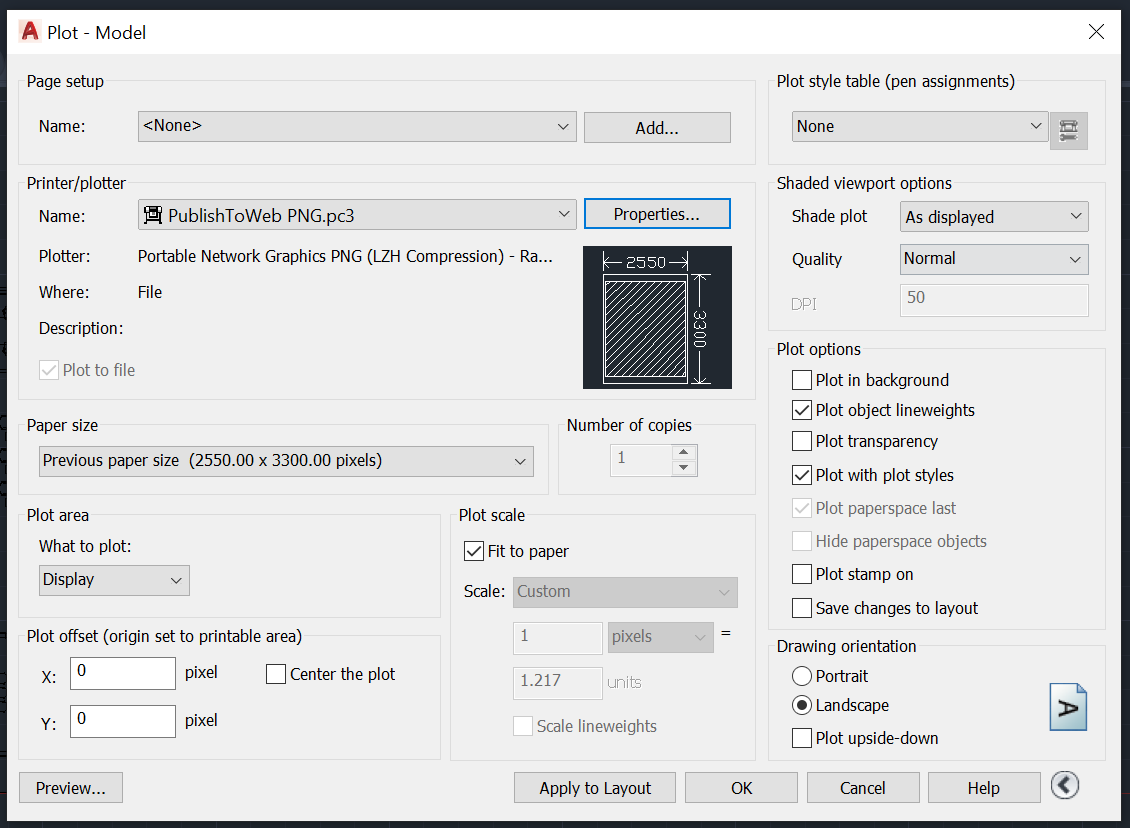
Click the Properties... button. The Plotter Configuration Editor - PublishToWeb PNG.pc3 dialog displays.
Select the Custom Paper Sizes option.
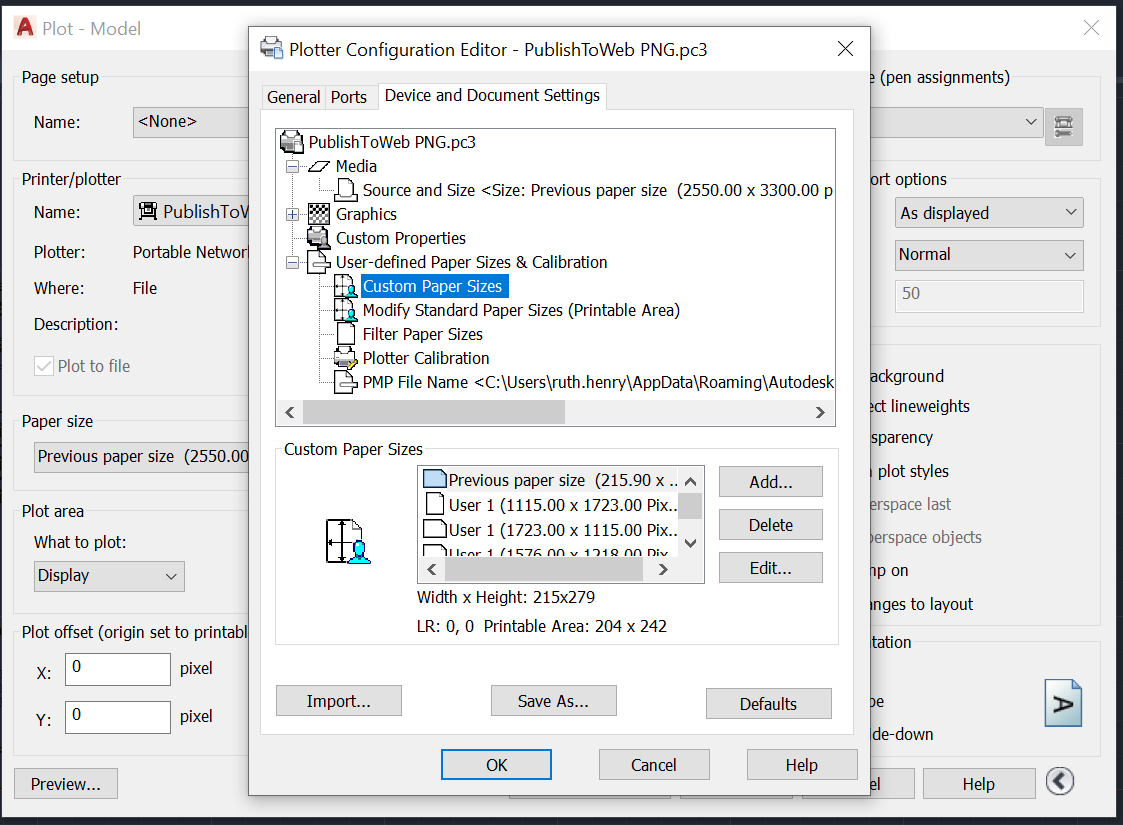
Click the Add... button. The Custom Paper Size - Begin dialog.
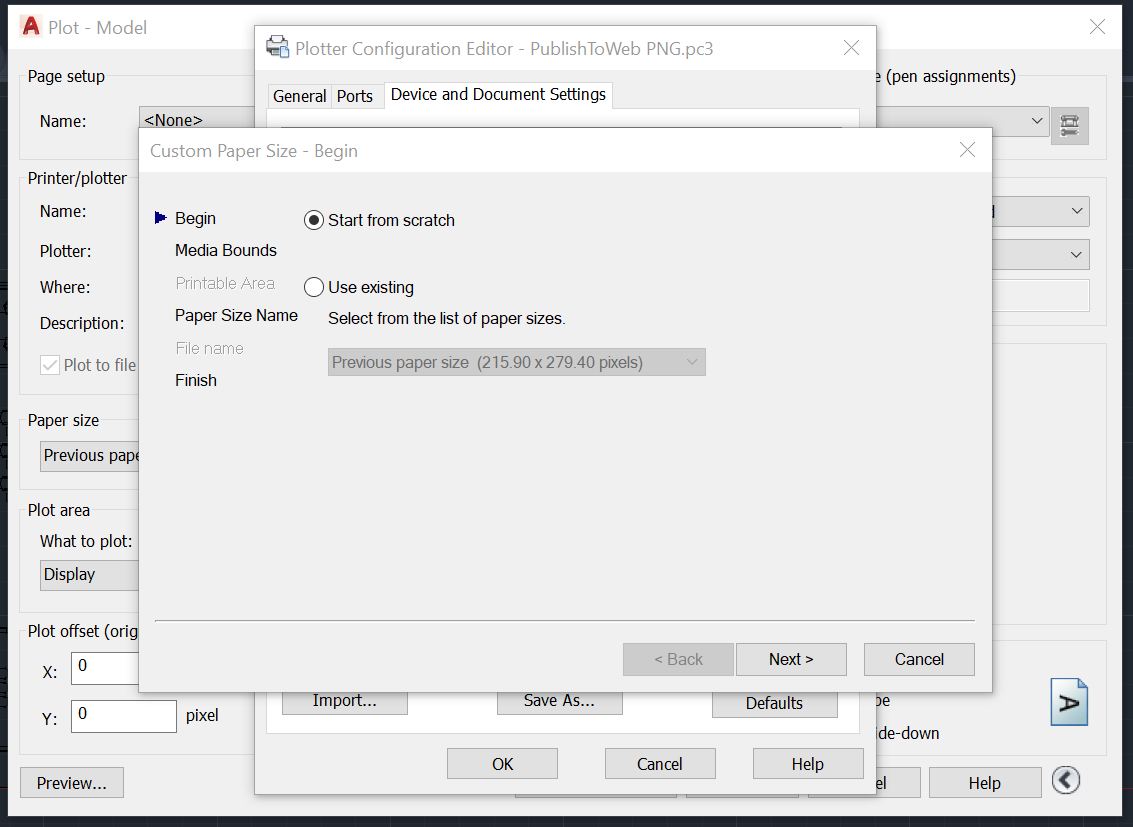
Click the Next > button. The Custom Paper Size - Media Bounds dialog displays.
In the Width field, enter 4000.
In the Height field, enter 3100.
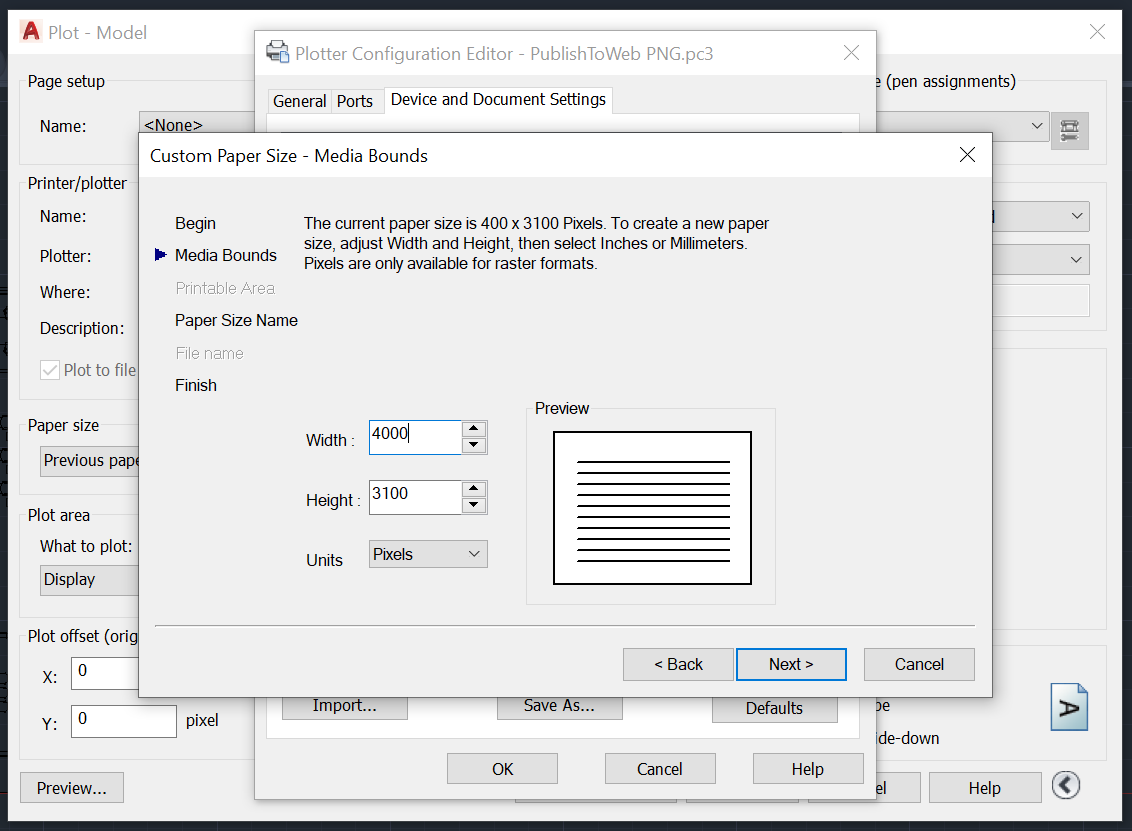
Click the Next > button. The Custom Paper Size - Paper Size Name dialog displays.
In the File Name field, enter SiQ Standard (4000.00 x 3100.00 Pixels).
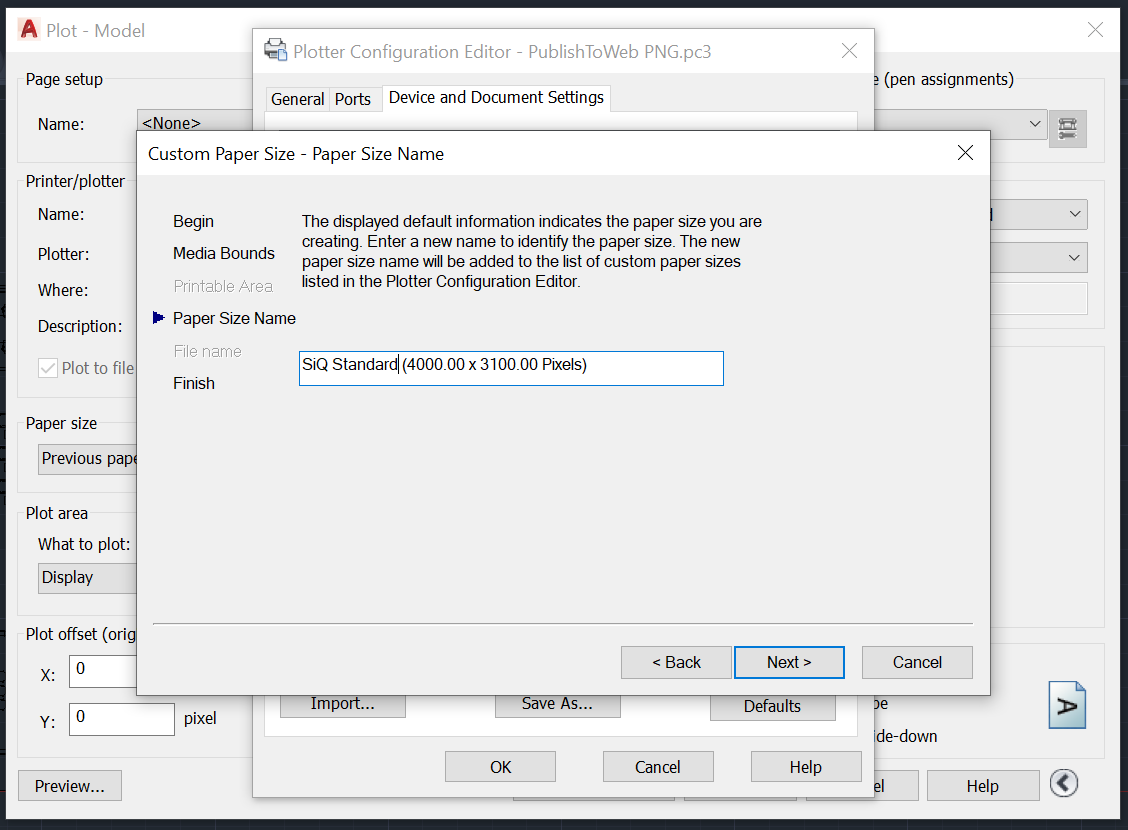
Click the Next > button.
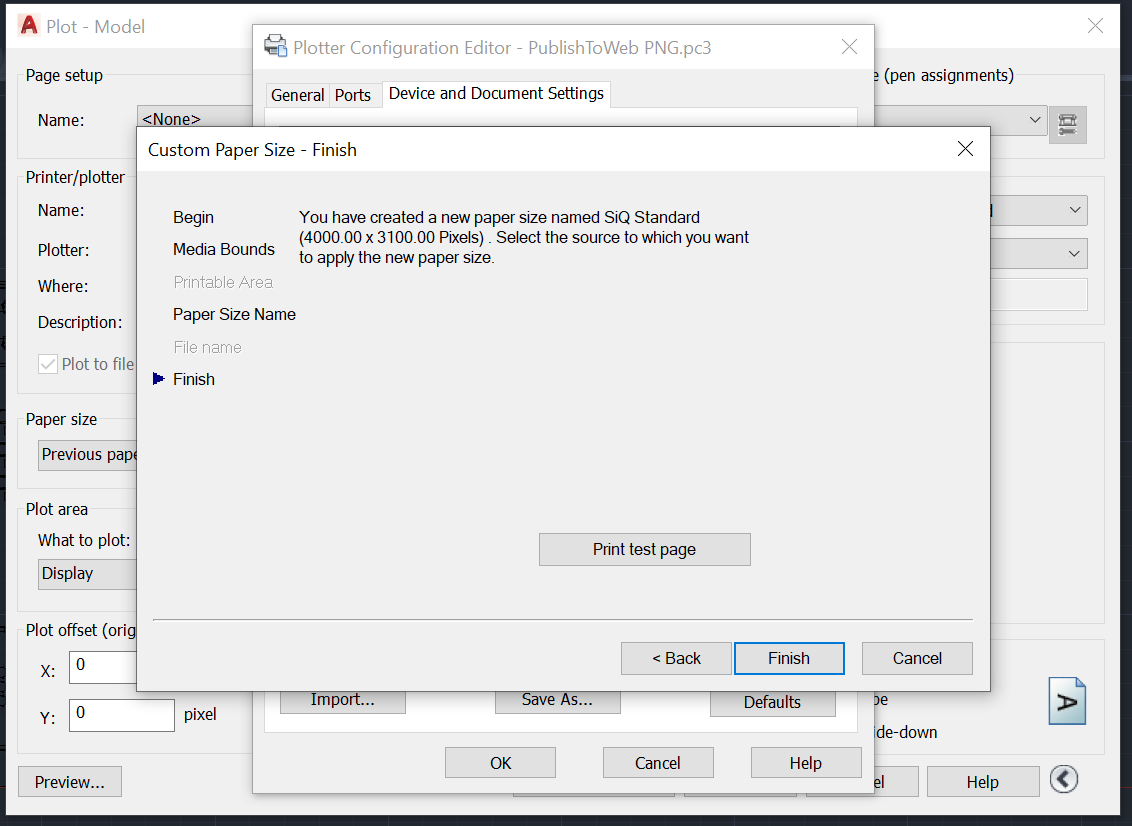
Click the Finish button.
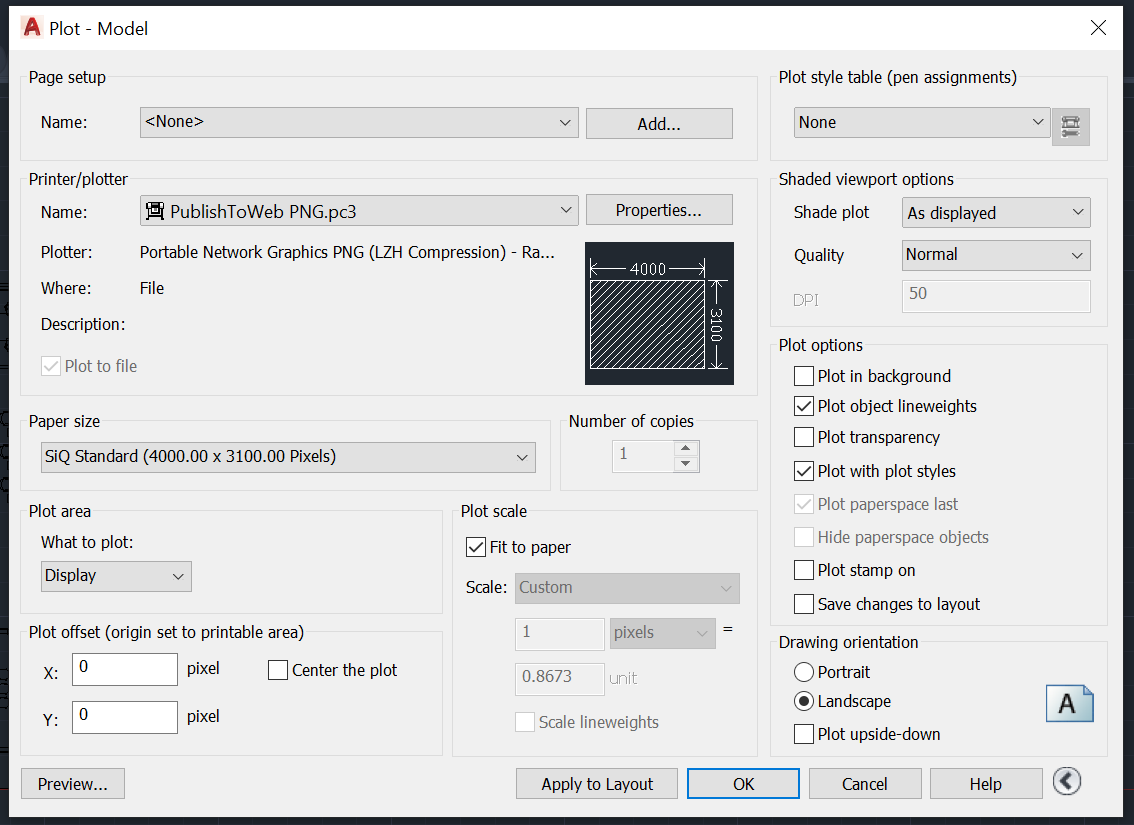
Click the OK button. The Plot - Model dialog displays.
In the Paper size drop-down, select SiQ Standard (4000.00 x 3100.00 Pixels).
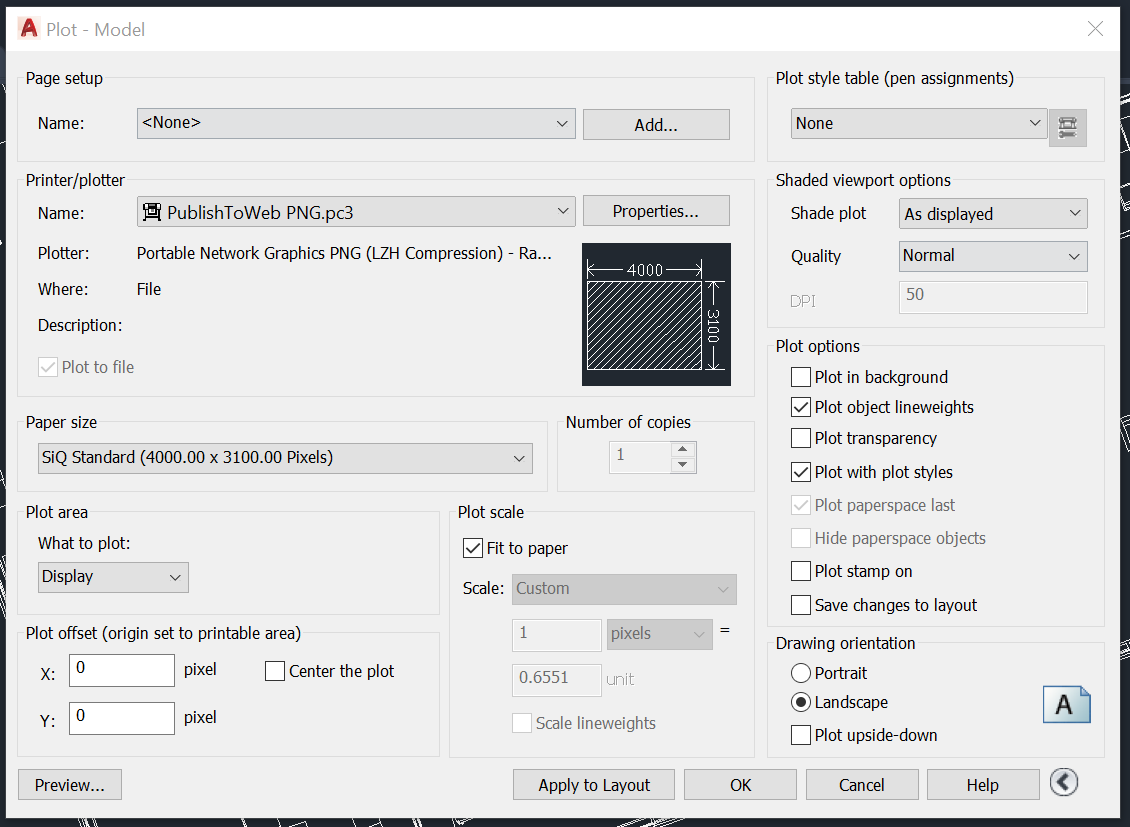
Note: If you want to publish to a PNG, then complete the following:
- Click the OK button. The Browse for Plot File dialog displays.
- Navigate to a folder and then click the Save button. The floorplan is saved as a PNG file.
