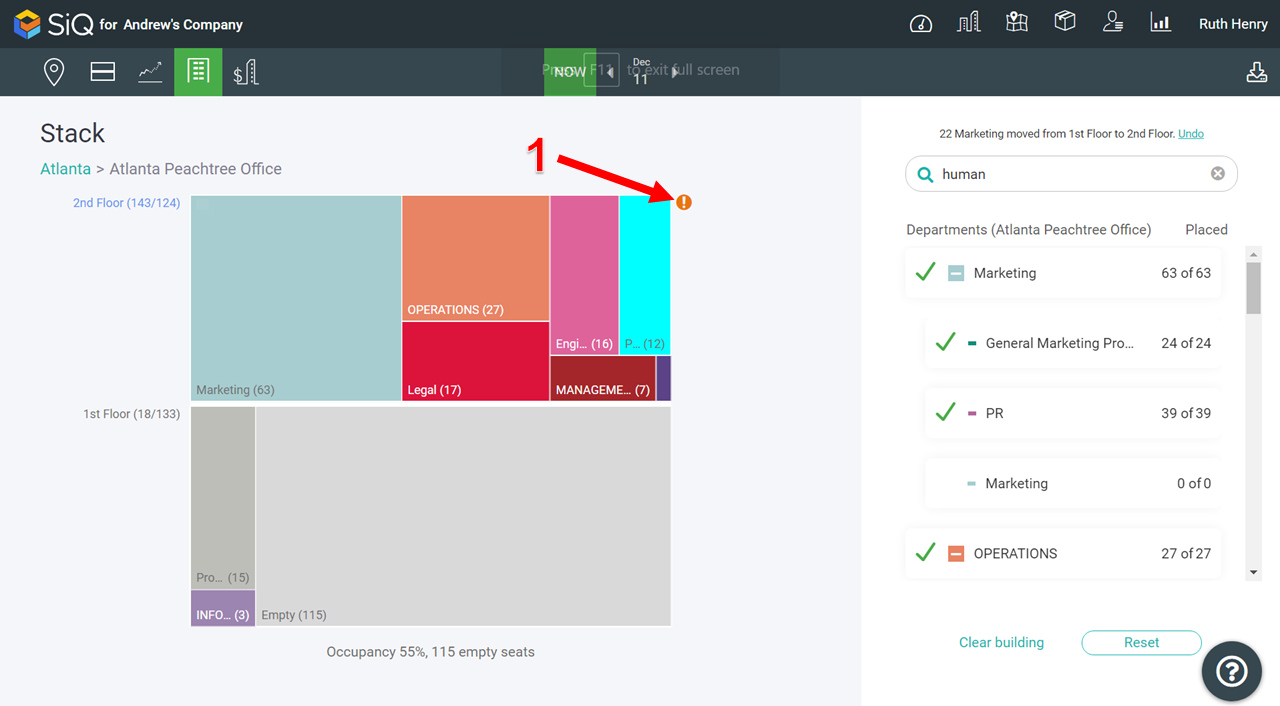View Occupancy and Seat Availability
The Stack view for individual buildings lists occupancy rate and empty seat numbers for the whole building at the bottom of the color-coded diagram and on individual floors. On the right is the Placed column that shows whether a department has any teams that are not stacked yet.
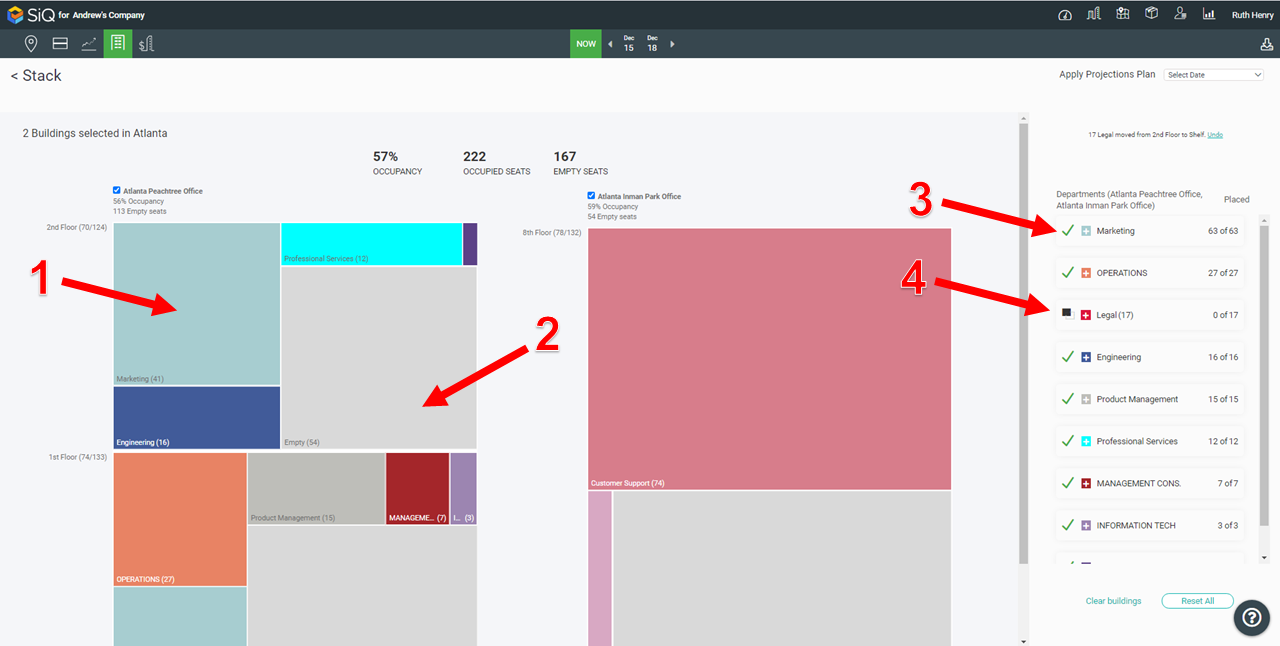
Occupancy Numbers
Hover on the floor name to display the floor's details [1], for example, 70 employees in 124 seats.
Empty Seats
Light gray rectangles [2] in the Stack represent empty seats on an individual floor.
Stacked Department
Departments that are completely seated have a green check mark [3] to the left of their name.
Unstacked Department
If your occupancy or seat availability numbers aren’t what they should be, then check for departments with unstacked teams. The departments that are not completely seated have a black and white double box [4].
Over Capacity
If you’re over capacity, an orange exclamation icon [1] will display at the top right corner of the Stack diagram.