Send out the Moving Day Email to Employees
When it is time to physically move employees, then send your employee the moving day email.
- From the sub-menu, click the Share
 icon.
icon. - Click Notify all employees.
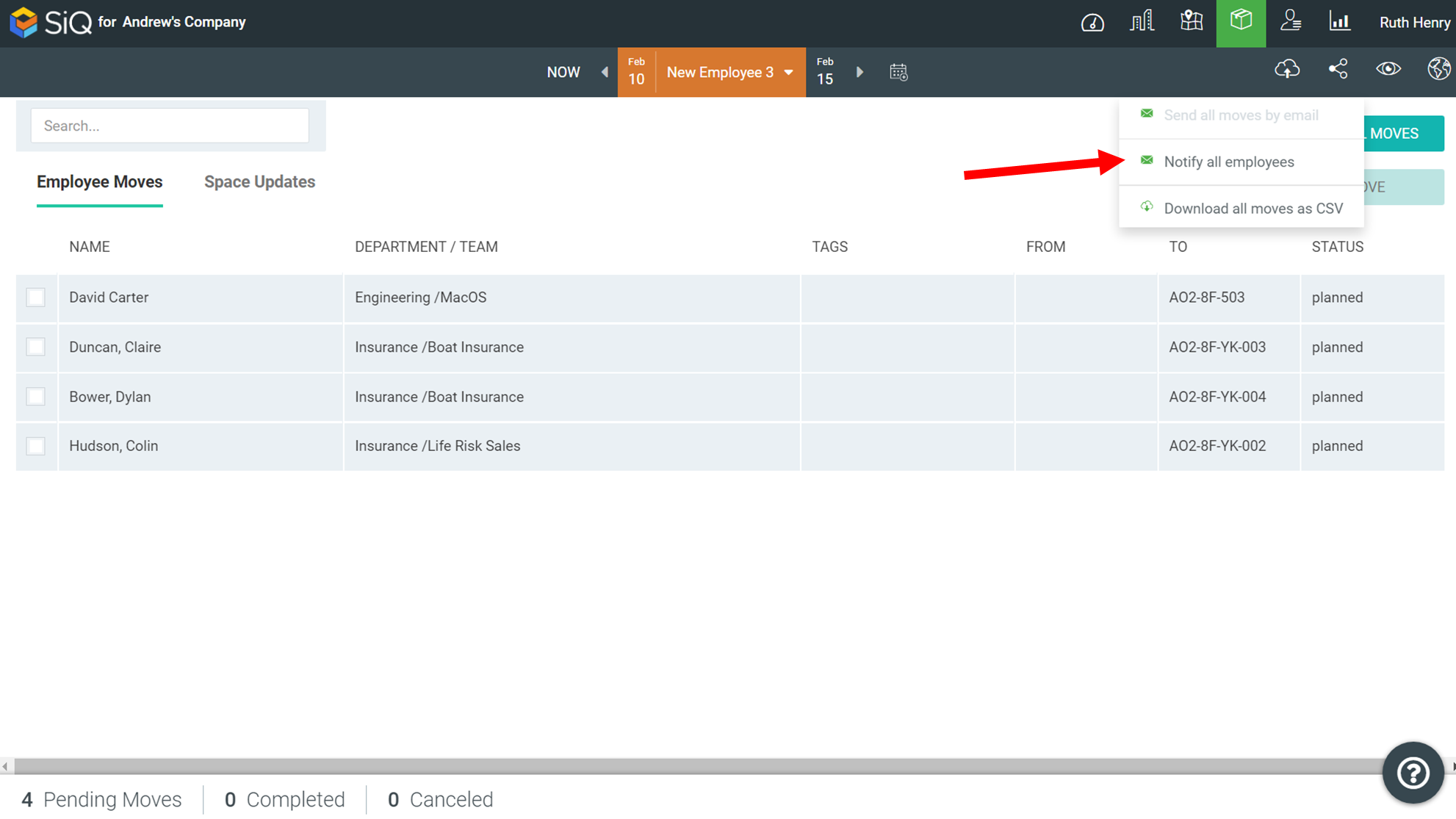
The Send notification via Email panel displays.
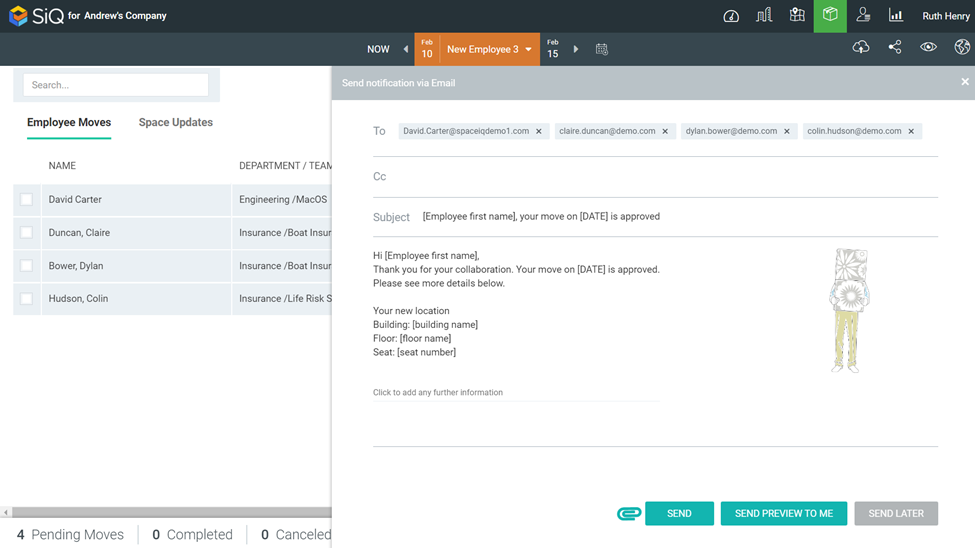
- The “Your move has been approved” email contains default content and you can add further comments and/or attachments. Note: If you want to check the contents you can send yourself a preview.
- When you are ready to send, click the SEND button. The email is sent to the employees.
