Copy and Rename a Dashboard
Data Analyst
You can copy an existing dashboard if you want to create a variation.
- Navigate the folders to the dashboard you want to copy.
- Click the More Actions
 icon.
icon.
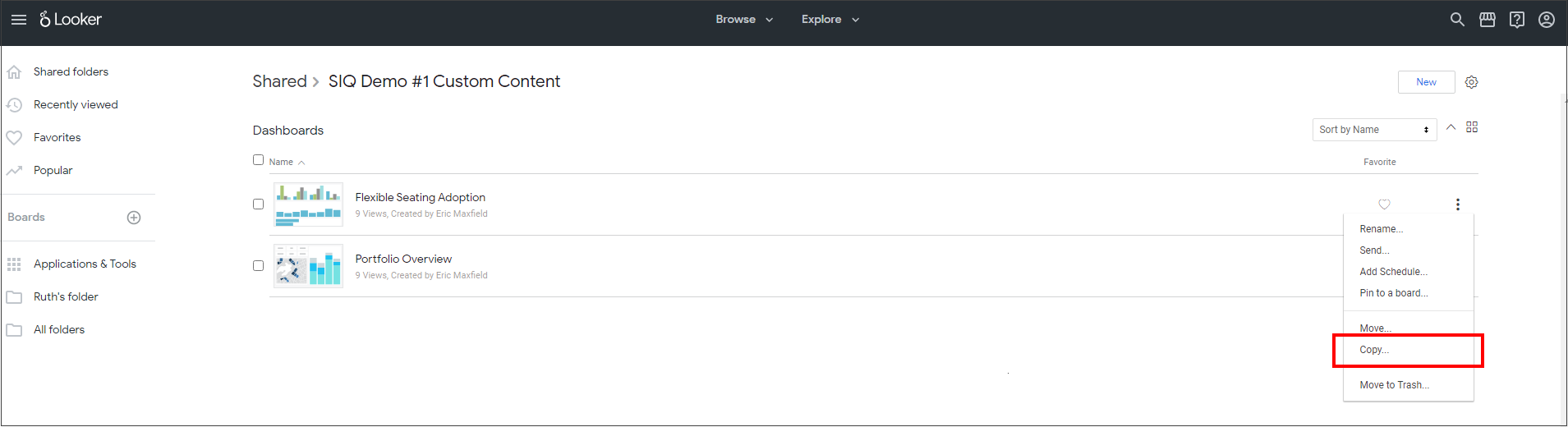
- Click Copy...
The Copy Dashboard dialog displays.
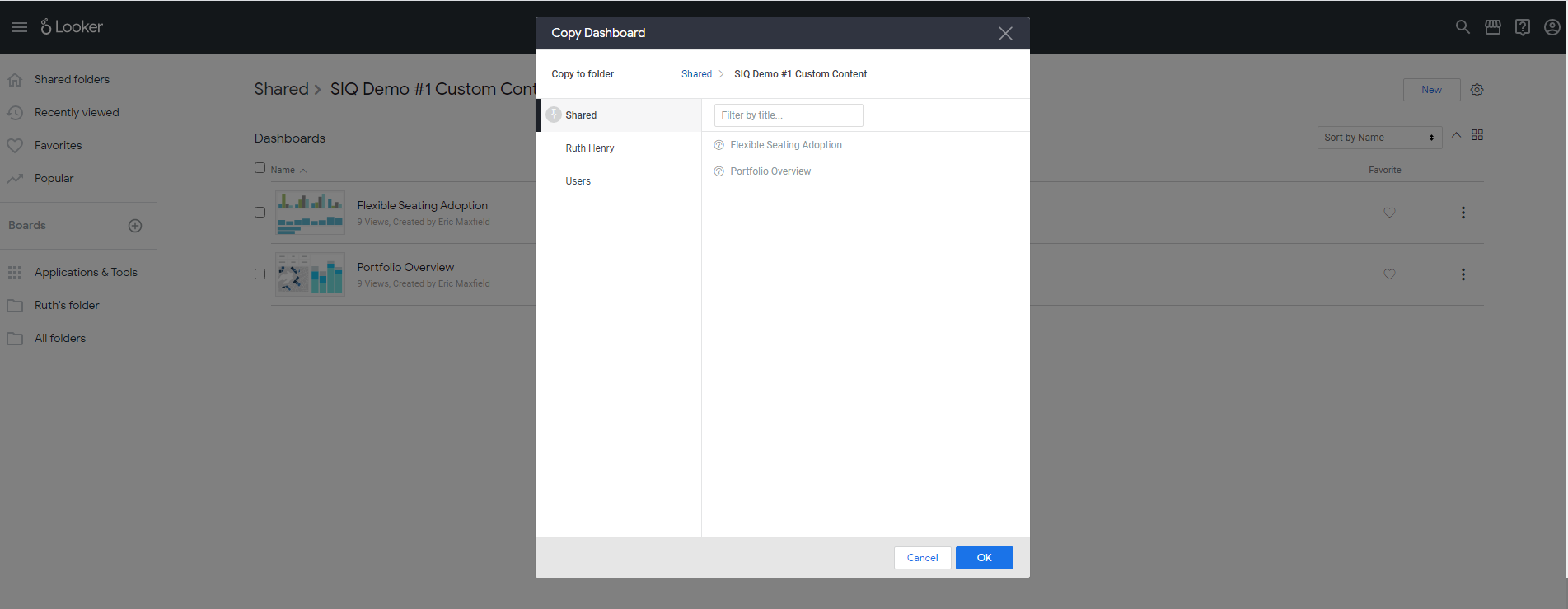
- Either select the shared folder or your personal folder.
- Click the OK button.
The dashboard is copied to the folder. We recommend that you rename the dashboard before you alter it. - For the copied dashboard, click the More Actions
 icon.
icon. - Click Rename...
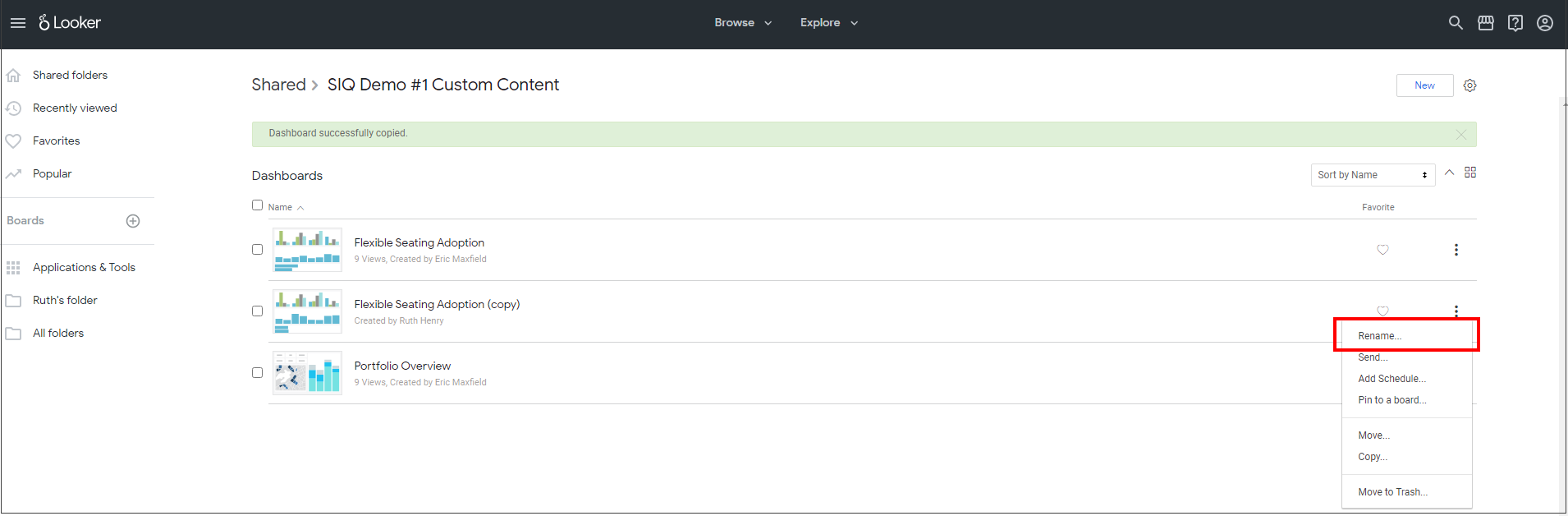
The Rename Dashboard dialog displays.
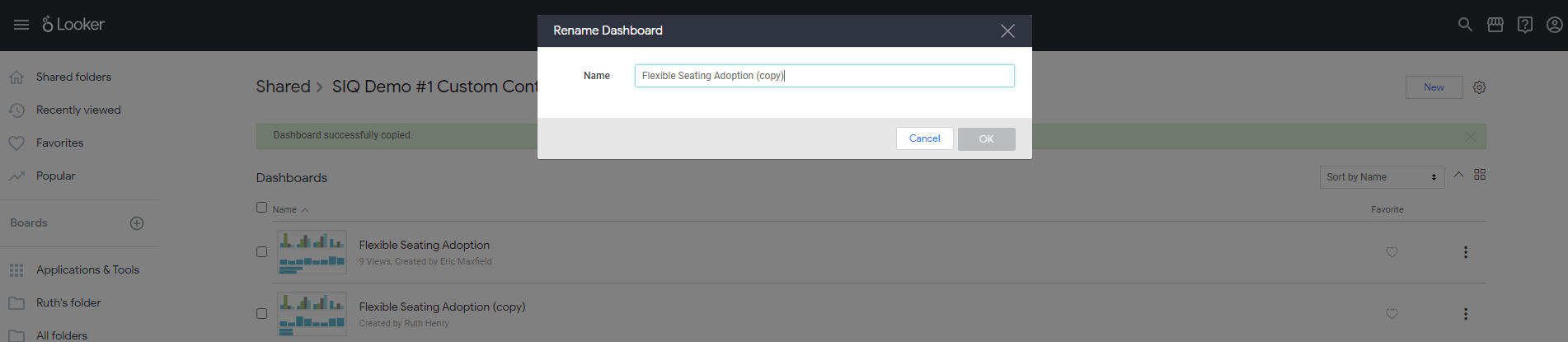
- In the Name field, enter the new dashboard name.
- Click the OK button.
