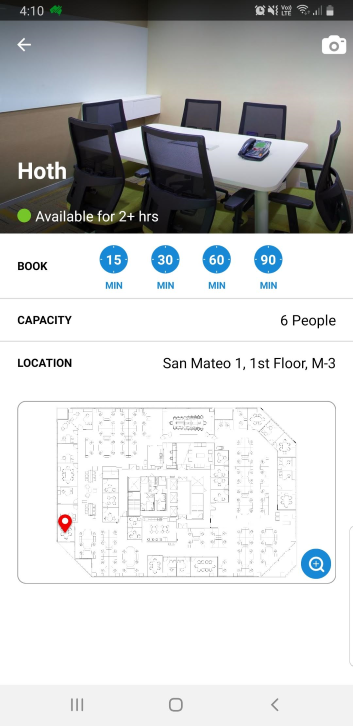Upload a Meeting Room Photo (Mobile)
Your Admin can upload a photo of a meeting room using the SiQ Mobile app.
Tap the Meeting Room button.
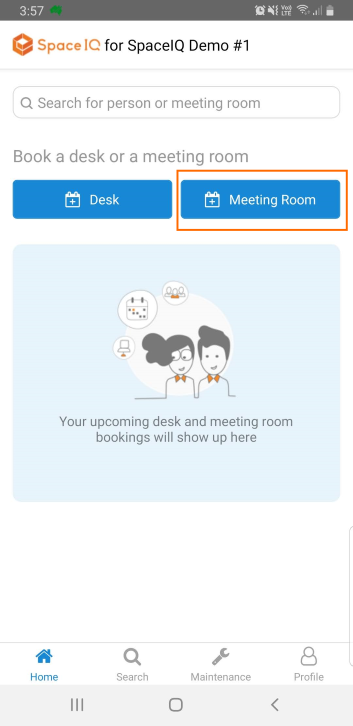
On the Meeting Rooms screen, your recent searches populate for easy selection or you can find a meeting room near your desk.
Tap Near MY DESK.
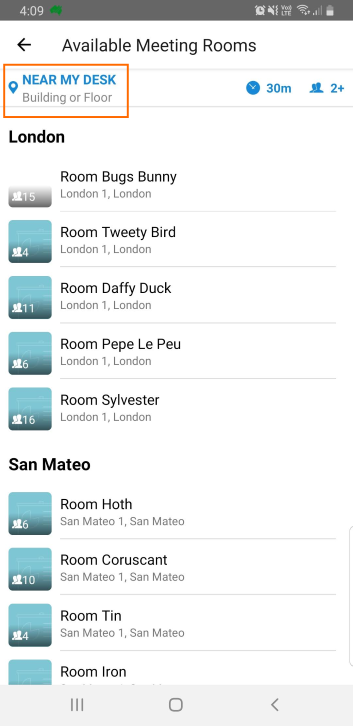
The Find Near pops up. Tap Building/Floor and then tap to select a city, building, and floor. Then tap the Apply button to apply the filter.
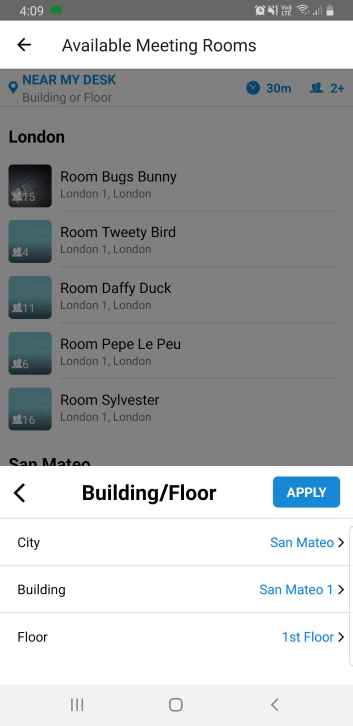
The available meeting rooms are listed. Note: If the meeting room is unavailable to be booked then you will not see it in the list.
Tap the meeting room you want to upload the photo to.
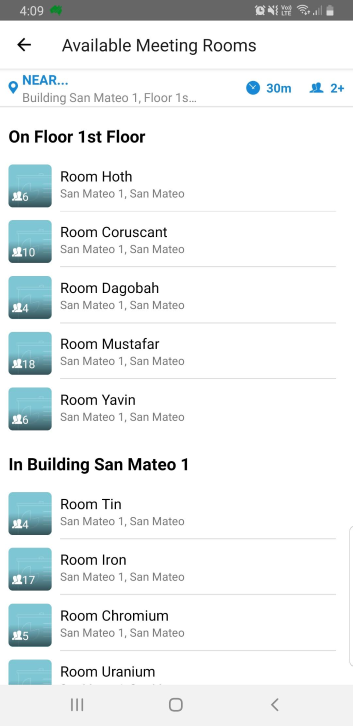
The meeting room displays.
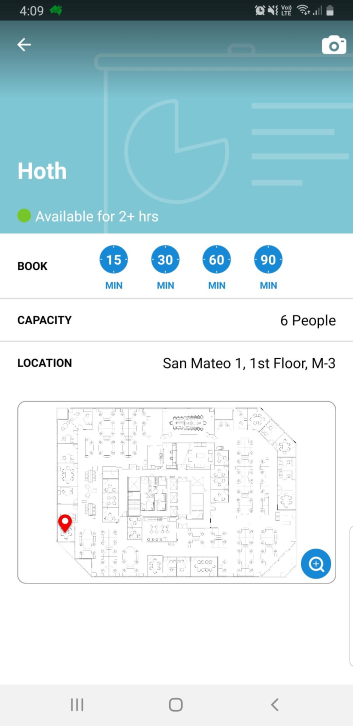
Tap the Photo ![]() icon.
icon.
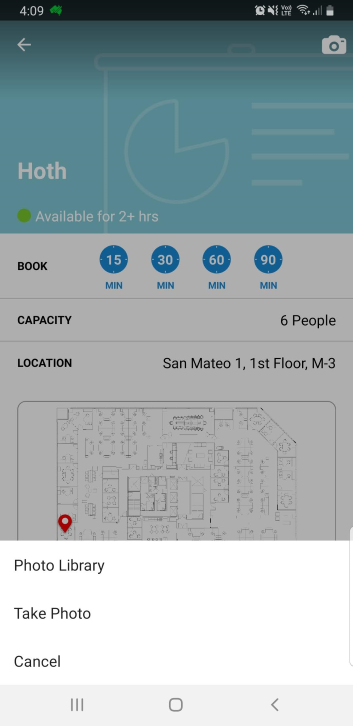
Either tap the Photo Library to choose a photo or tap the Take Photo to use your camera. After you have loaded and cropped the photo it displays in the meeting room.