Cost Overview
The Costs provide a visual breakdown of costs for each location in your Portfolio. This area aggregates data from across SpaceIQ to provide an at-a-glance breakdown of total cost and cost according to different KPIs.
Contents
Navigate to Cost
To access the Cost, click on the Portfolio icon [1] and then the Cost icon [2].
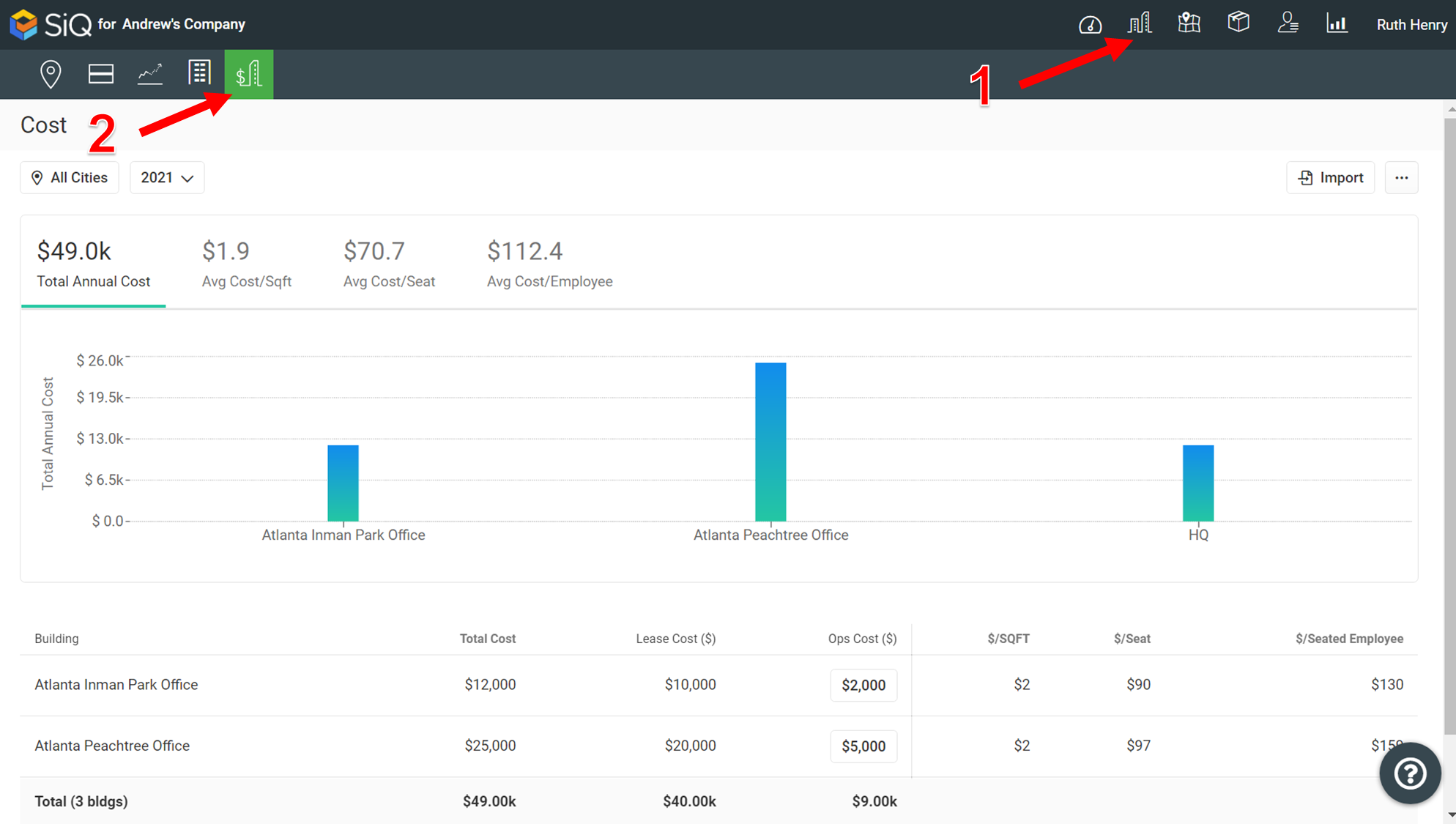
Manage Leases Costs
The Costs module uses the information from the Leases module to provide data analysis. Therefore, we recommend you complete the Lease information, refer to the Manage Leases.
Manage Operational Costs
You can either manually add Operational costs or use the import to update them in bulk.
Update Costs
Click in the OPs Cost($) field [1] and enter in the cost.
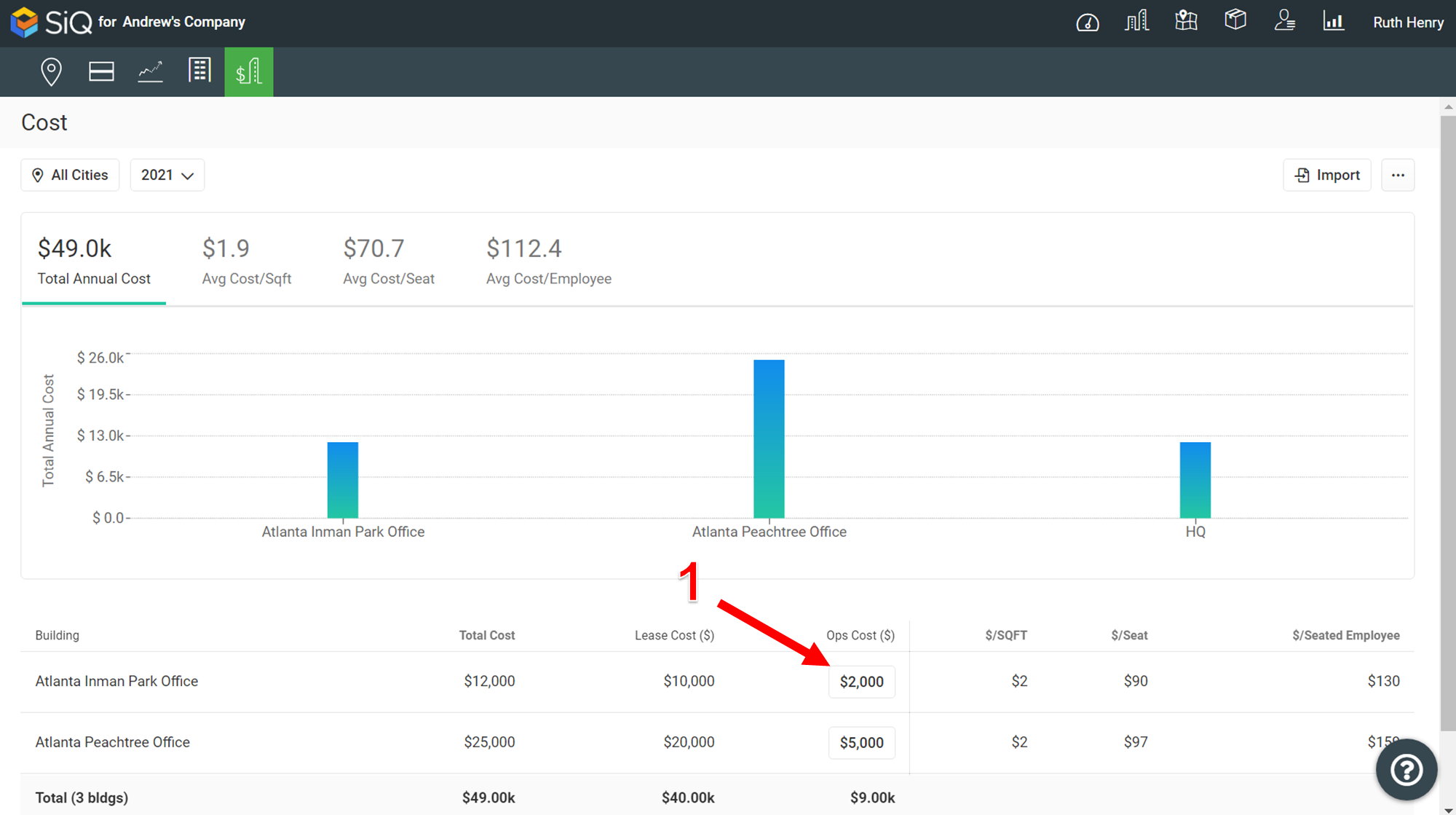
Click the Tick icon to save [1].

Bulk Upload Costs
If you have many buildings, then use the CSV file to import the costs. Click the Import icon [1].
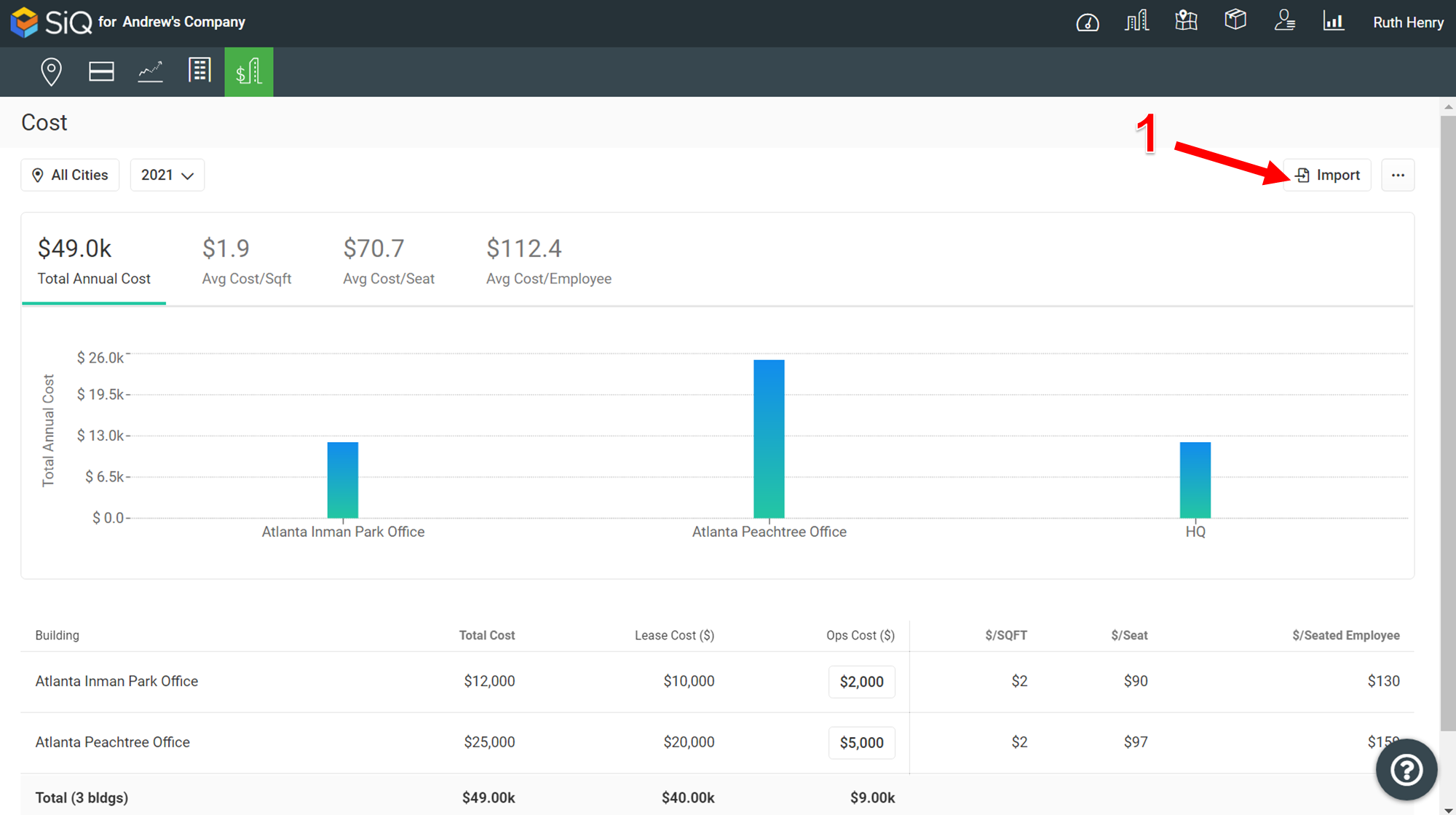
The Import Operation Costs dialog displays. Click the Download the .csv template link.
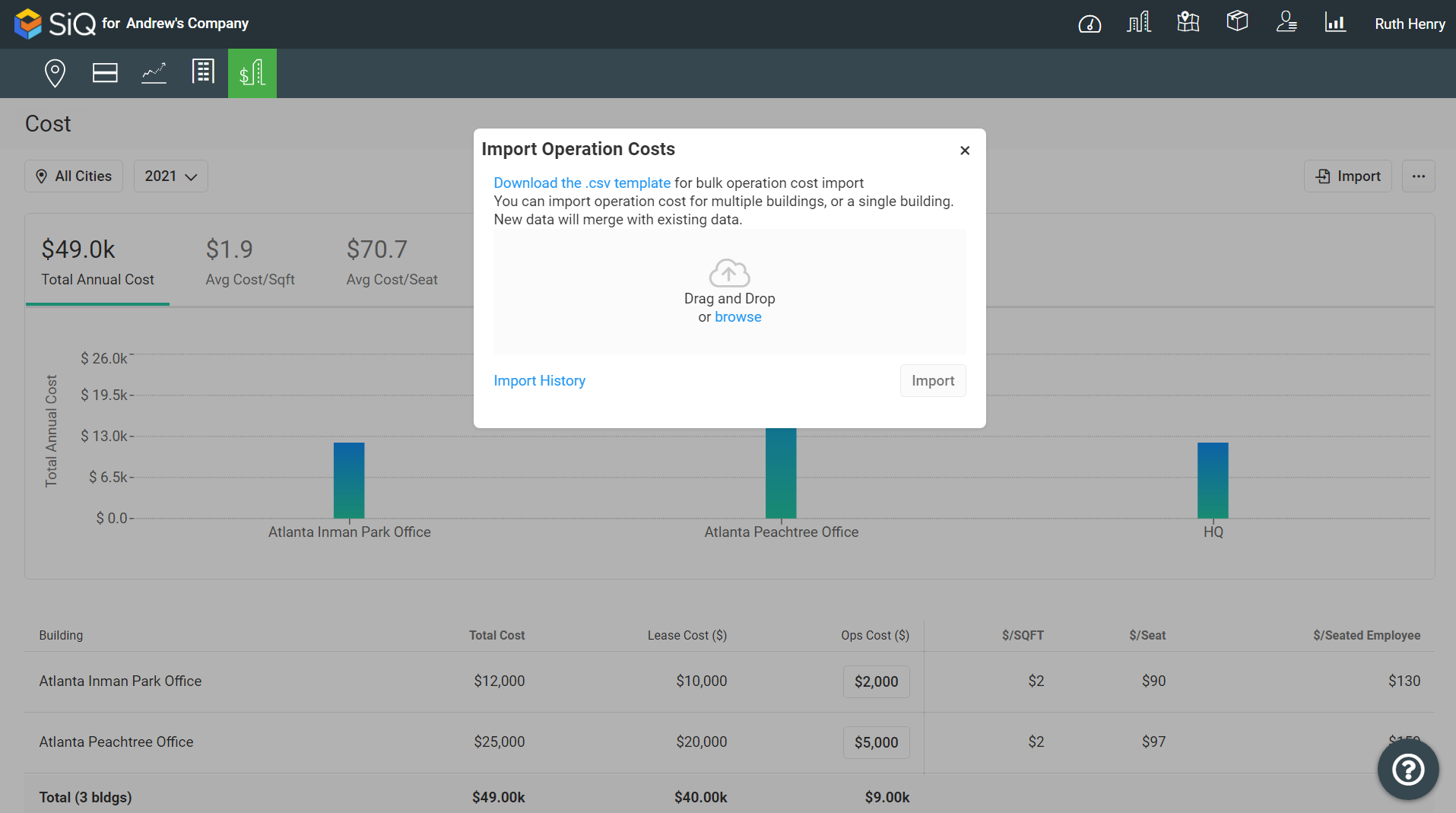
The opcost_template.csv file downloads and this file contains the following columns.
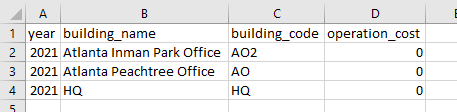
In the CSV file complete the values and then either drop the file on the dialog or browse to select the file.
The values are populated into the costs.
Download Costs
You can download your portfolio's costs. Click the Ellipse icon [1] and then Download.

The CSV file download and contains the following columns.

