Reschedule a Move
If you need to reschedule a move, for example from February 16th to March 12th, then make sure the Move Plan for the required date exists as the Reschedule dialog will only display the existing Move Plan. For more details see Add Move Plan via the Floor Map.
From the Move Orders screen, tick the Move item. The Move Details panel displays.
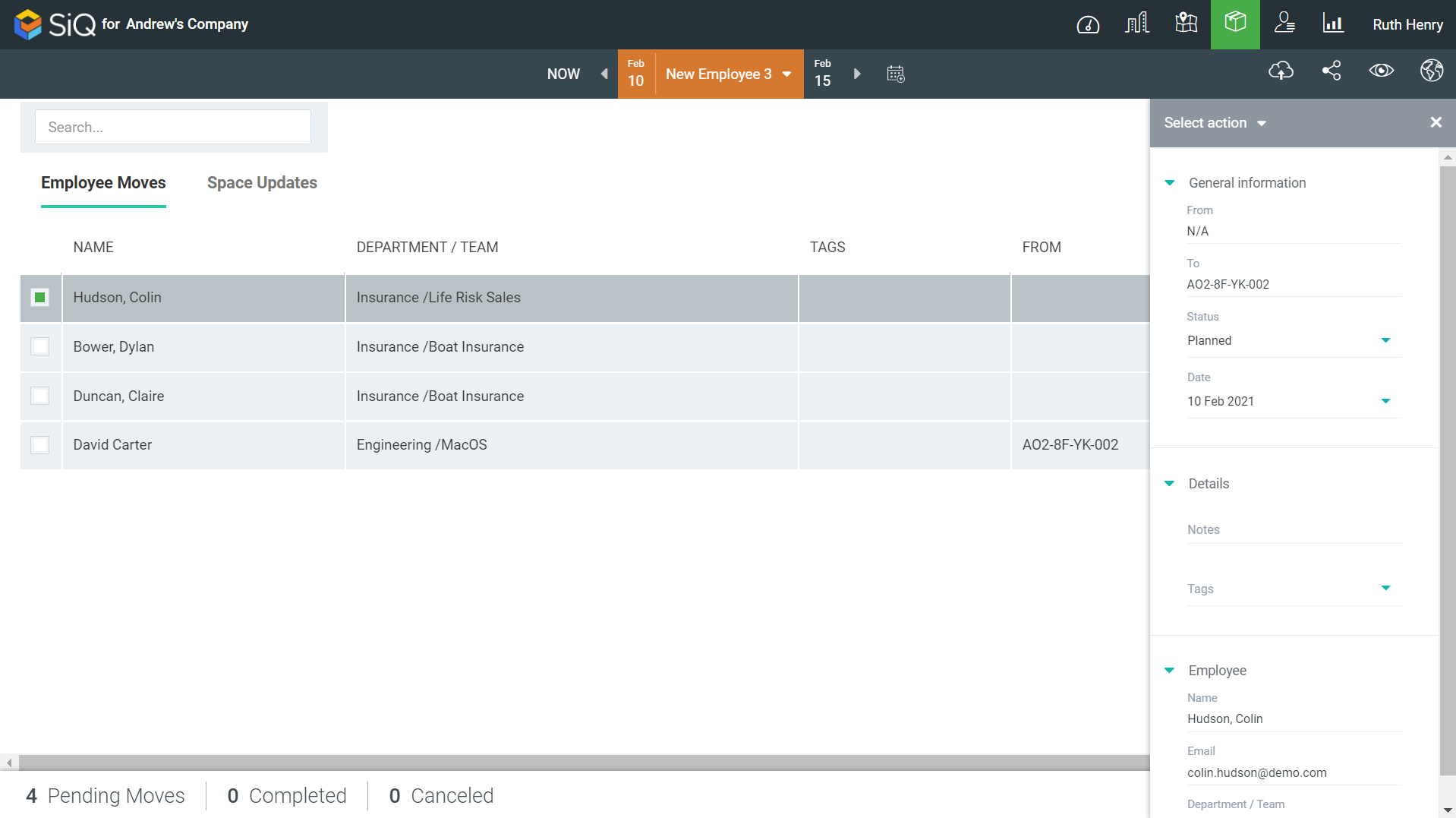
From the Select action drop-down, select Reschedule. The Reschedule dialog displays.
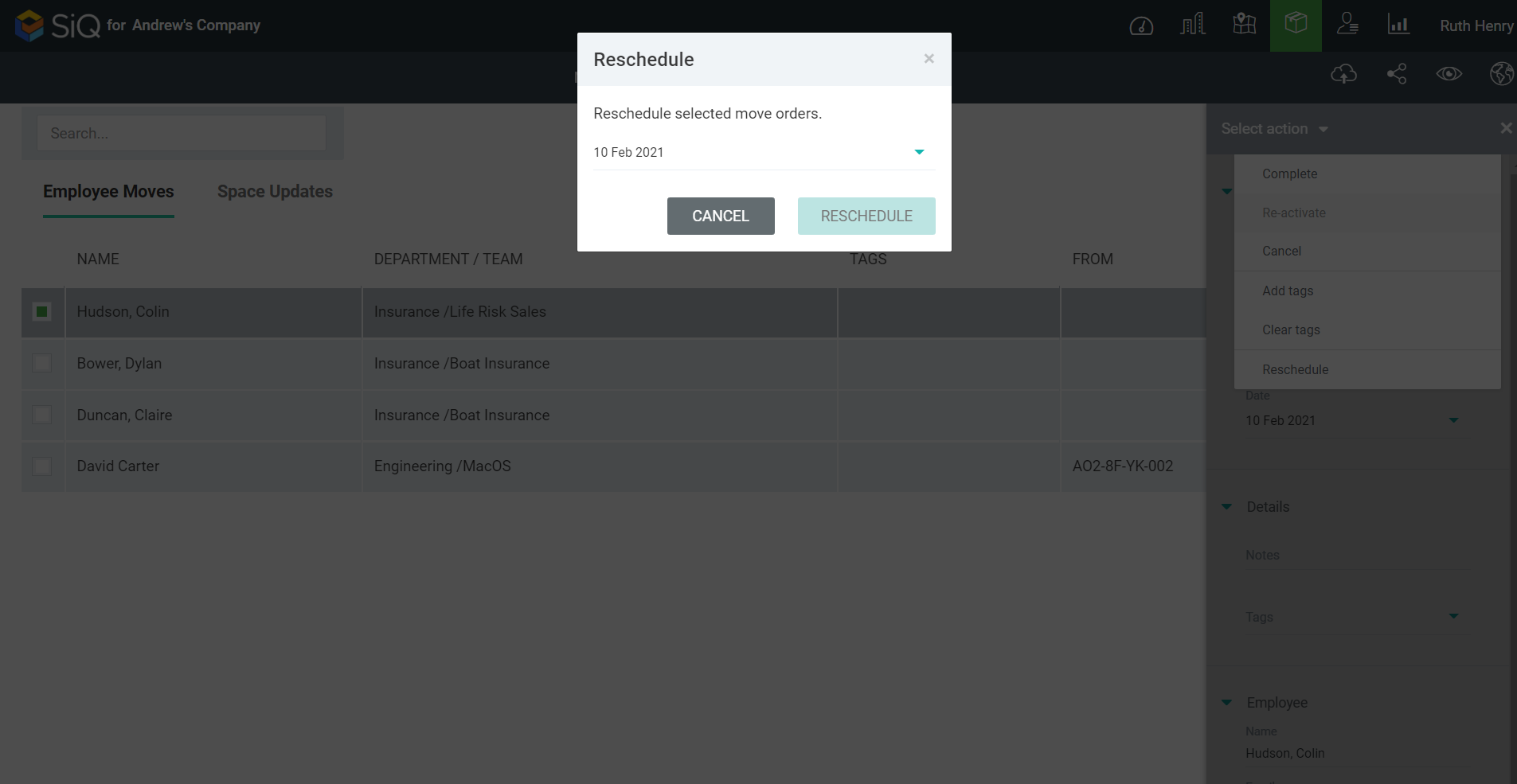
From the date picker, select a Move Plan Date. Note that the Move Plan must exist.
Click the RESCHEDULE button.
The move is rescheduled to the selected Move Plan.
