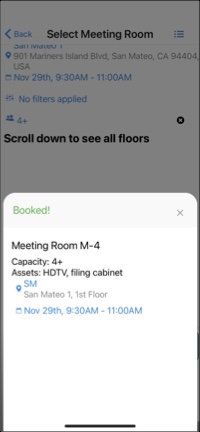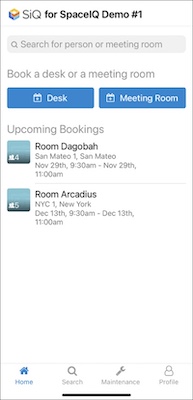Schedule a meeting room for a future date (Mobile)
You can book ad hoc meeting rooms or schedule meeting rooms for future dates on both SiQ Web and the SpaceIQ Mobile app
On the SpaceIQ Mobile app, you can choose a meeting room based on meeting room capacity and assets like conference room speakers or wheelchair accessibility.
This article will walk you through scheduling a meeting room for a future date on the SpaceIQ Mobile App.
Book a Meeting Room for a Future Date
Follow these steps to book a meeting room for a future date on the SpaceIQ Mobile app:
On your SpaceIQ App home screen, tap Meeting Room.
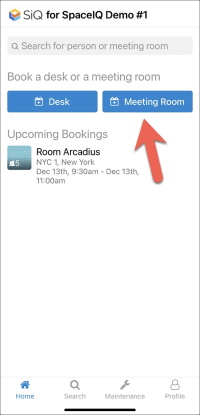
In the Search field, type in a building, city, state, floor, or name. You can also choose a Last Searched location listed below the search field. Tap a location.
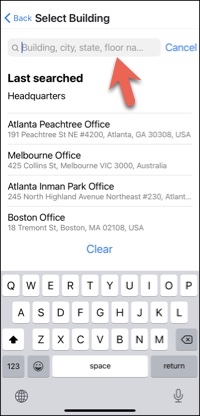
Choose a date and time for your meeting.
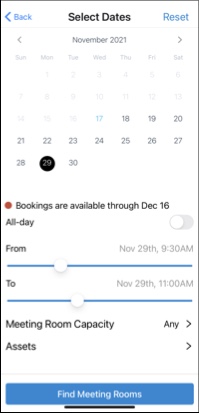
You can tap Meeting Room Capacity to find meeting rooms that fit your number of attendees.
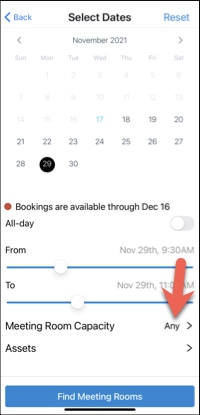
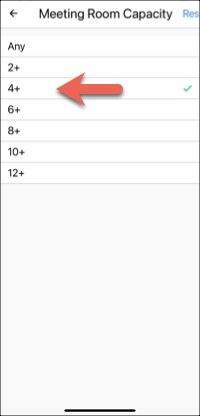
Tap Assets to find meeting rooms that have specific assets such as an HDMI cable or wheelchair accessibility; when finished selecting assets, tap Apply.
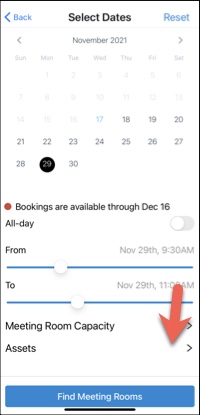
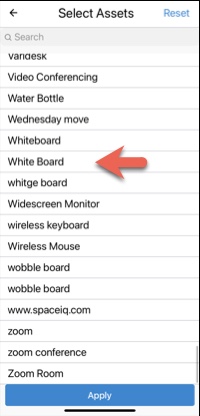
Review your meeting room settings and tap Find Meeting Rooms.
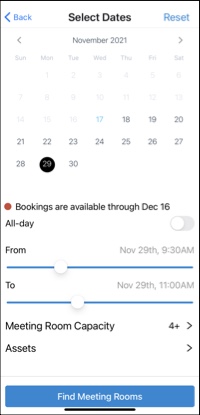
Scroll down to view available floors. Then tap Select Meeting Room on your desired floor.
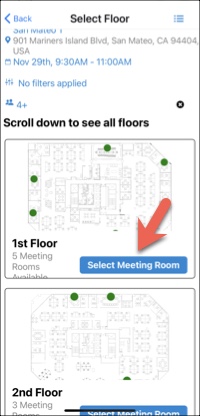
Pinch the screen to zoom in and out of the floor plan, then tap your desired meeting room. Alternatively, at the bottom of the screen, swipe through meeting room options. When you locate your desired meeting room, tap Book at the bottom of the screen.
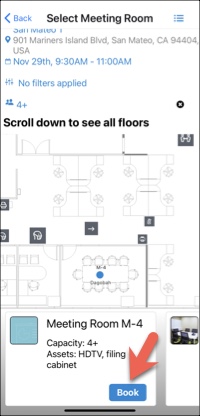
You will see confirmation that you're booked, and your new meeting room booking will appear on your home screen.