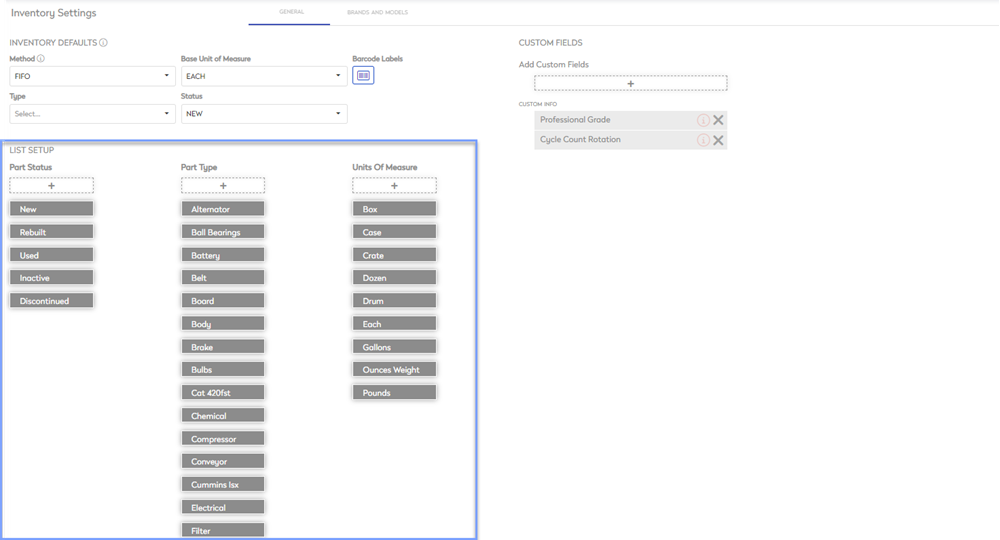Set up the Inventory - General Settings
The General tab in Inventory Settings contains the default settings and available types used when creating a new part, such as:
- Inventory Defaults for:
- Method
- Base unit of measure
- Barcode labels
- Type
- Status
- List Setup for the drop-downs for:
- Part status
- Part Type
- Units of Measure
Also, custom fields can be defined.
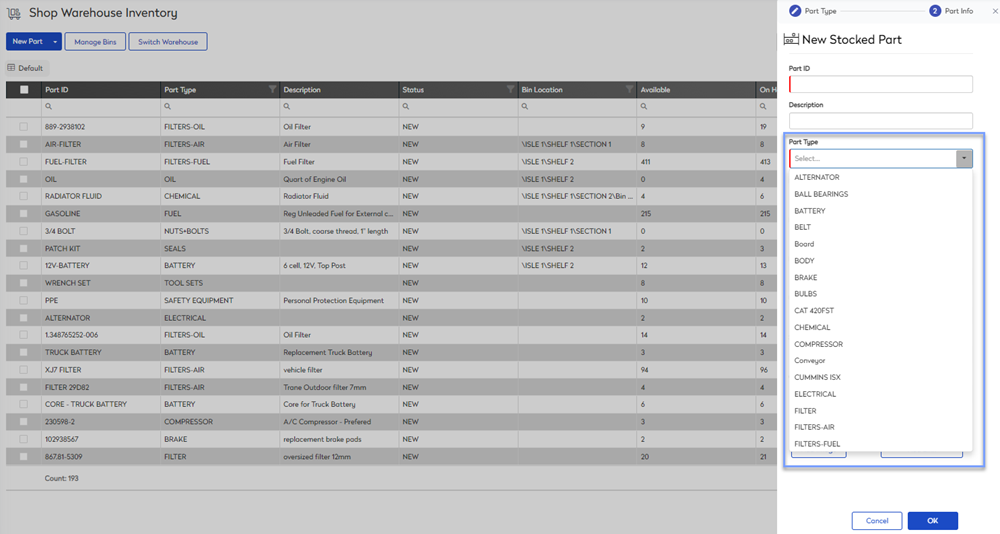
Access Inventory Settings
- Navigate to Settings > Module Settings > Inventory. The General tab from the Inventory Settings screen displays.
Inventory Defaults
Inventory defaults are used automatically when creating a new part.
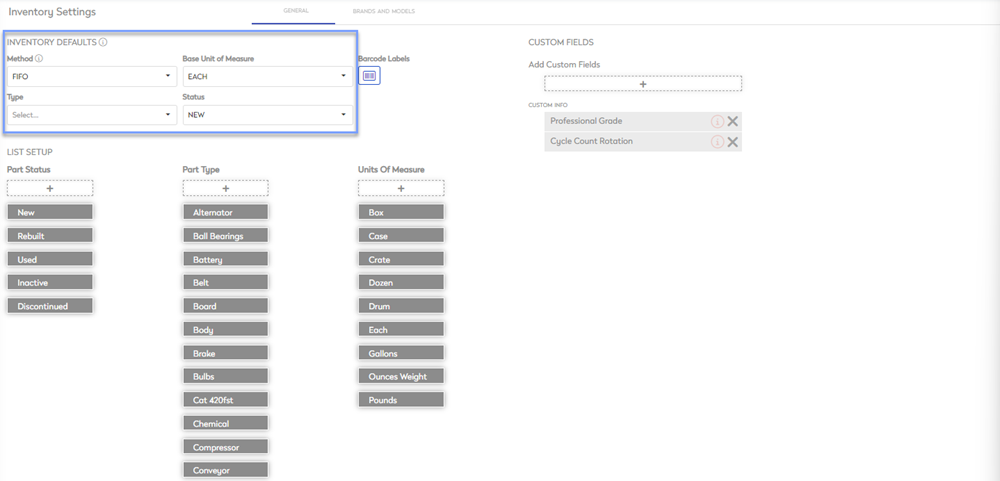
- Method: Select whether to use FIFO or LIFO as the method of part consumption
- Base Unit of Measure: The default unit of measure in which the part is consumed. Populated from Units of Measure in List Setup
- Type: The default part type when creating a new part. Populated from Part Type in List Setup
- Status: The default part status when creating a new part. Populated from Part Status in List setup
Barcode Labels
Barcodes for parts include up to four text lines to describe the associated part. The information that populates on the barcode is configured in the general inventory settings under barcode labels.
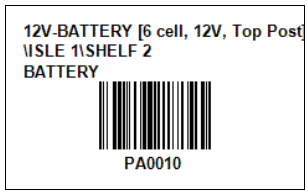
To access the Barcode Labels form, click the Barcode Labels icon.
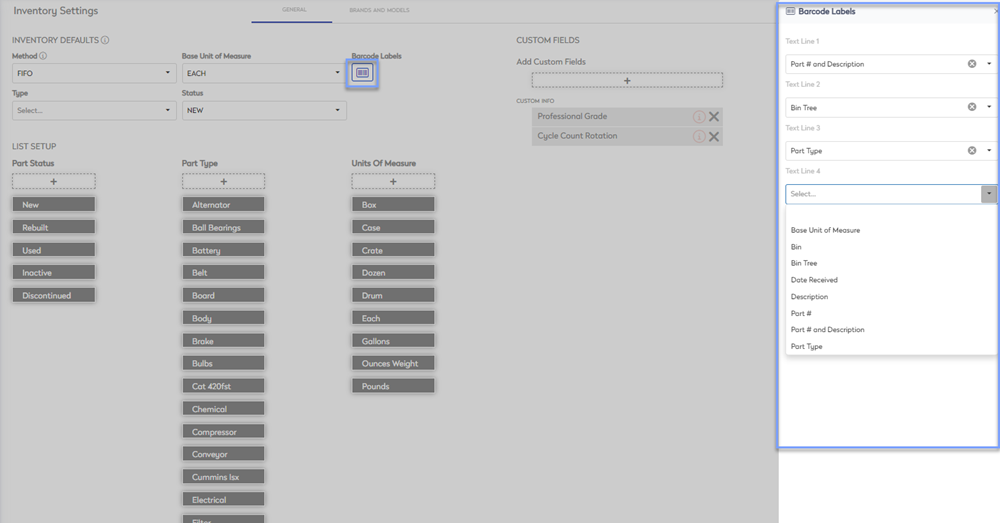
Custom Fields
Custom Fields are available for any information needed that is not within the default fields.
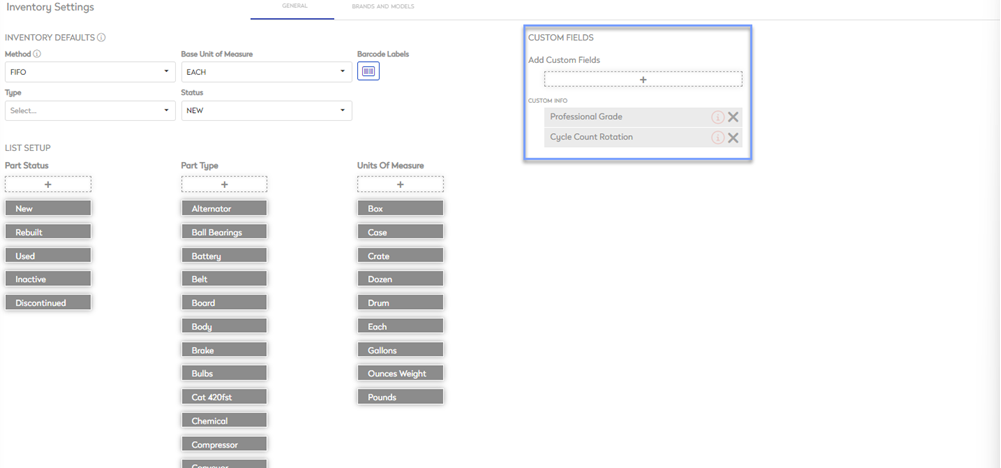
List Setup
List Setup is where the drop-down menu options for Part Status, Part Type, and Units of Measure are defined. From List Setup is where you are able to add more options to the drop-down lists.