Manage the BI Folder Permissions
You can update the role grant or remove permissions to the folders.
- From the menu, click Settings.
- Under the heading Module Settings, click Business Intelligence.
Add a Role
- Select the folder.
- From the Role drop-down, select the Role Name.
- Click the Add
 icon and the role is added.
icon and the role is added. - If you want the user to not have administrator rights, check the Read Only check box.

Modify a role to turn the read-only on of off
- Select the folder and the roles assigned display.
- For the role you want to change, then check the Read Only check box to make this role read-only OR uncheck the Read Only check box to give this role access.
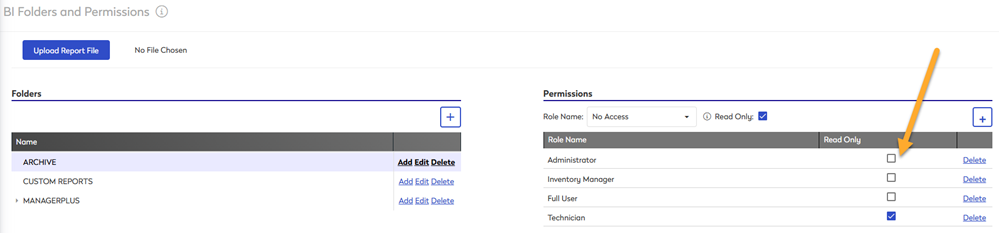
Remove a role
- Select the folder and the roles assigned display.
- For the role you want to remove, click the Delete and the role is automatically removed.
