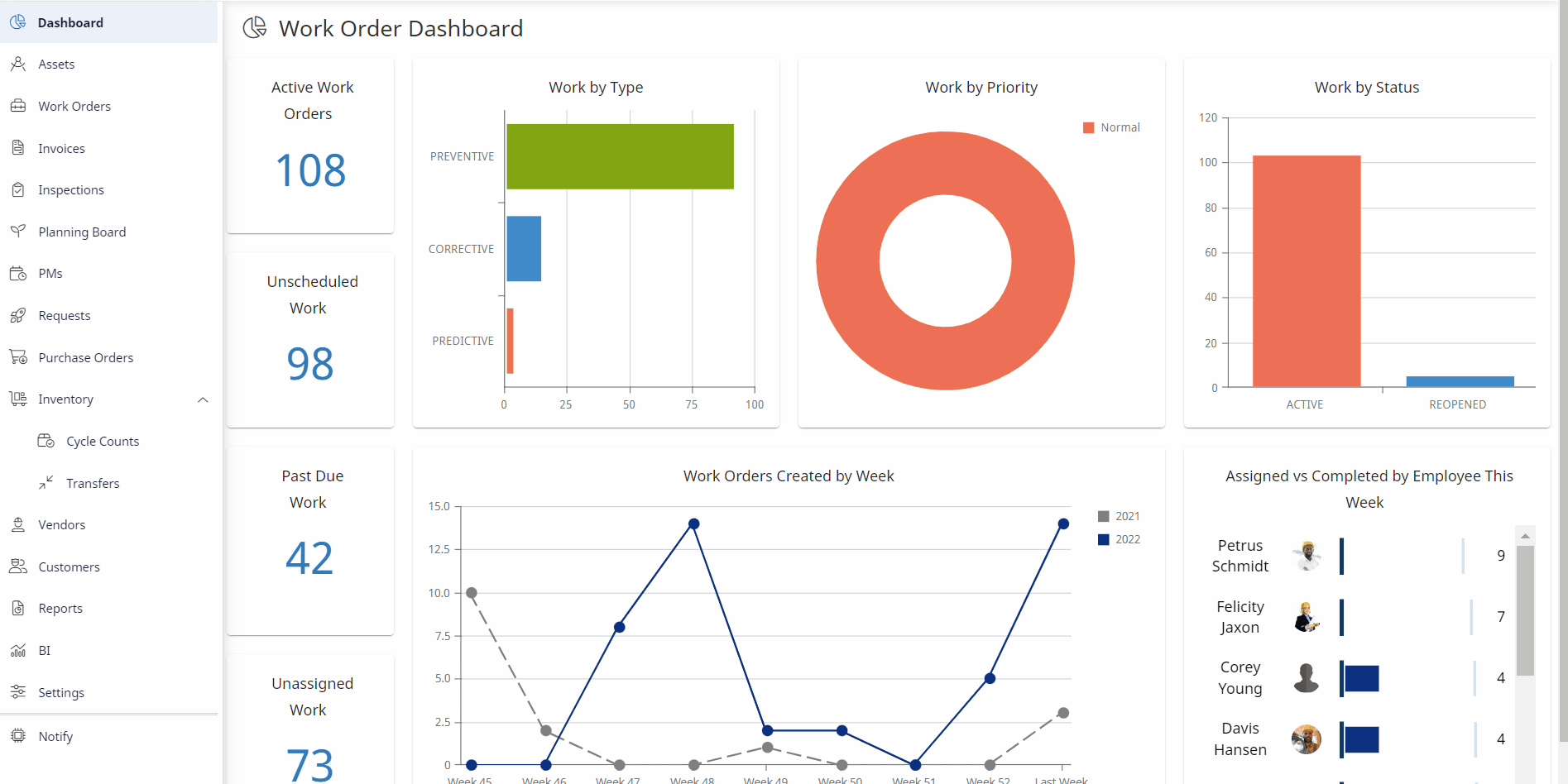Add Notes to a Work Request
You can add notes to your work request and these can be:
- Internal Note - this note will stay internal and a notification will be sent to the individuals assigned to the work request.
- Public Note - this note will be public and a notification will be sent to all individuals involved, including the work requester.
Instructions
- Navigate to Request.
- Double-click a work request to open it.
- Click on either the New New Internal Note button or a New Public Note button. The note dialog displays.
- In the description field, enter the note.
- Click the Add Note button. The note is added.
- Click the Complete button and this will save the note to your Work Order Request.
For the note you want to delete, click the Delete  icon.
icon.