Create a Budget Account
In Eptura Asset, there are Budgets and Budget Accounts. The budget hierarchy works like this: Budget > Budget Accounts where:
- Budget - The budgeting "folder" (formerly known as a "Budget Group"). All Accounts that are placed under this budget folder, will be bound by the properties of the main budget.
- Budget Accounts - All expenses will be tracked against one or more budget accounts. Most accounts used will be associated with Operating budgets, but some accounts will be exclusively for acquiring parts through Purchase Orders. Those budget accounts will need to be created in a Purchasing budget folder.
You can establish an unlimited number of budget accounts.
Create a Budget Account
When the budget (Group/Folder) has been created, select the Budget of your choice on the left of the screen.
- Click the +Create Account button at the top center of the screen to create your account. This account will be part of your selected Budget.
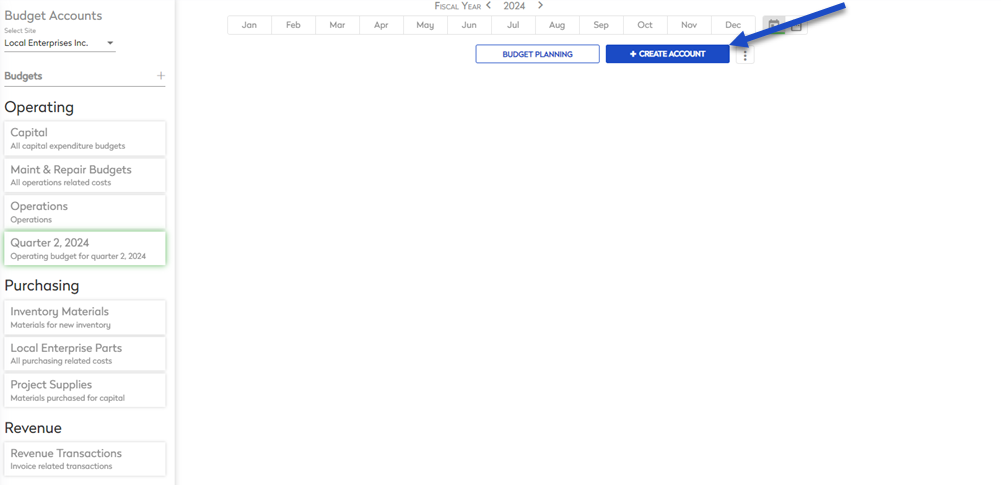
The Create New Account dialog displays.
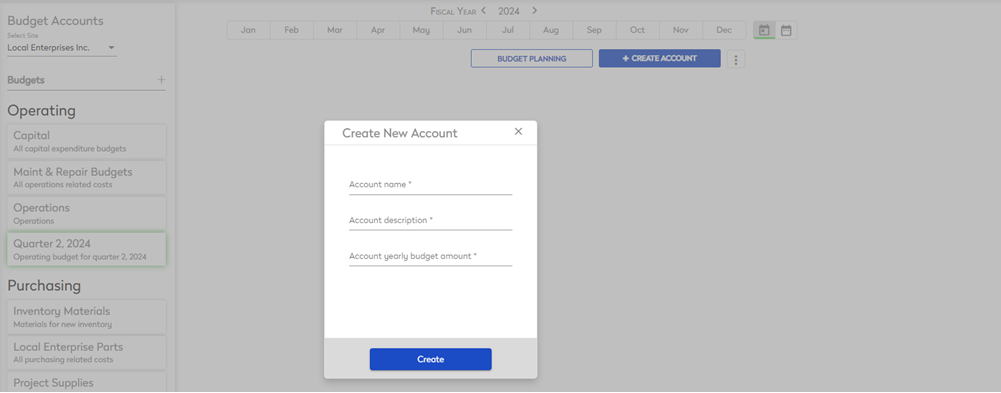
- In the Account Name field, enter the name.
- In the Account Description field, enter the description.
- In the Account yearly budget amount field, enter the amount or you can set the amount to 0.
- Click the Create button.
You can have multiple Budget Accounts under a single budget folder, for example:
- Operations - Default Asset Maint. Budget
- Towers Maintenance - Default Maint. Budget for Corp
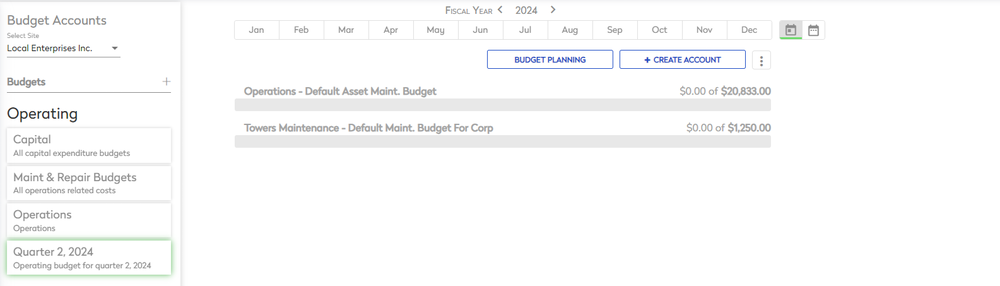
Every single account listed under that budget, MUST share the same budget properties. For example, if you establish an Operating budget, all the accounts placed under that budget will only be available for modules that use Operating budget accounts (Assets, Work Orders, etc).
View the Account to see the previous year's Budget and Expenses
- Click on the Account of choice to see the previous year's budget and last year's expenses.
- From the Operations (this month) drop-down, select Last Year.
View the Budget Planning
- Click on the Budget Planning button at the top/center of the screen to set what the budgeted amount is for any month you choose.
After the Budget Account is in place, that budget can now be used in the appropriate areas of Eptura Asset.
