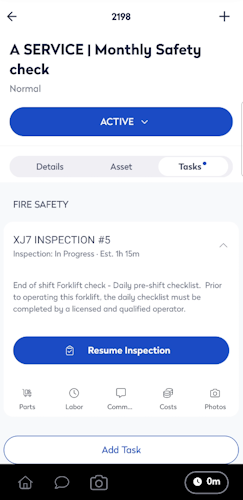Working on an Inspection
The work order you have been assigned can come from a PM and it requires you to complete a routine inspection.Then the Tasks screen will contain the Inspection.
Start the Inspection
Tap the Start Inspection button.

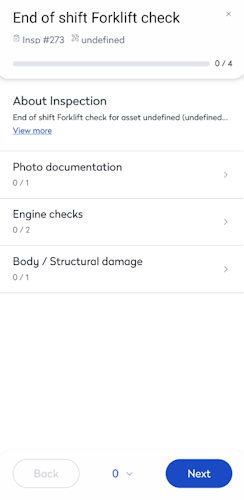
Then you can start work on the inspection.



When you are finished, tap the Submit button and the sign off displays.
Tap either the Unsafe or Safe button and then the Submit inspection button.
Tap the Okay button and then tap back to the task list.




Failed Item
When you tap a pass toggle and change it to fail, then the What failed? screen displays.
If you tap the icon and then you can upload a photo and then enter a comment.
When you are finished, tap the Save button.

Resume Inspection
If you have left an inspection and saved the results, you will see the button to resume the work.
Tap the Resume Inspection button and the message displays "Do you want to continue where you left off or restart the inspections?".
Tap either Continue or Restart and then the inspections displays.