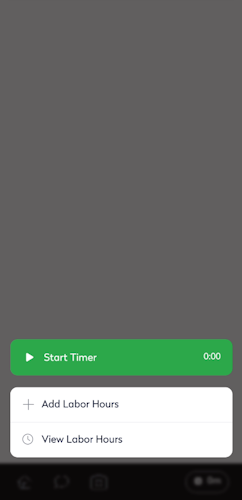Status and Menu Overview
Work Order Number and Status
When you tap a work order, it opens and you will see the work order number at the top.

The work order's current status displays; tap this to see what statuses you can change the work order to.


Menu Overview
Next, let's look at the menu at the bottom of the screen.

Home
This is where the Home  icon is found, and this lets you return to the Home screen.
icon is found, and this lets you return to the Home screen.
Comment
Next is the Comment  icon, where you can quickly add a comment.
icon, where you can quickly add a comment.

Photo
Then the Photo  icon, where you can either take a photo or upload a photo from your device's library.
icon, where you can either take a photo or upload a photo from your device's library.
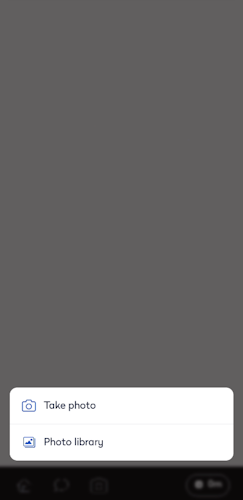
Labor
Finally, there is the Labor  icon, where you can start or stop the time or add or view the labor hours.
icon, where you can start or stop the time or add or view the labor hours.