Customize the Work Order View
The list view is where you can see the full list of your Work Orders, along with the work order details at a glance. Each user can arrange the layout of the screen according to their own preferences and liking.
Watch the Video
Audio: Sound Video Length: 3:17 minutes
Learn more
The columns are:
- Work Order Number: The application will automatically assign you a WO number upon creation
- Work Type: The first indication of what type of job this is. Defaults include Corrective, Preventive, and Predictive
- Purpose: Brief description of what the work order will accomplish.
- Asset: Asset that is the subject of the work order.
- Assigned: Employee assigned to this work order.
- Due Date: The due date field allows you to set a date and time by which the Work Order should be completed
- Status: Status of the work order. When a work order is generated automatically or created manually, the status is set to the default. The status will change after the work order is completed.
- Notices: Identifies Work Order characteristics that you need to be aware of.
Search
Search allows you to find any field within the Work Order list. The example below shows results populated for truck.
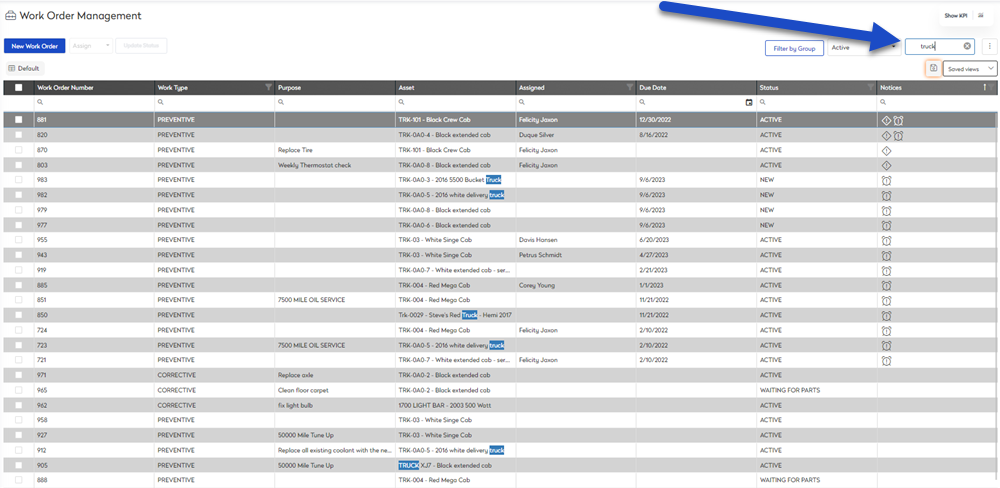
- In the Search field, enter the search term.
Search results automatically populate.
Filter
Filter by group helps you view work orders by group organization. These filter groups can be:
- single address
- floor plan
- group of assets
These groups have been set up by your admin, see set up a site's location for more information.
- Click the Filter by Group button. The filter by group panel displays.
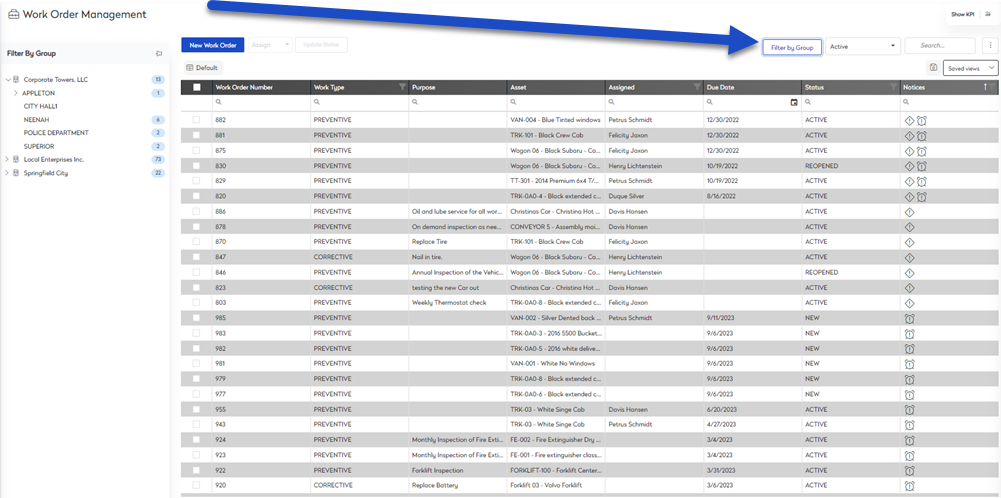
- Select a group to filter by. The work order list is filtered.
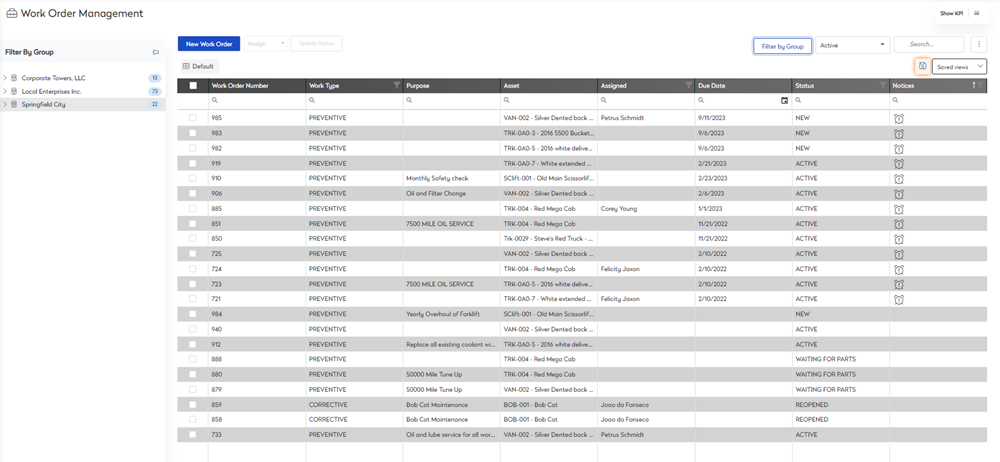
Saved View - Filter a Column Example
When viewing the Work Orders list, you may want to change the work order columns and sort order. The Save View let's you set up the work order listing and then save it for next time.
This is best explained using an example. I want to create a saved list view for work orders that are waiting for parts and add the Asset Budget column to the list view.
Step 1. Reorder Columns
- Drag and drop the Status column to the front of the list
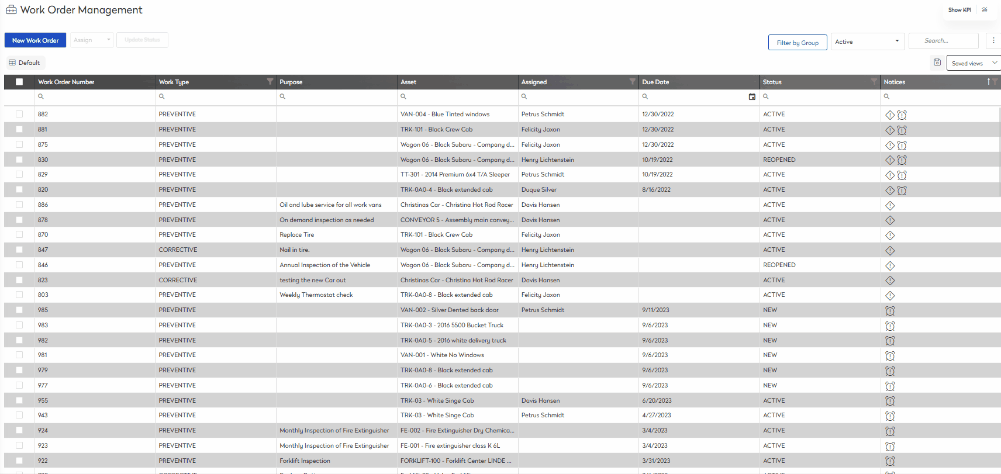
Step 2. Filter the Column
- Click on the filter
 icon within the Status column. The list of statuses display.
icon within the Status column. The list of statuses display. - Select WAITING FOR PARTS.
- Click the OK button. The status column is filtered to display all work orders waiting for parts.
Step 3. Add a column from the Column Chooser
- Click the more actions
 icon.
icon. - Select Column Chooser. The column chooser displays.
- Drag and drop the Asset Budget column to the Work Order Management column headings. The Asset Budget column displays on the work order list.
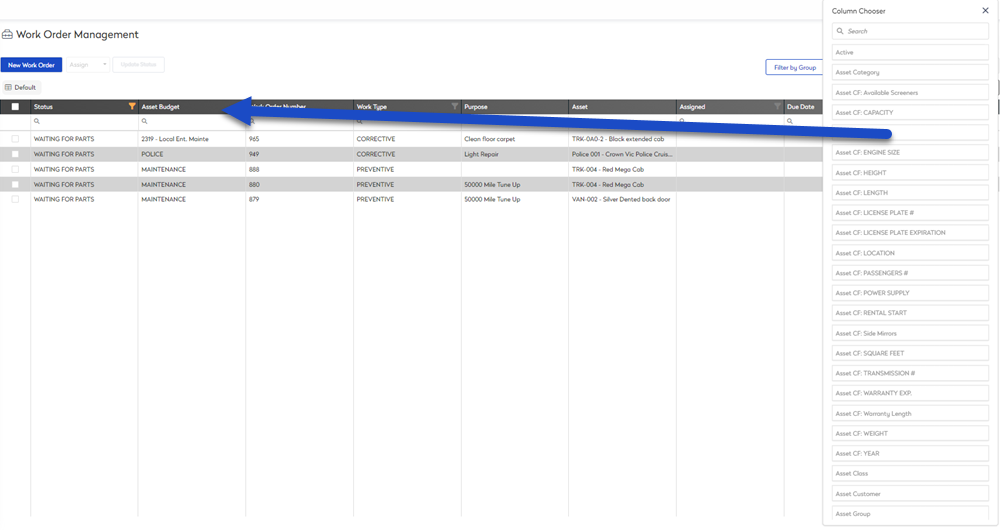
Step 4. Save your View
- Click the save
 icon. The create new view dialog displays.
icon. The create new view dialog displays. - In the View Name field, enter the name of the saved view.
- Select a who can access this view option, either:
- Private- Don't share this view with anyone.
- Everyone - Share this view with everyone.
- Security Roles - Share this view with specific roles in your organization.
- Teams - Share this view with specific teams in your organization.
- Click the Save View button.
Saved View - Toggle List Grouping Example
When you view the work order list, you may want to group the list view by a column. This let's you see the work order listing in a different way. Let's look at the example where we group by customer.
Step 1. Add Column
- Click the more actions
 icon.
icon. - Select Column Chooser. the column chooser displays.
- Drag and drop the Customer to the Work Order columns.
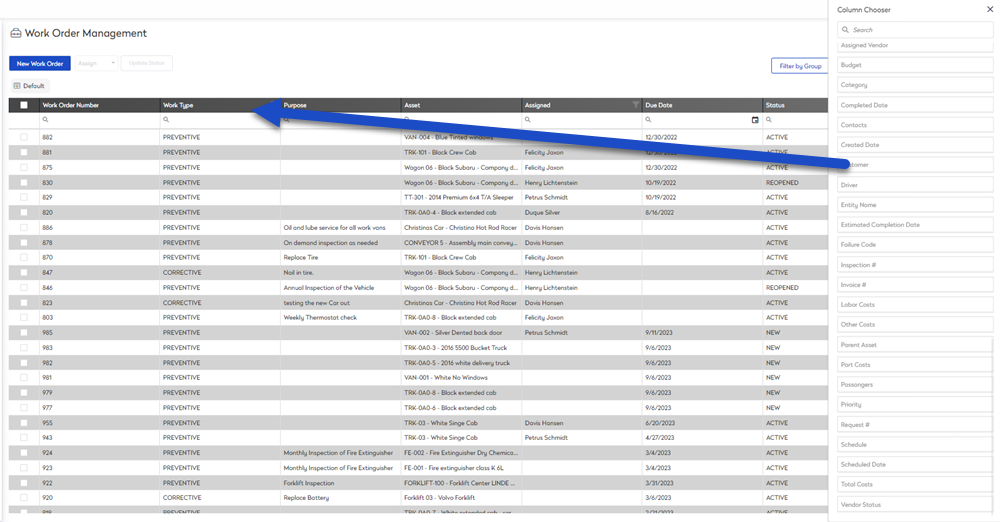
Step 2.Group by a Column
- Click the more actions
 icon .
icon . - Select Toggle List Grouping.
- Drag and drop a column header to the group by. The Work Order list is toggled by group.
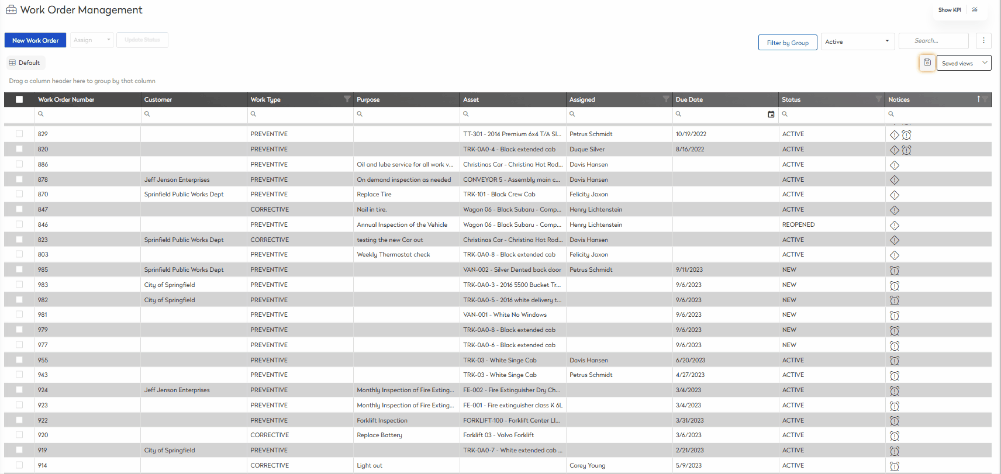
Step 3. Save your View
- Click the save
 icon. The create new view dialog displays.
icon. The create new view dialog displays. - In the View Name field, enter the name of the saved view.
- Select who can access this view options, either:
- Private- Don't share this view with anyone.
- Everyone - Share this view with everyone.
- Security Roles - Share this view with specific roles in your organization.
- Teams - Share this view with specific teams in your organization.
- Click the Save View button.
Display your Saved View
The next time you want to use the saved view you can display it.
- Click the Saved views drop-down. The saved views pop-up displays.
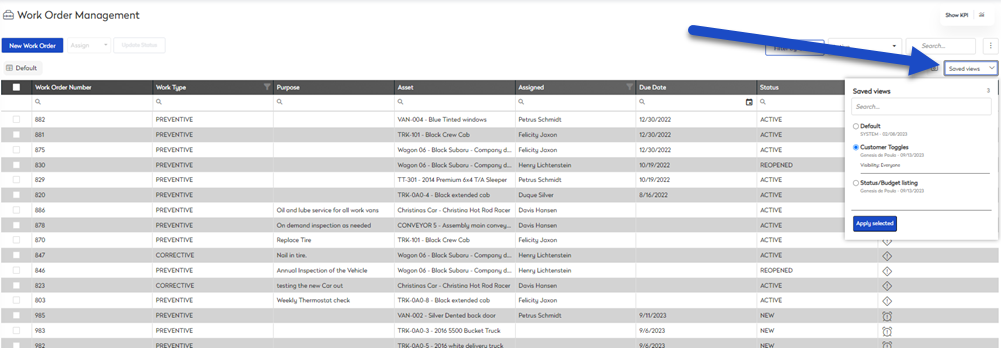
From this you can see a list of saved views, and the default view.
- Select a saved view.
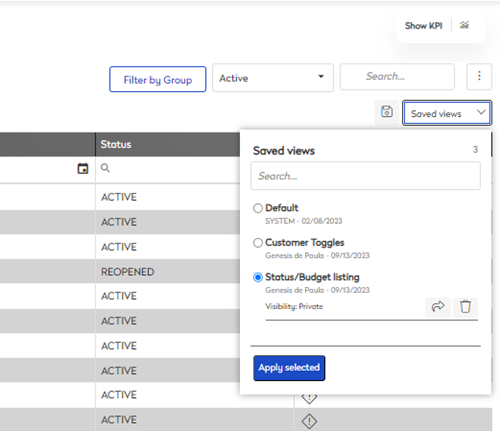
Remember, you can share a view that is private to you. Click the share  icon
icon
- Click on apply selected. The saved view displays.
