Create a Pass / Fail Section
Add a Pass / Fail section to your Inspection Template is a straightforward way to indicate whether the Inspection meets requirements.
Below is an example of a Pass / Fail.
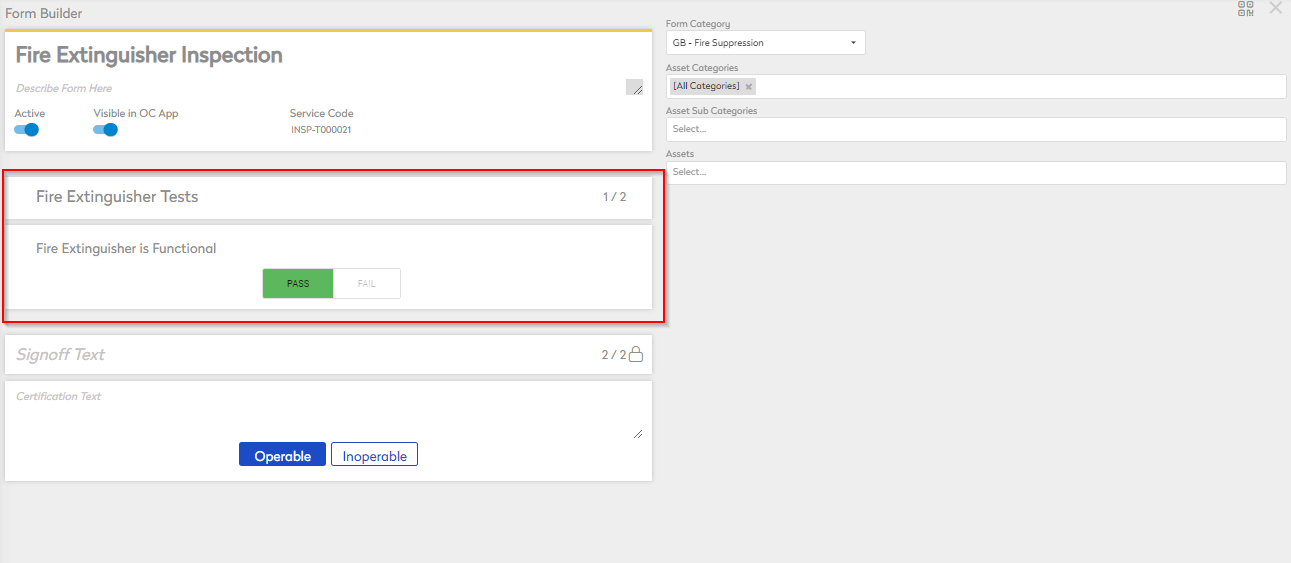
Create a Pass / Fail
- Select the section within the body of the Inspection Template and type and title. Click anywhere away from the field or press "enter" on your keyboard to save the title.

- Select the Question / Action field and select Pass / Fail as the format.
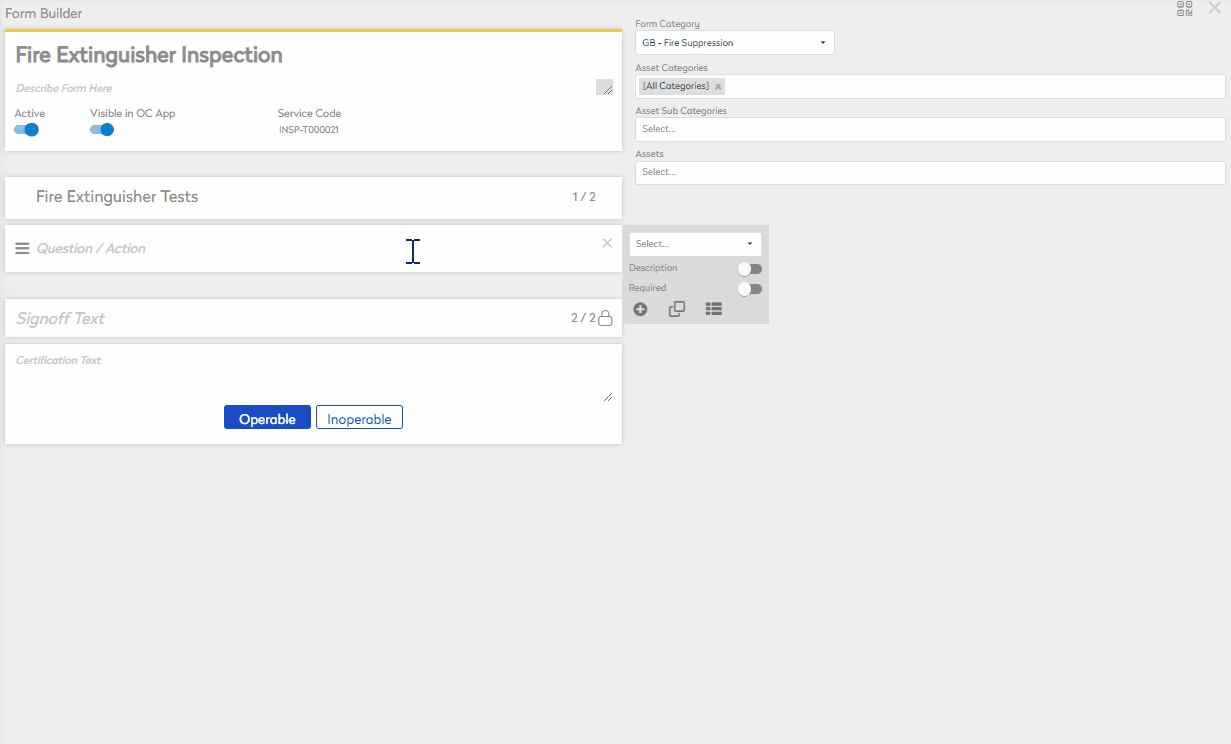
- Describe the Action or Question in the Question / Action field.
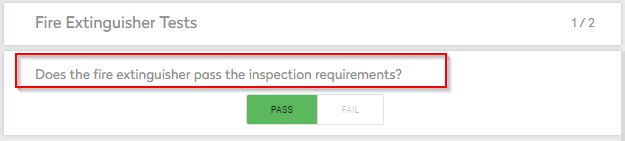
Additional Settings

- Trigger Work Order - Select
 to switch to
to switch to  or
or 
- Off - No Work Order is created when a failure occurs
- Any Failure - A Work Order is automatically created for every failure
- Critical - A Work Order is automatically created for Critical failures only
- Description - Add a description or further instructions to the section
- Required - Task must be completed in order to complete the Inspection
- Allow Answering N/A - N/A as an additional option to Pass / Fail
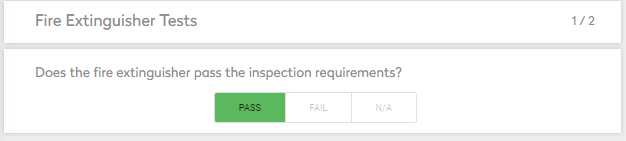
- Select Service Task - Select which corrective Service Task to associate to the Corrective Work Order being created due to a failure
- Allow Comment on Pass - Enables a comment field for the Pass option
- Require Comment on Failure - Requires comment to be attached to failure before completing the Inspection
The Pass / Fail section is now ready for use on the Inspection Template.
t
