Create a To Do List
Add a To Do list to your Inspection Template is a straightforward way to provide step-by-step instructions to complete the inspection.
Below is an example of a To Do List.
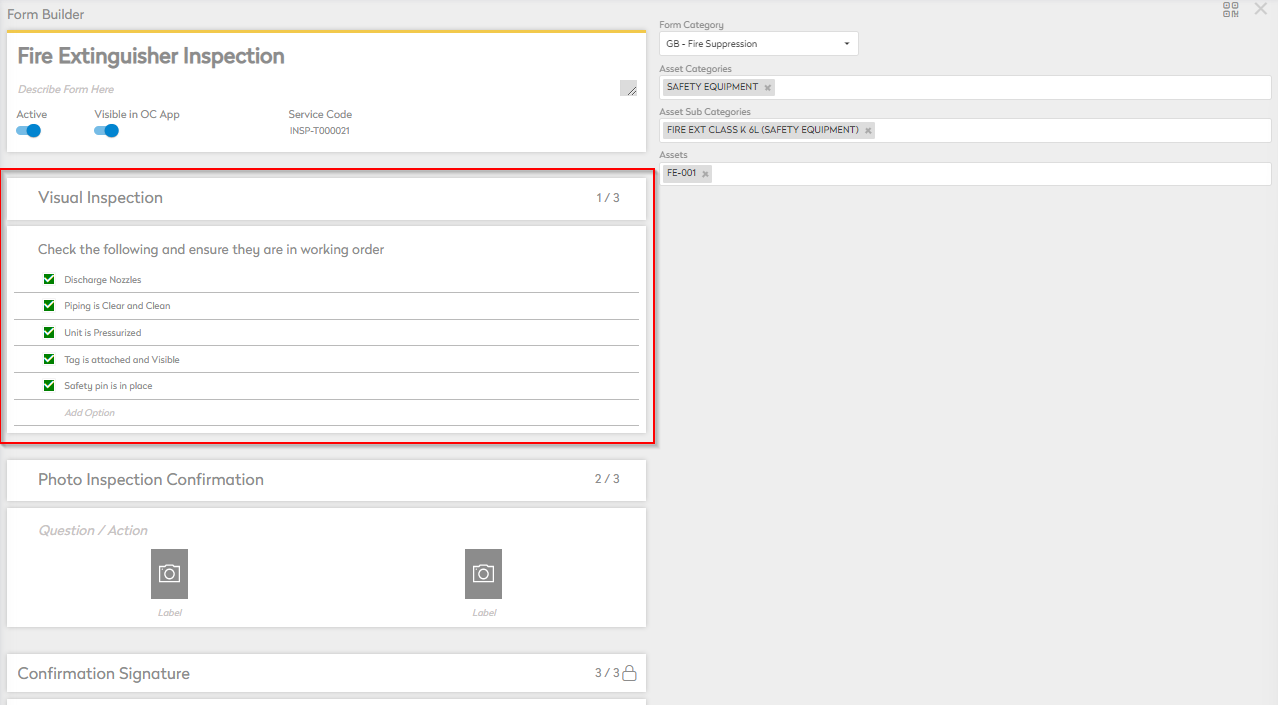
Create a To Do List
- Select the section within the body of the Inspection Template and type and title. Click anywhere away from the field or press "enter" on your keyboard to save the title.

- Select the Question / Action field and select To Do List as the format.
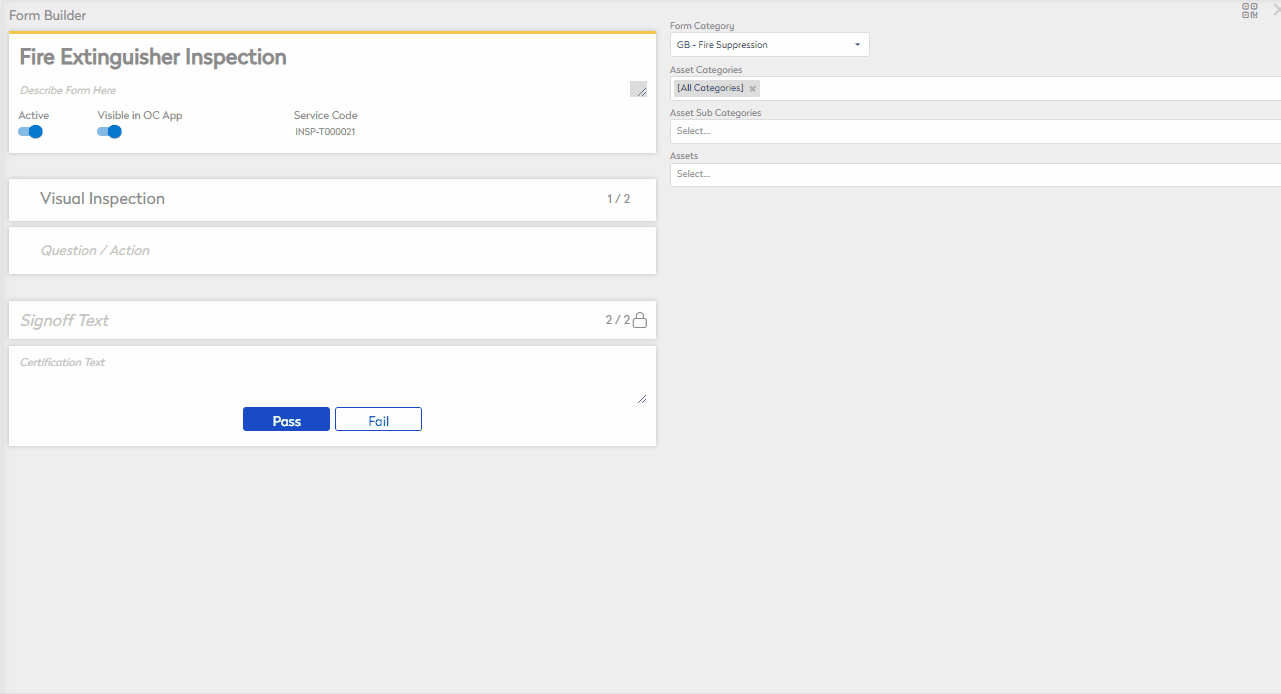
- Describe the Action or Question in the Question / Action field.

- Select Add Option, type in the first task.

Additional Settings
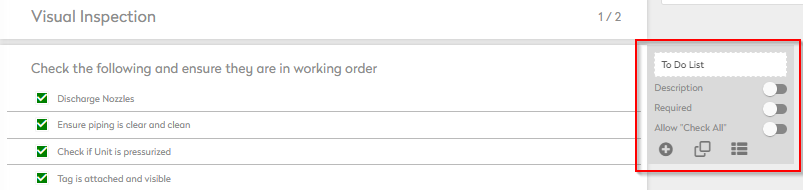
- Description - Add a description or further instructions to the section.
- Required - Requires a user to complete the section before completing the inspection.
- Allow "Check All" - Allows a user to check all tasks as completed at the same time.
- To add another task, press "enter" on your keyboard, or by clicking away from the field.
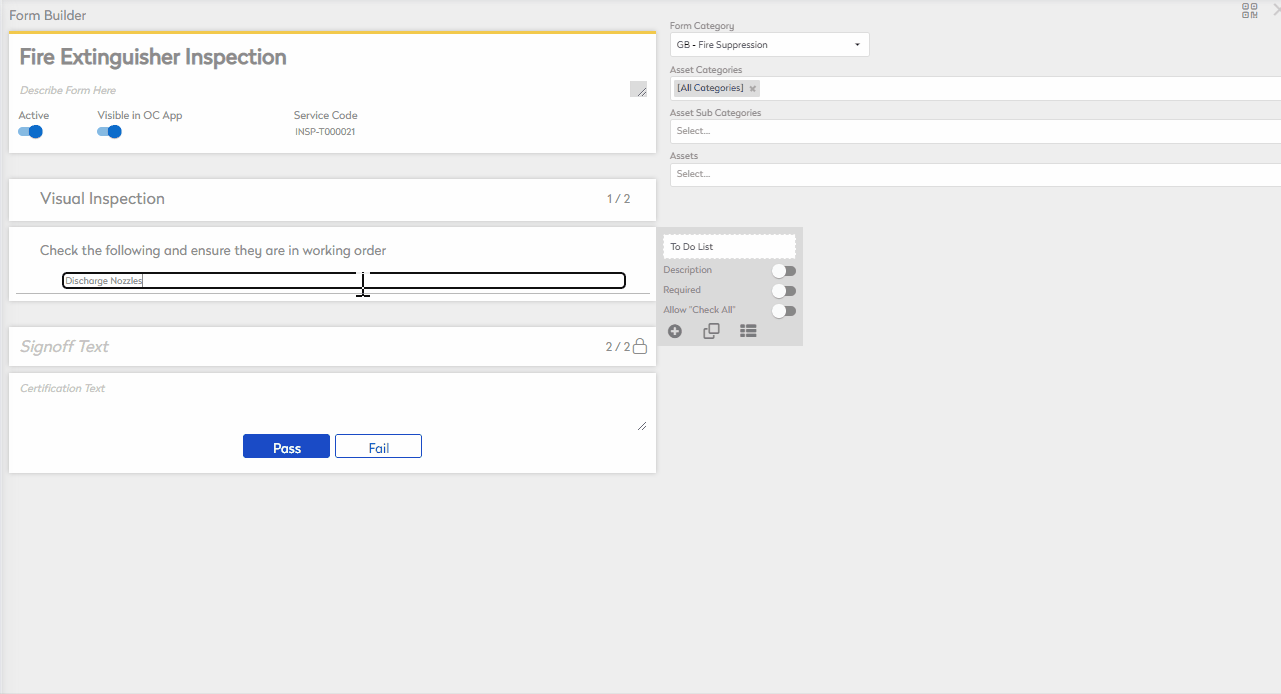
- To reorder the list of tasks, drag and drop.
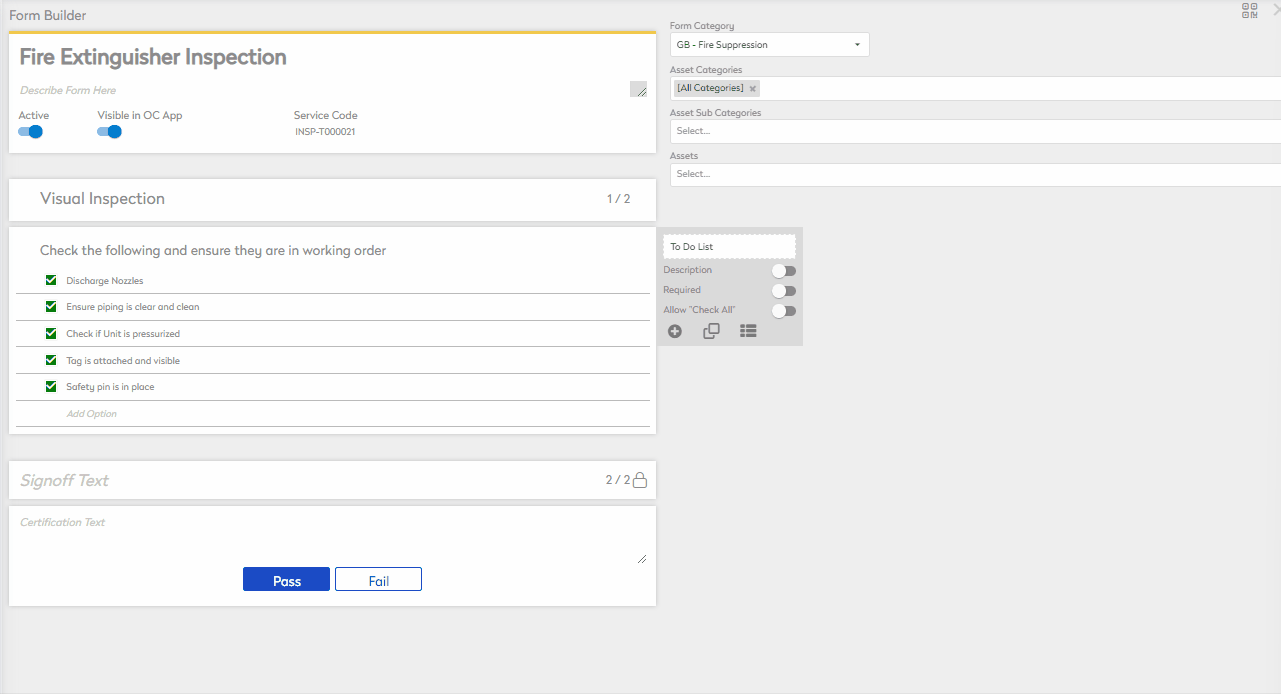
Tasks are now ready to use on the Inspection Template.
