Create a Task Summary Report
A Task Summary Report provides a record of tasks performed within the Work Orders. This guide will demonstrate how to generate a Task Summary Report.
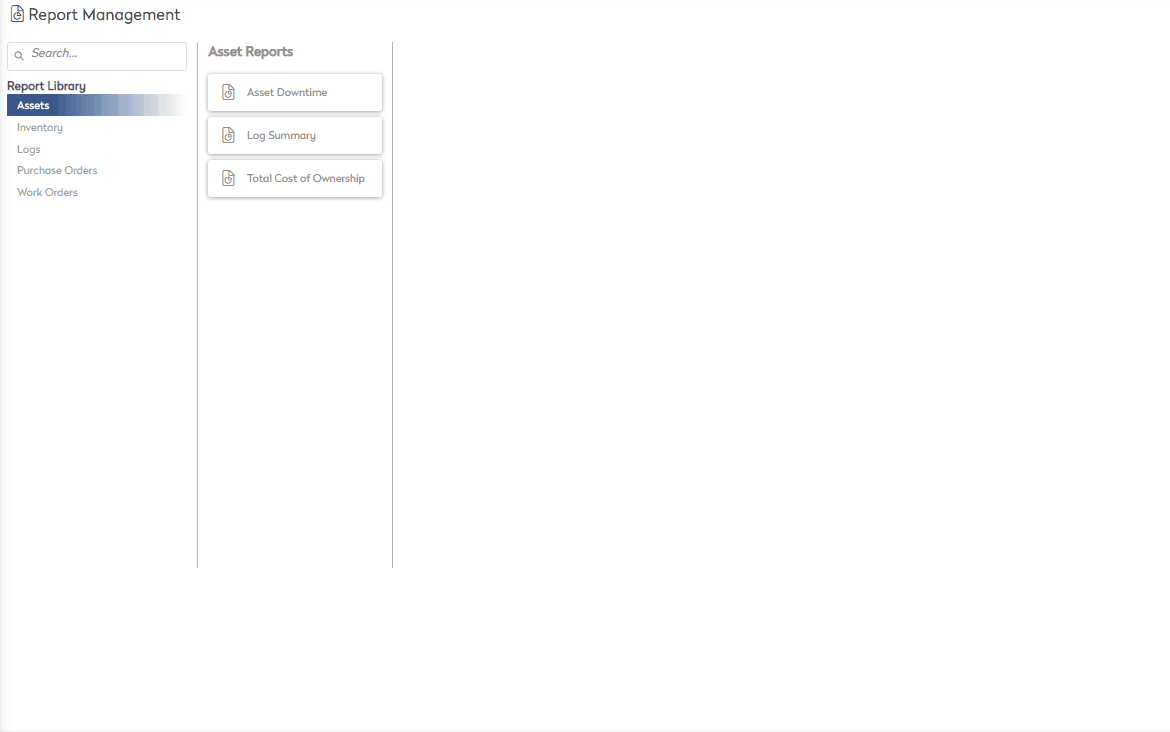
- Navigate to Reports > Work Orders > Task Summary.
- Below are the available report criteria, make the appropriate selections using the drop down menu for each field
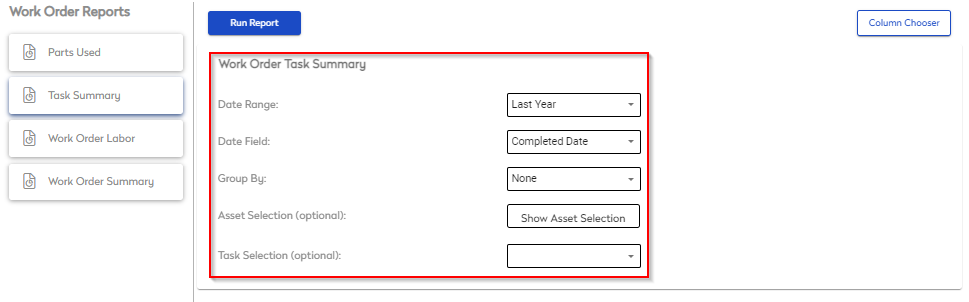
- Date Range
- The timeframe within the work order was completed or created (dependent on date field selection)
- Date Field
- Select between completed date, created date, or labor date to populate results based off the completion/creation of a Work Order or when the labor was performed
- Group By
- Use this field to group report results by Asset, Service Class/Task, Work Type, Work Order Number
- Asset Selection (Optional Field)
- Generate results for a specific Asset
- Task Selection (Optional Field)
- Filter results by Task
- Filter results by Task
- Date Range
- Select

The report populates based on selected criteria and is displayed above the report and is now available to be exported:
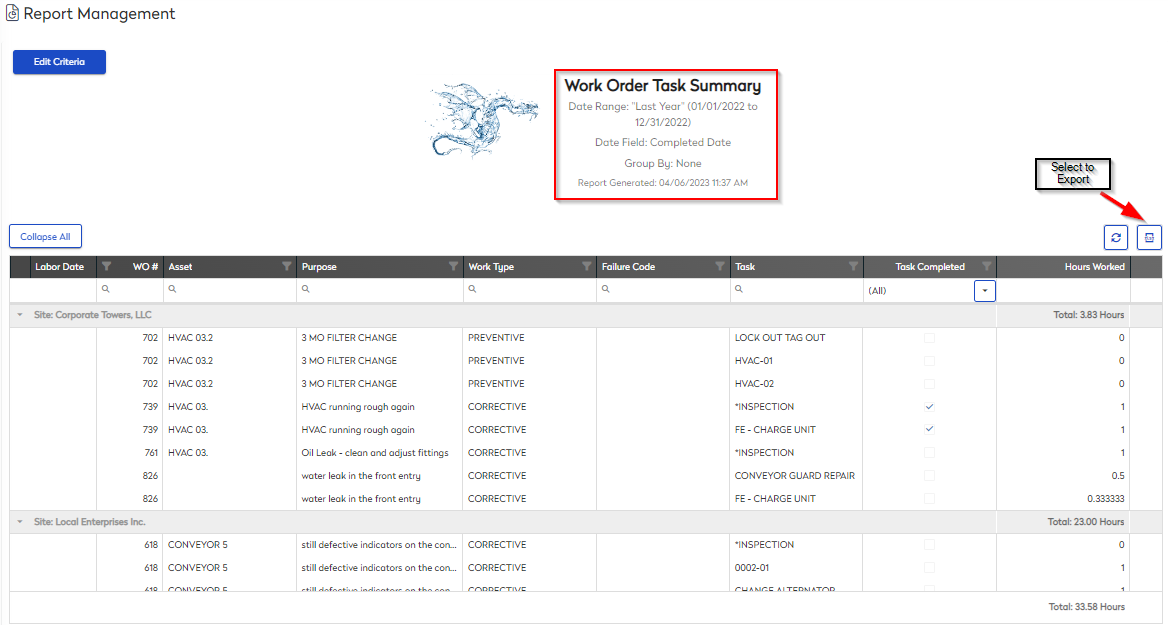
To change any of the report criteria, select 
