Create a Purchase Order Summary Report
A Purchase Order Summary Report provides a snapshot of total Purchase Order Costs incurred throughout a specified date range. This guide will demonstrate how to generate a Purchase Order Summary Report.
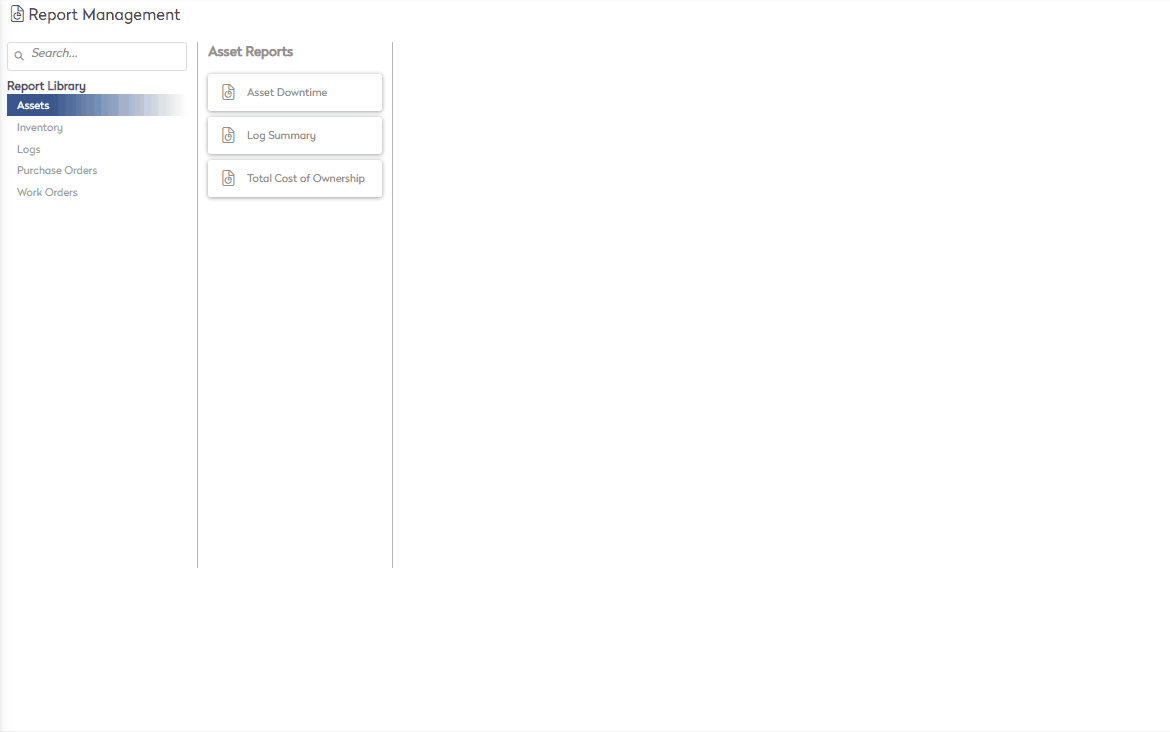
- Navigate to Reports > Purchase Orders > Purchase Order Reports.
- Below are the available report criteria, make the appropriate selections using the drop down menu for each field
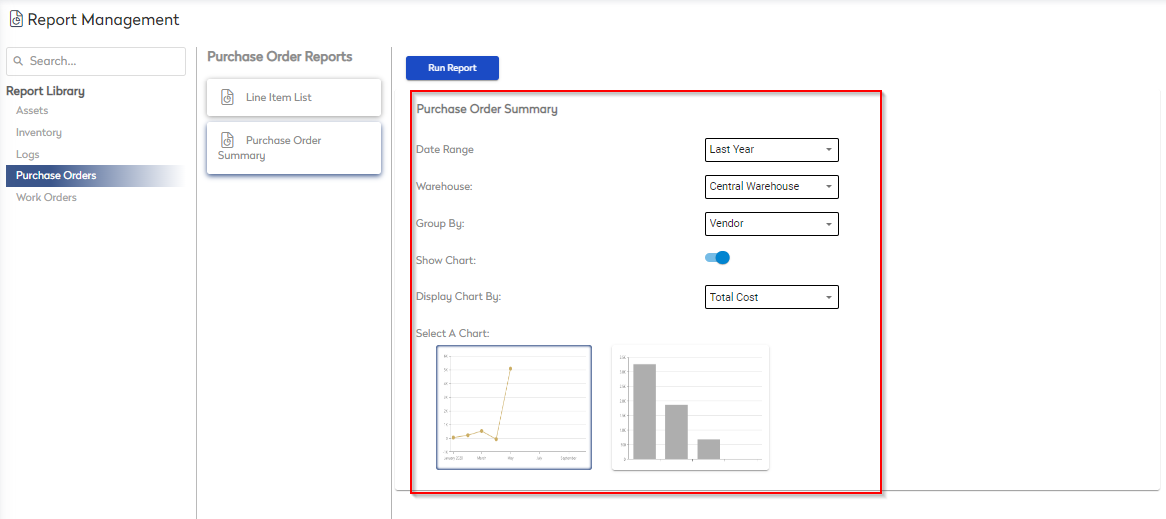
- Date Range
- Define the time period in which Purchase Orders were generated
- Warehouse
- Select the warehouse the purchase orders in the report are associated to
- Group By
- Group the report results by Vendor
- Show Chart
- Toggle chart data on and off from the report
- Display Chart By
- Select whether to display chart by Total Cost or Purchase Order Count
- Select a Chart
- Select whether to display the chart as a line chart or bar graph
- Date Range
- Select

The report populates based on selected criteria and is displayed above the report and is now available to be exported:
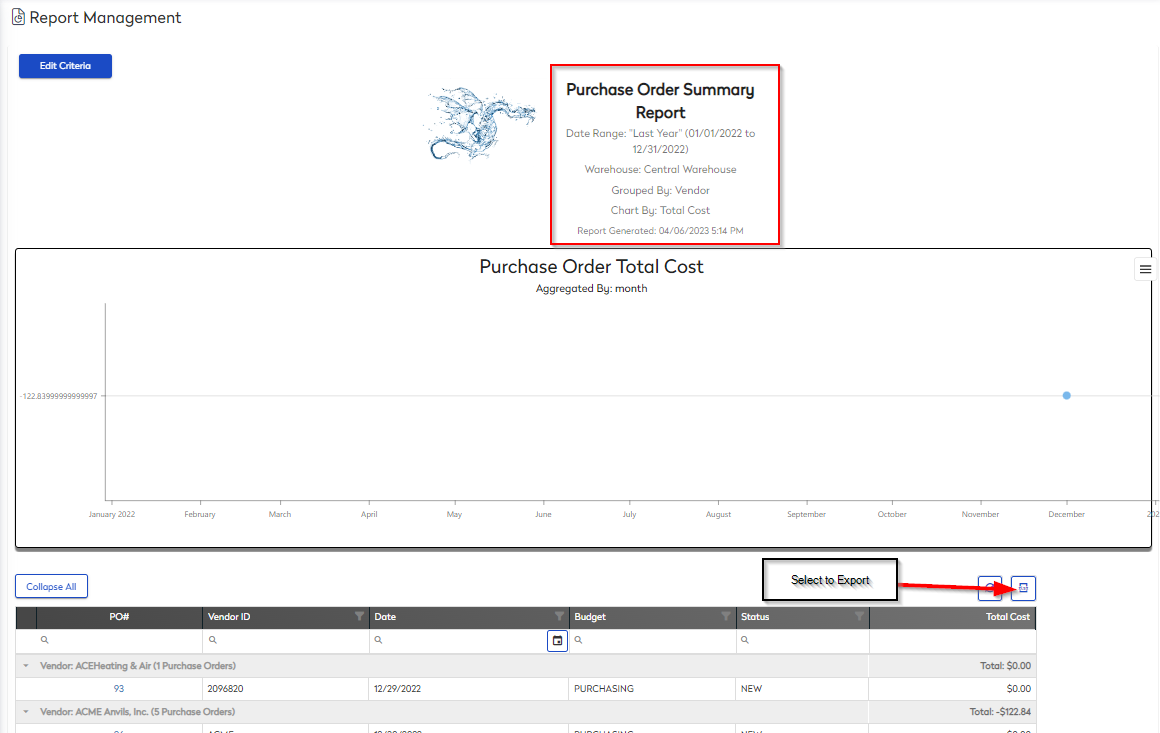
To change any of the report criteria, select
