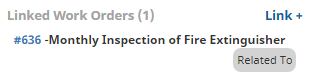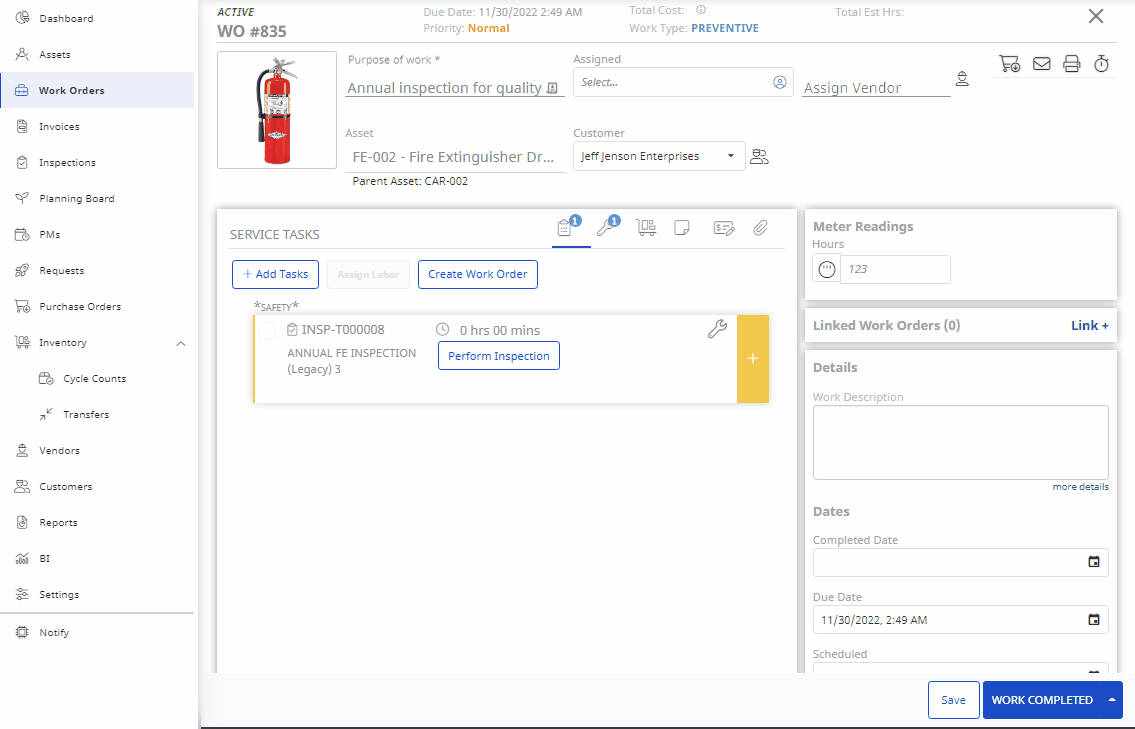Link a Work Order
Work Orders are excellent for keeping track of what work needs to be completed however, there may be instances where one or more Work Orders are related. This is where linking work orders becomes a useful as this can be used to tie associated Work Orders together. You can use this to:
- Indicate whether a Work Order is blocked by another Work Order
- Quickly find Work Orders that are related to one another
Important notes to consider:
- Work Orders will remain independent of each other and must be closed out individually.
- Work Orders cannot be deleted if they are linked to another Work Order.
Instructions
- Navigate to the Work Order module.
- Click a Work Order you want to link.
- Click the Link + under the Linked Work Orders section.
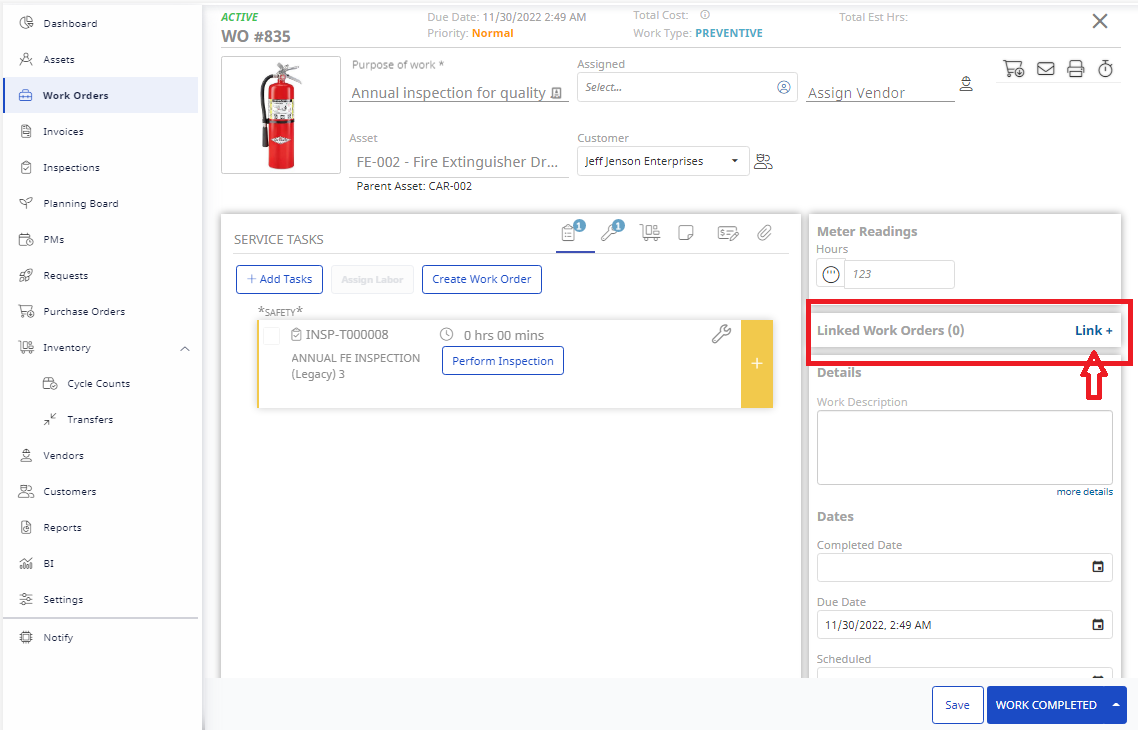
- From the Select Link drop-down, select the type of link.
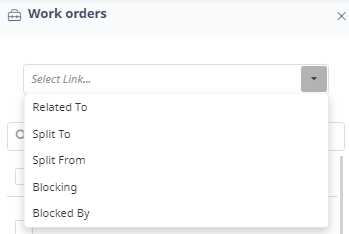
- Related To - A Work Order that is associated whether by similarity of tasks, assigned to the same asset etc.
- Split To - A Work Order that was created from the existing Service Tasks. (Selecting this option will NOT create a new Work Order. See article on Splitting Work Orders for more information)
- Split From - The original Work Order where the Service Tasks originated from. (Selecting this option will NOT create a new Work Order. See article on Splitting Work Orders for more information).
- Blocking - A Work Order that cannot be completed until the current Work Order is completed
- Blocked By - A Work Order that must be completed before the current Work Order is Completed
- Select the checkbox beside the work order(s) being linked
- Click the Link to Selected button.
The work order will now be listed in the Linked Work Orders section