Add a Task to a PM
A task is a single essential activity that needs to be accomplished within a certain time frame. If the task is a common one, it can appear in multiple PM's and Work Orders. Therefore, a Task is not bound exclusively to a single PM.
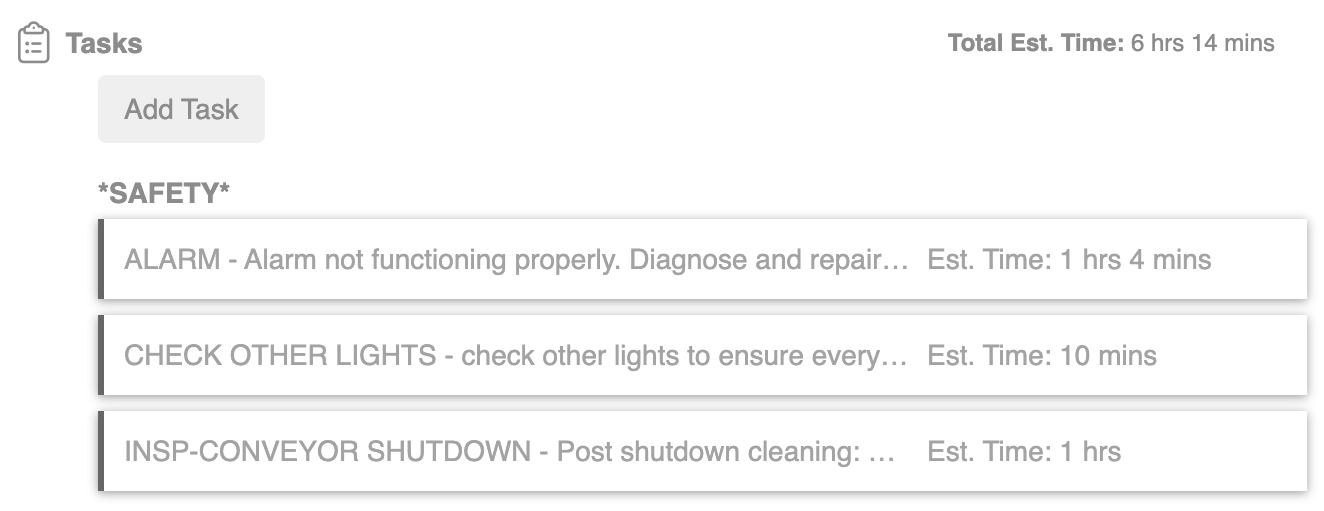
When created, wherever the task appears, it will always contain the same:
- Description
- Estimated Time to complete
- Suggested Parts list (Bill of Materials)
- Instructions
In Maintenance Plans, a task is a single step, found in a PM. While some PM's have a single Task, most PM's usually have multiple tasks (or steps) that need to be completed, to satisfy the requirements of the PM and the PM manager.
Add an existing Task
Open the desired PM record to add your Task.
Tasks can be set up in group which let you add multiple service tasks to work orders at once, see Set up Tasks for Work Orders.
- Navigate to Maintenance Plans by clicking on Settings > Libraries > Maintenance Plans.
- Search for the existing PM plan or narrow down the list by selecting a Plan Category.
- Select the desired Maintenance plan.
- Open a PM on the chosen Maintenance Plan.
- Click the Add Task button.
- Select the Task to be added.
Create a new Task
-
Click the Add Task button
-
Select the Create New Task button on the screen
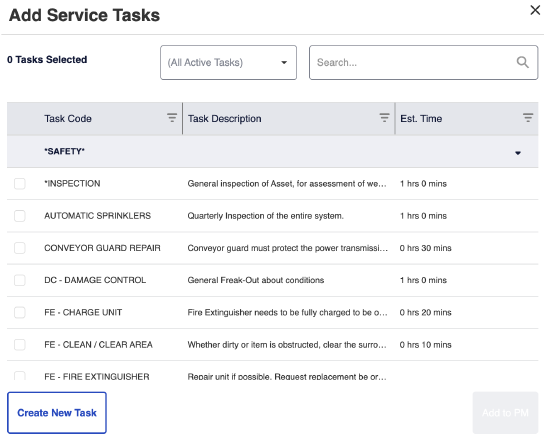
-
Fill in the required information:
- Task Code: Unique alphanumeric ID you create to name the task
- Task Description: Brief description of what is expected, when performing this task
- Task Class: While all tasks can belong to the same list, Task Class helps you organize all your tasks into different groups or classifications
- Standard Estimated Time: Hours and Minutes it should take on average to complete this task. Filling this out helps estimate he total amount of time needed to complete a PM, and plan accordingly
-
Click a save button, either:
- Save & Add button which saves the newly created Task, and adds it to your PM
- Save & Select button which saves the newly created Task, and allows you to continue selecting other Tasks as well
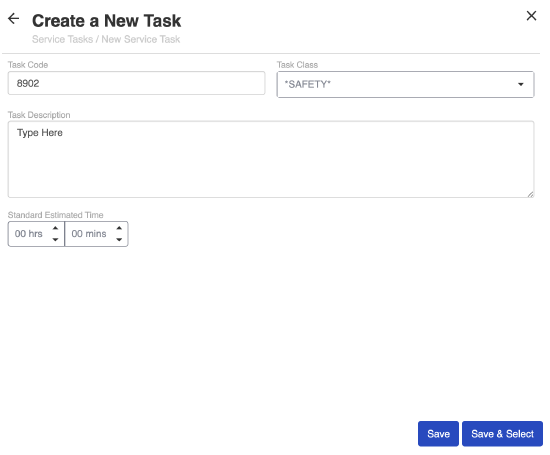
Reorder PM Tasks
To Reorder PM Tasks, select the Task on the right hand side to drag and drop to the correct order.
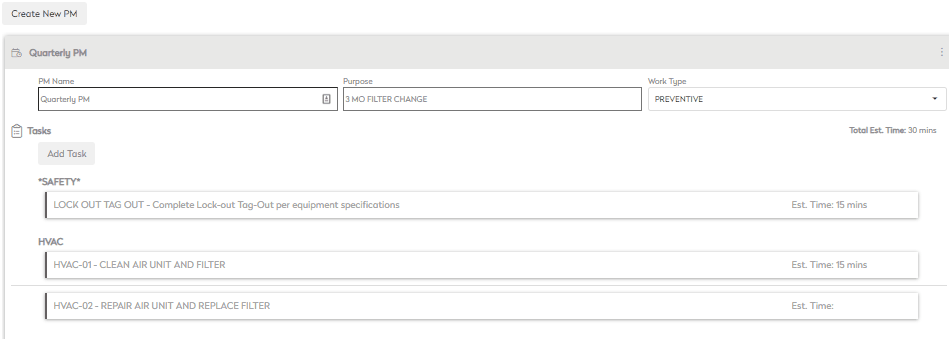
Tasks can only be reordered within their Task Class; they cannot be moved to a different Task Class. In the image above, Tasks within *SAFETY* cannot be moved to the HVAC section.
