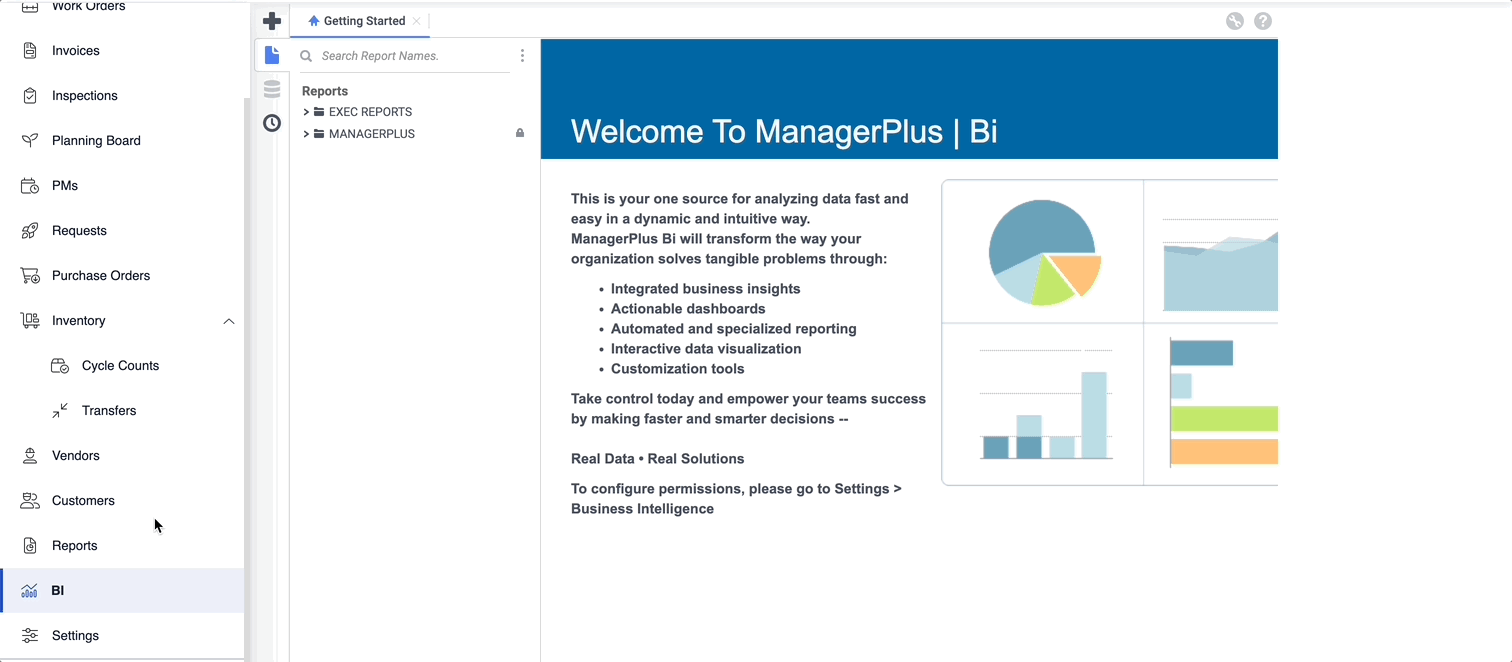Create an Advanced Report
Create an Advanced Report from your Business Intelligence module is a simple process.
- From the menu, click BI.
- Click on the Create New Report icon on the top left corner of the page, followed by Advanced Report.
- Name the new report in the field Enter the Report Name section and select the folder for the report, then select Next.
- Then, select the categories you want to include in the report. When you have selected the desired categories, click Next. There is the option to suppress any duplications in the fields selected. Click on the box next to the field and this will remove any duplication.
- Select the appropriate Sort Fields. After selecting the Sort Fields, click Next.
- Select the appropriate Filters. After selecting the Filters, click Next.
- Pick the appropriate Layout column. After choosing the Layout columns, click Finish.
- Now run the report by selecting it in the folder it's created in.