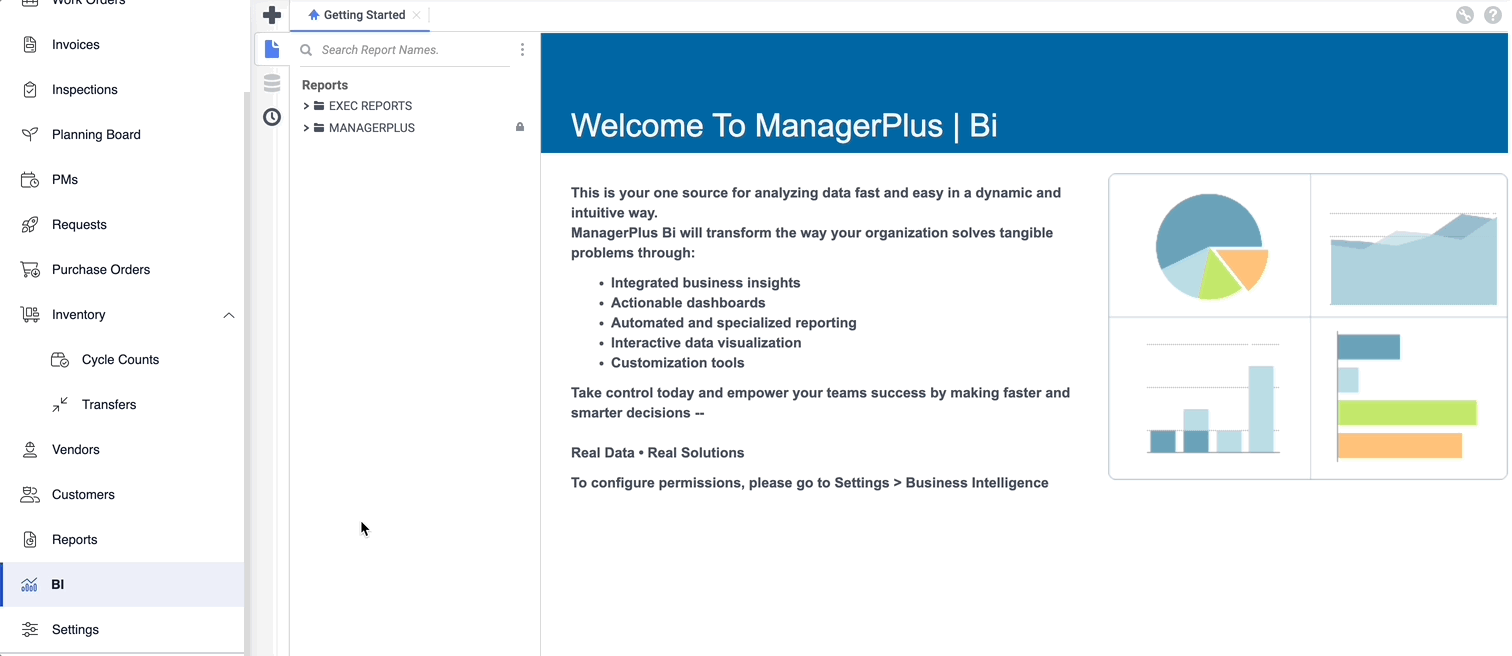Create a Dashboard
Create a Dashboard from your Business Intelligence module is a simple process.
- From the menu, click BI.
- Click on the Create New Report icon on the top left corner of the screen, followed by Dashboard.
- Click and drag the icon New Tile into the dashboard designer.
- Then click on the field you want to add to the tile that has just been created and drag and drop into the tile. Repeat for all the fields that you want to add. You can adjust the size of the tile as well as other elements of the tile by selecting on the ellipses icon or the chart/table icon in the bottom right-hand corner of the tile.
- After completed, click on the Save icon. A side panel will appear, asking for the dashboard to be named, be given a description, and what folder the dashboard will be saved in. When completed, click on Save Dashboard.