Review Assigned Work
Browse your work
After you have signed in, you will see the assigned work by priority, with the most urgent work at the top of the list.

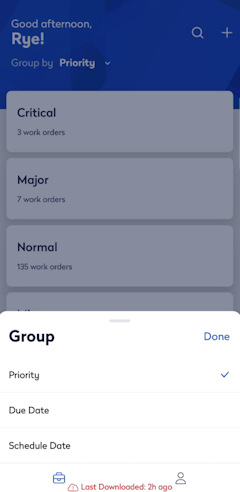
Change the grouping
Tap the Group By drop-down, select either Due Date or Schedule Date, and then tap Done.
Tap a group to display the work orders in a list.

From the work order list, you can either:
- filter by due date, schedule date, site, asset category and sub-category, work type, or work order.
- search for a work order number, purpose, description, failure code, asset ID, and asset description.
- create a new work order - learn more in Create a Work Order (mobile).


Search for work orders
If you are looking for a particular work order, then you can tap the Search  icon.
icon.


