Purchase Orders Overview
Purchase orders can help you have greater control of your inventory management and parts warehousing needs.
Watch the Video
Audio: Sound Length: 2:22 minutes
Learn more
In Eptura Asset, your Purchase Orders work together with your Inventory and Work Orders to help you maintain your part stock levels.
Here's a summary of how this module can help you:
- When you need to order parts for a job, you can link the purchase order and the work order together to set the parts aside for that work order.
- When parts are received on a purchase order, the part stock is automatically updated in your inventory. Customize your purchase order forms using the BI reports tool.
- When part quantities get low, Eptura Asset will suggest purchase orders to replenish your stock.
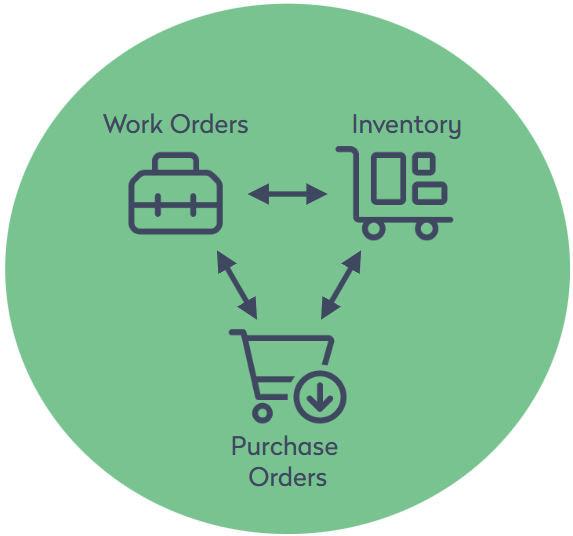
Purchase Order Management
From the menu click Purchase Orders and the Purchase Order Management screen displays.

This screen consists of the following:
- (A) Key performance indicators (KPIs) - These give you a summary of your activity. Learn more in Understand the Purchase Orders KPIs.
- (B) More Actions icon - This is where you will find the Advance Search. This lets you specify a date range. Learn more in Customize the Purchase Order View.
- (C) Suggest PO (Purchase Orders) button - This displays a list of parts that have either reached their minimum stock quantity or are needed to fulfill work orders. You can select the parts you want, add them to the order list, and create a purchase order. This makes it easy to stay on top of your inventory. Learn more in Create a new Purchase Order.
- (D) New Purchase Order button (and New Return button) - Learn more in Create a new Purchase Order and Return Parts.
- (E) Existing purchase orders - Click a purchase order to open it. Learn more in Working on a Purchase Order.
