Manage Tires from a Work Order
After defining the axle schema and adding tires to inventory, tires are then managed through the tire manager on a work order.
Watch the Video
Audio: Sound Length: 2:59 minutes
Watch the video in ...
Disclaimer: This video is translated from English using an AI tool; you may notice that the length of the speech may be slightly out-of-sync with the user interface recording.
Learn more
Add Tires to a Work Order
- Create a work order and add the vehicle that needs a tire service in the asset field.
- Click the Parts tab.
- Click the Add Part button and the new line displays.
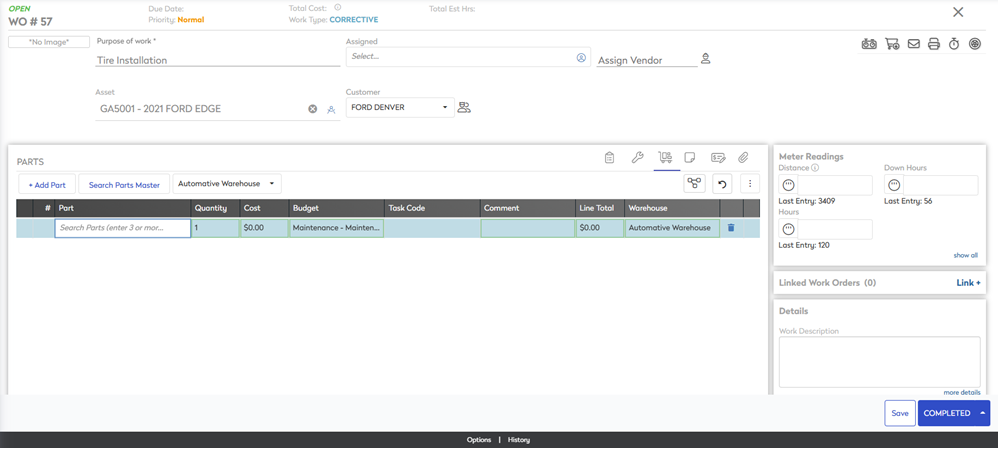
- Enter the part name and then select it. If you can't find the part, then you can click the "Search parts master list".

The Adding tire to WO# dialog displays.

- In the How many tires are you adding?, enter the number.
- In the Tire Details, enter the DOT (Department of Transport) information. This information is important for safety and compliance as it identifies the tire's place and date of manufacture. If all the tires have the same codes, you can select "Use same DOT for subsequent tires" and the information will be applied to all the tires.
- Click the Continue button and the Tire Manager displays.
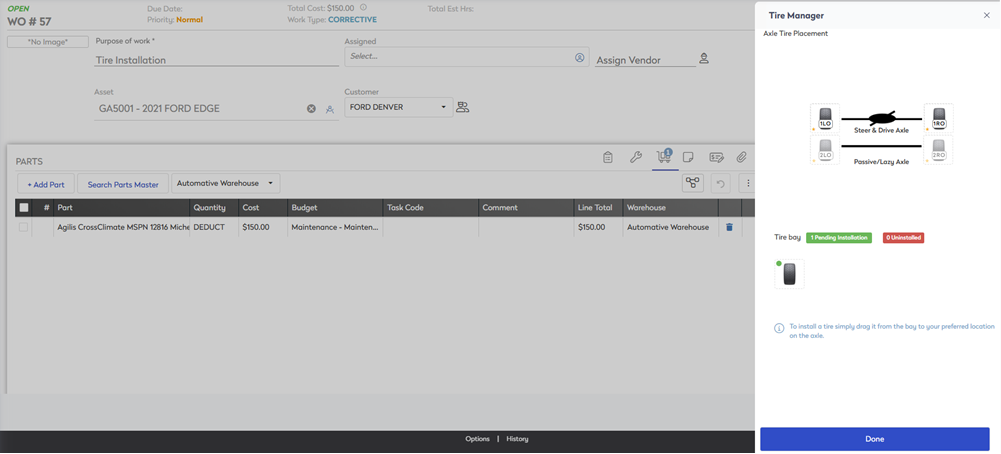
Install or Uninstall Tires
After a tire is added to the work order, you can complete the tire installation and removal.
- Open the work order.
- Click the Tire Tracking icon and the Tire Manager displays.
Below the schema is the tire bay where tires allocated to the work order are temporarily held before installing. Any tires removed from the vehicle are also held in the tire bay, and must be returned to inventory or discarded.
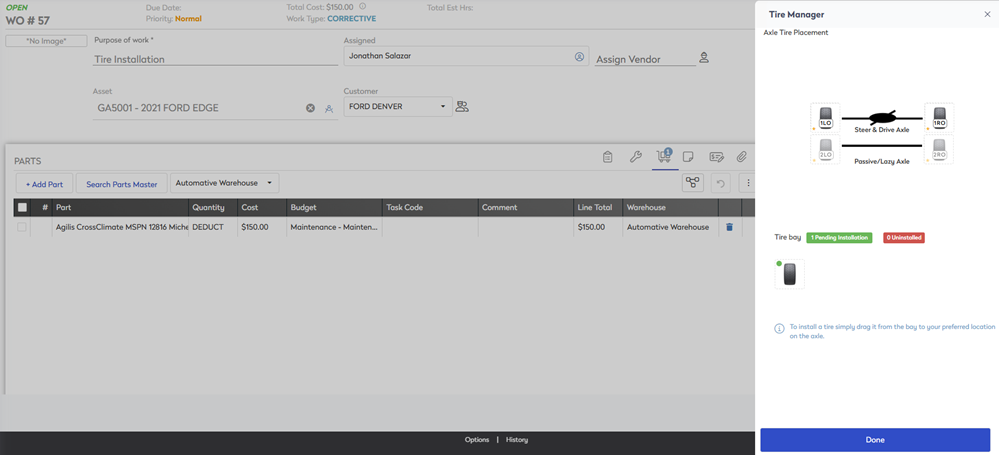
- To remove a tire, drag and drop the tire from the axle to the Tire Bay. Or you can click the tire in the axle schema and select "uninstall tire".
The old tires are marked red with their previously installed position, and the new tires are marked green.
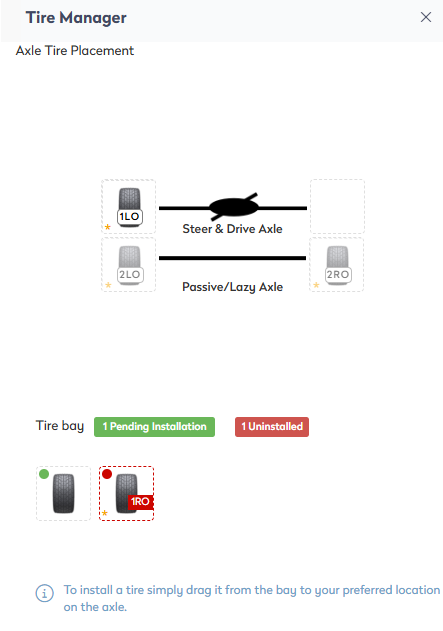
- To install the tire, drag and drop the tire from the Pending Installation from the Tire Bay to the axle.

- Click the Done button.
As the tire bay is a temporary holding shelf for any tires on a work order, any tires that remain in the tire bay after exiting the tire manager must either be disposed or returned to inventory.
When tires are left in the tire bay causes the "Tire Bay Not Empty" dialog to display and any unused tires must be returned to inventory, or placed on the vehicle.

Dispose Tire
Depending on the number of tires, you can either:
- Check the Dispose All check box and this will dispose of all the tires in the list.
- For the individual tire, click the Dispose Tire button.
Then click the Done button.
Send to Inventory
If you want to send a tire back to the inventory, then click the Send to Inventory button and then click the Done button.
Place Tire
If you want to place a tire on a vehicle, then click the Place Time button.
The tire bay is now empty and any excess tires are returned to inventory or disposed, remember to Save the Work Order.
