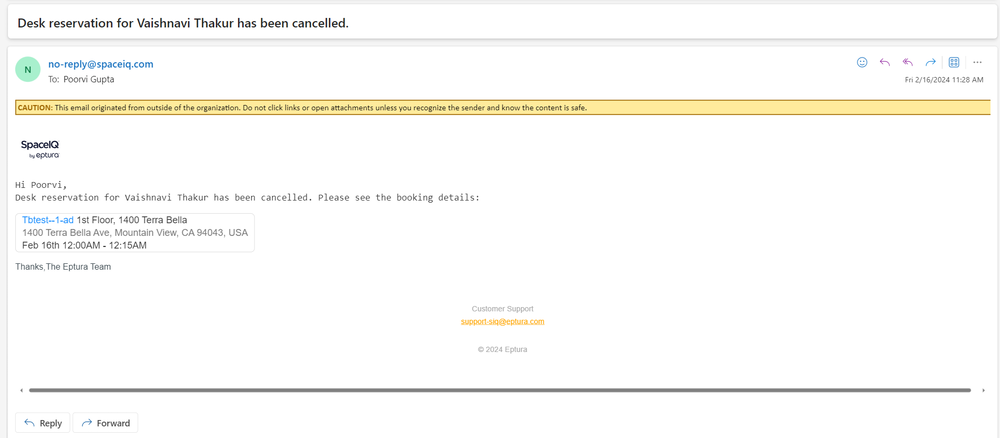Enable or Disable your company's Email Notifications
By default, your employees will receive a Booking Confirmation email and a Booking Reminder Email before the booking starts. There are additional notifications that can be enabled.
From the SpaceIQ application, complete the following steps:
- In the top-right corner, click on your Profile Name, and then click on Settings.
- From the left menu, click Company Settings.
- Scroll down the screen to find the area for Email Notifications.
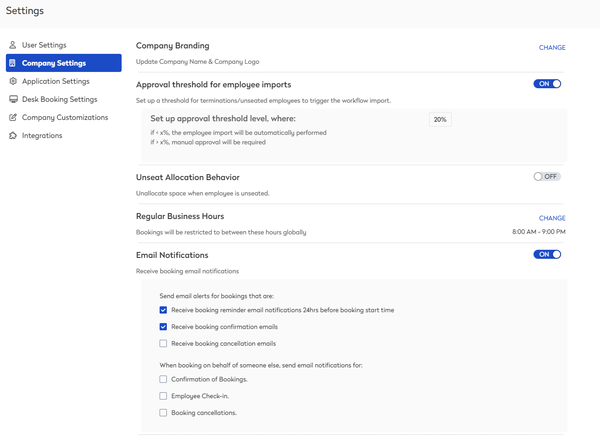
If you want to disable all email notifications for your company, then toggle the Email Notifications setting to OFF.
Send email alerts for bookings that are:
- By default, the Receive booking reminder email notifications 24hrs before booking start time is checked. If you don't want to send out these notifications, then uncheck the check box.
- By default, Receive booking confirmation emails is checked. If you don't want to send out these notifications, then uncheck the check box.
- Check the Receive booking cancellation emails check box to enable this notification.
When booking on behalf of someone else, send email notifications for:
- Check the Confirmation of Bookings check box to enable this notification.
- Check the Employee Check-in check box to enable this notification.
- Check the Booking cancellations check box to enable this notification.
Booking Notifications Examples
When the booking has been created for someone else, then the following notifications can be sent out:
- Booking Confirmation notification
- Employee Checked-in notification
- Bookings Cancellation notification
Booking Confirmation notification
When you create a booking for someone else, then a Booking Confirmation notification is sent out.
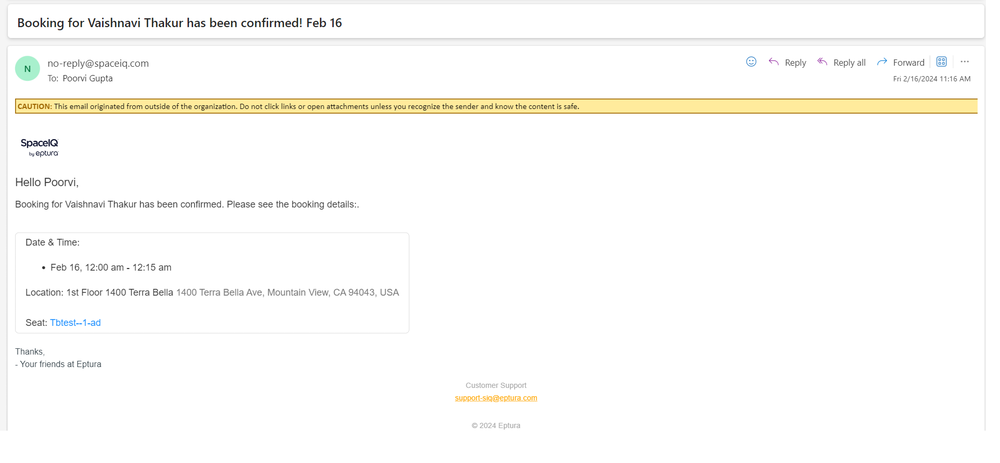
Employee Checked-in notification
When an employee manually checks into a booking, then an Employee Checked-in notification is sent out.
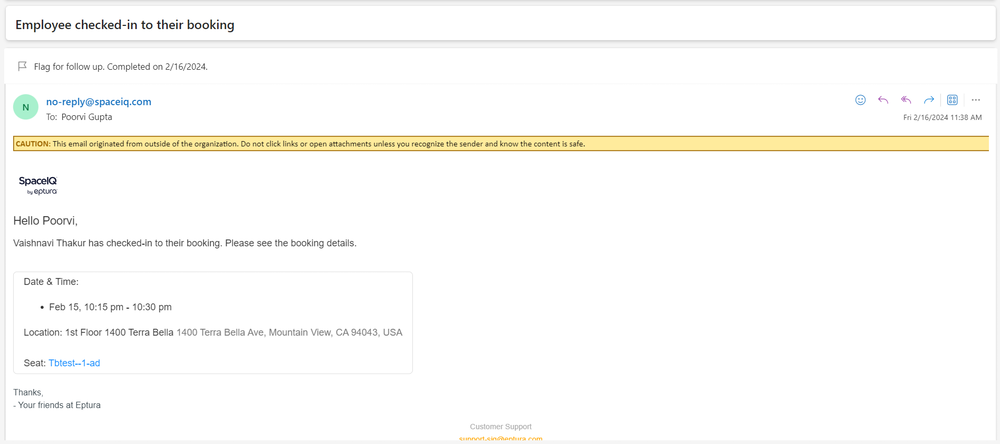
Bookings Cancellation notification
When the booking is cancelled manually by the employee, then the Bookings Cancellation notification is sent out.